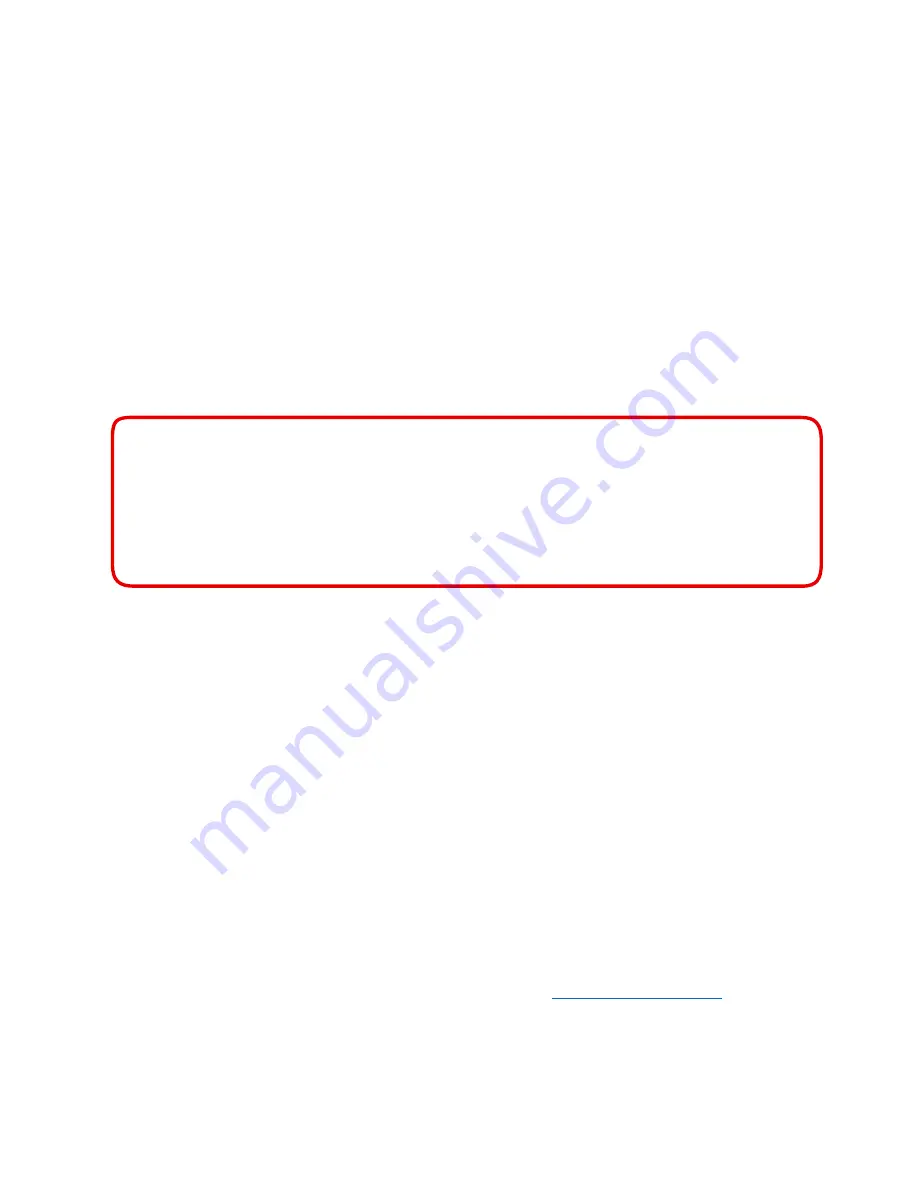
13
Administrator Logon
After the IOGEAR KVM Secure Switch is set up, please follow below steps to logon:
1.
Open a text editor on the source computer connected to Port 1
2.
Use the console keyboard to:
a.
Press and hold down the
Ctrl
key,
b.
Press and hold down the
F12
key:
[Ctrl + F12]
c.
First, release the
F12
key, followed by the
Ctrl
key
d.
Press and release the
[L]
key, then press and release
[Enter]
Please make sure not to exceed 2 second between each key
After successful input of the key sequence above, you will be in the Administrator Logon mode
and be prompted in text editor to be authenticated.
3.
In the text editor, you will be prompted to input the default Administrator logon password.
ATTENTION
- The default Administrator password should only be used the first-time Administrator Log in.
- To maximize security and to prevent unauthorized access to IOGEAR Secure KVM Switch, please
change default logon password after the first-time successful logon. Once changed, the default
Administrator password will not be restored EVEN after Reset to Factory Default is initiated.
4.
The default Administrator password for the first-time log in is:
ABCD@xyz#2468!
- The password is case-sensitive
- Caps lock function is disabled automatically in Administrator Logon mode. Use
[Shift]
key for upper
case letters and special characters
5.
A
[Logon OK]
message appears if the password input is correct; you will be prompted to input the
password again if the password is incorrect.
a. With
3 (three)
failed login attempts, the Administrator Logon mode will be terminated and access to
the Administrator Logon mode will be locked for 15 minutes.
b. With
9 (nine)
failed login attempts, IOGEAR Secure KVM Switch will become inoperable permanently.
Please remove it from service immediately and contact your IOGEAR dealer.
6.
After a
[Logon OK]
message appears, type
LIST
and press
[Enter]
to show list of the Administrator
Functions
(For a complete list of administrator functions, please contact
Audit Code” document is available for registered customers to download)
7.
For maximum security, the administrator must change the Administrator Logon password after the first
successful login.




















