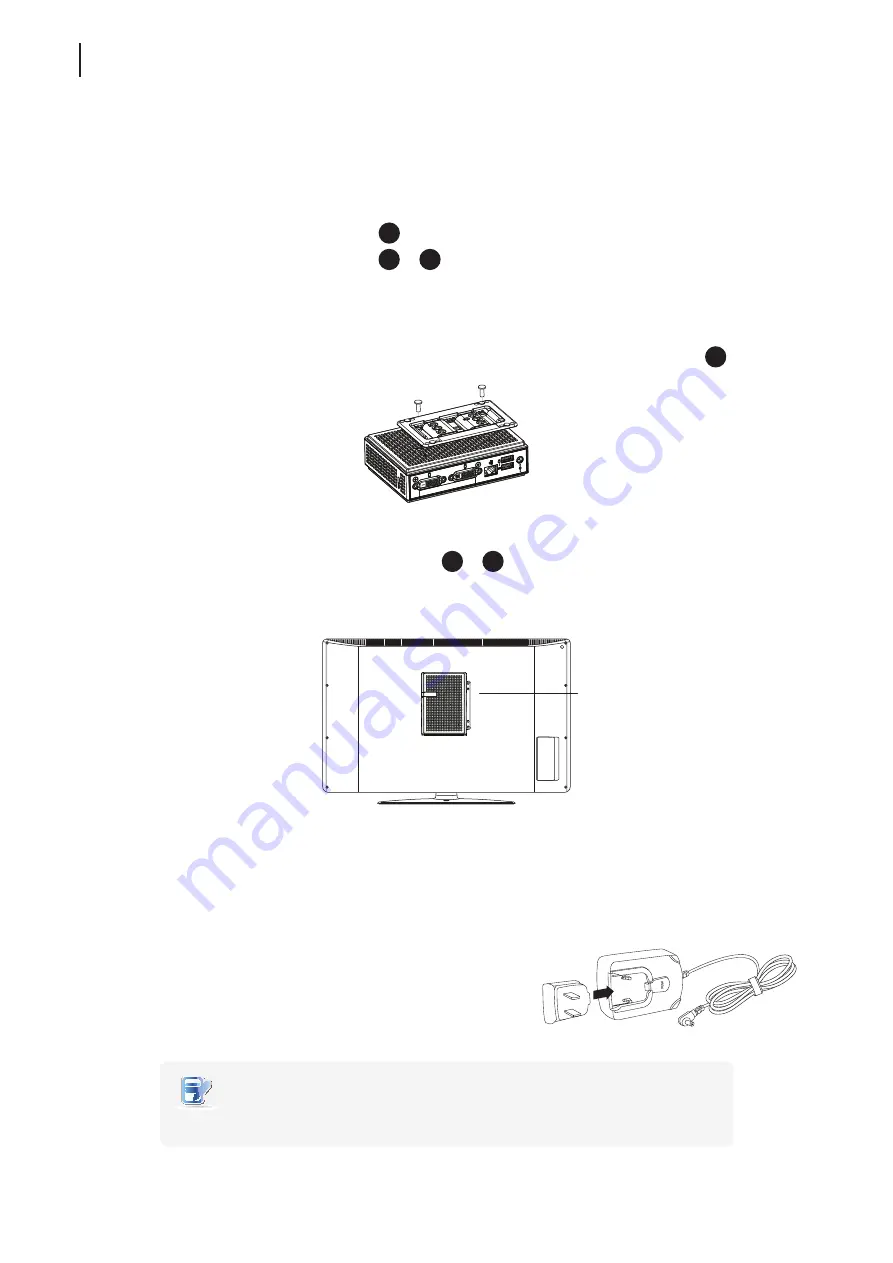
Setting Up Your ProEdge-A100
Assembling the AC Adapter
14
Step 5: Mount Your ProEdge-A100
To mount your ProEdge-A100 on the back of a monitor, please do the following:
1. Refer to
Step 2
and
Step 4
to prepare required screws for mounting your ProEdge-A100.
•
You will need two (2) screws of type
2
to secure the bracket to your ProEdge-A100.
•
You will need two (2) screws of type
1
or
2
to secure the bracket to the monitor.
2. Place your ProEdge-A100 on a flat surface with the VESA mount hole side upward.
3. Refer to
Step 2
to choose two of the four VESA mount holes on the bracket to align with two mount holes
on your ProEdge-A100 such that the bracket projects out and is closer to the rear panel than the front one as
shown below, and then secure the bracket to your ProEdge-A100 with two (2) screws of type
2
.
4. Align the mount holes on the bracket with the mount holes on the back of the monitor, and then secure the
bracket to the monitor with two (2) screws of type
2
or
1
. Ensure that your ProEdge-A100 is located in the
center of the monitor and the rear panel of your ProEdge-A100 is facing rightward as shown below.
2.2 Assembling the AC Adapter
To assemble the AC adapter for your ProEdge-A100, please do the following:
1. Unpack your thin client package and take out the AC adapter
and its detached plug.
2. Slide the plug into the AC adapter until it clicks into place.
NOTE
•
The supplied plug may vary, depending on different areas.
Have ProEdge-A100’s rear panel
facing rightward.
Summary of Contents for ProEdge-A100 thin client
Page 1: ...ProEdge A100 Thin Client Installation Guide Internal Draft 0 01 2014 I O Corporation ...
Page 2: ...IG ProEdge A100 EN 14053010 ...
Page 8: ... vi ...
Page 10: ... viii ...
Page 12: ......
Page 18: ...Overview 8 ...
Page 20: ......
Page 26: ...Setting Up Your ProEdge A100 16 ...
Page 28: ... 18 ...
Page 29: ...IG ProEdge A100 EN 14053010 ...
Page 30: ......





















