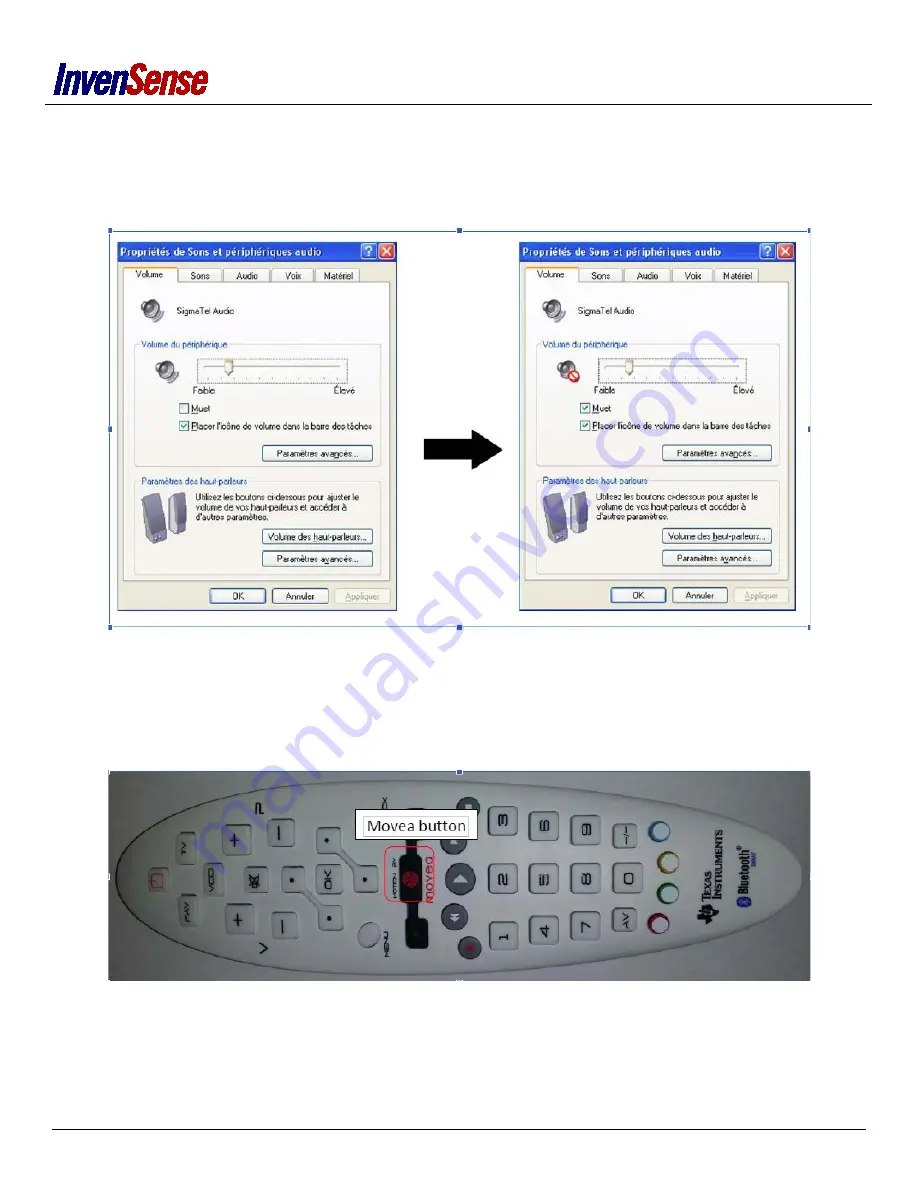
BUTTON PRESS TEST
Click “Start->configuration Panel->sound and audio device”
Press remote mute button and check on screen if mute is check
Figure 4: Window sound
CALIBRATE REMOTE
Double click on Movea button to enable the pointing or data transfer.
Put the remote flat on a table. The remote should be still to update the gyroscope offsets.
The calibration should not take more than 5 seconds. You can press Green + 1 to save the offsets.
Figure 5: Remote Movea Button
Page
10
of
21
Summary of Contents for MoveaTV BLE REMOTE
Page 19: ...Page 19 of 21 ...





















