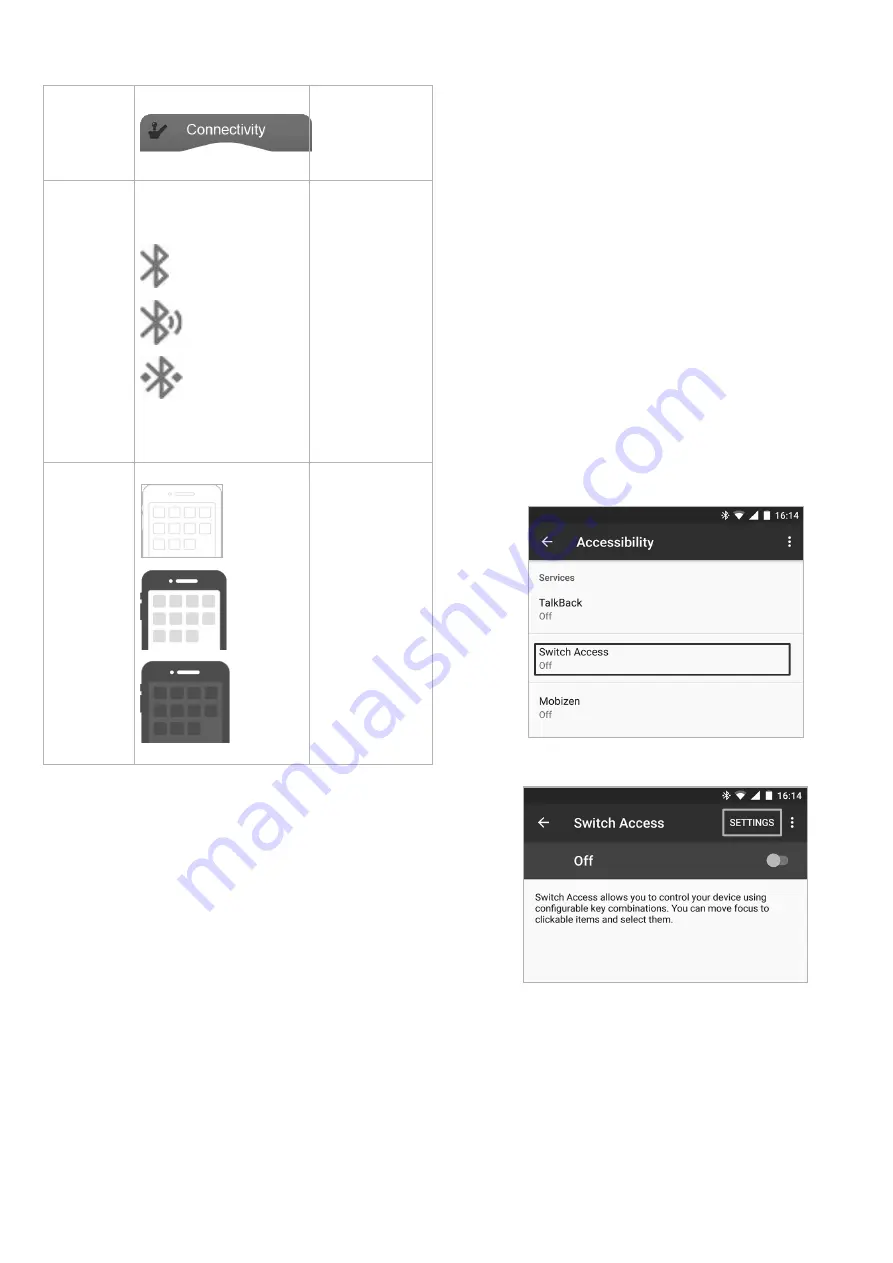
68
60126081-C
Connectivity
screen
name
The name can be
used to uniquely
identify this
screen’s purpose.
Bluetooth
status
The Bluetooth
status indicator
shows the status
of the Bluetooth
connection
between the LiNX
system and your
device:
l
disconnecte
d
l
connecting
l
connected
Switch
control
indication
The switch
control indication
varies depending
on if your device
is connected via
Bluetooth and
whether a switch
control input is
active:
l
disconnecte
d
l
connected
l
active
6.18.2 Switch Control Setup
The following setup procedure assumes a switch control
connectivity screen is available and selectable in one or more
profiles. It also assumes the user's device (iOS or Android) to
which the LiNX system connects has an active Bluetooth
connection.
To use a switch control function, both of the following
statements must be true:
1. The LiNX system must be paired (via Bluetooth) with a
user's device.
2. The switch control connectivity screen must be linked to
the paired device.
The setup process can be performed in any order and involves
the following tasks:
l
Selecting a switch control connectivity screen
l
Pairing the LiNX system with a user's device
l
Linking the switch control connectivity screen with the
user's device
l
Configuring switch control
Configuring Switch Control
Before you can use switch control, you must identify the
switches you will use and assign an action to each switch. For
example, if you want your mobile phone to return to the Home
screen when you tap the remote’s touch screen, identify the
touch screen as a switch input and assign that switch's action to
the Home button.
Configuring Switch Control (Android)
Based on different Android version in the market, the
description on your mobile device can differ. For more
information look into your user manual or at
Android
Accessibility Help
pages.
1. Open the switch control menu on your mobile device.
Settings
>
Accessibility
>
Switch Access
2. Open the Settings menu.
3. Open the Assign Keys for Scanning menu or the
Assign Keys to Actions menu. Android placed functions in
two different menus.
LiNX® Control System
Summary of Contents for LiNX REM400
Page 100: ...60126081 C 99 Notes 11 Warranty...






























