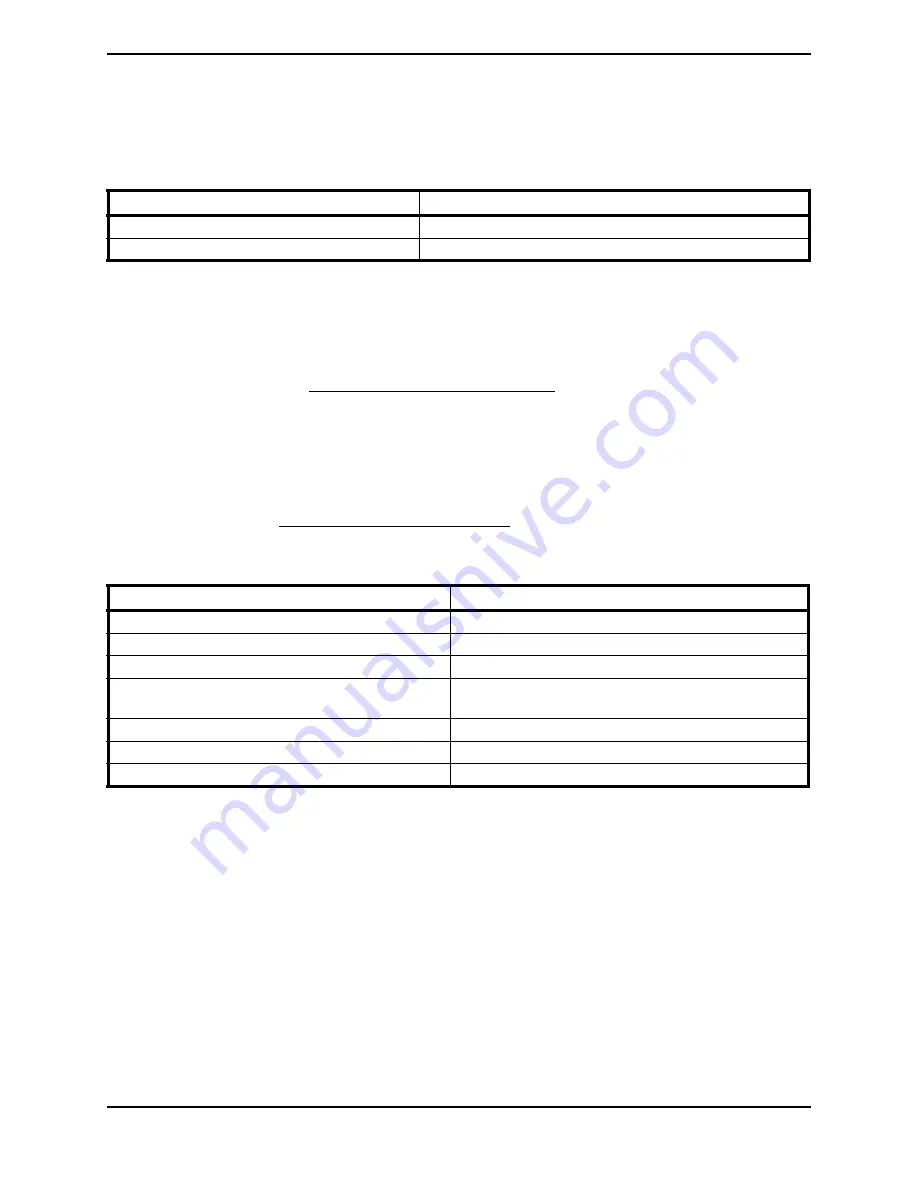
SECTION 15—SEAT
Part No 1125031
95
Adjustable ASBA Seats
NOTE: For this procedure, refer to FIGURE 15.9 on page 96.
1. Examine the following chart to determine if the desired seat depth adjustment is
within or beyond the range of the existing seat frame.
2. Perform one of the following:
• Seat Depth Adjustment is WITHIN the Range of Existing Seat Frame - Proceed to
STEP 3.
• Seat Depth Adjustment is BEYOND the Range of Existing Seat Frame - Replace the
side rails. Refer to Removing/Installing Side Rails on page 96.
3. Loosen, but DO NOT remove, the four hex screws and washers securing the bottom
of the cane brackets to the side rails.
4. Loosen, but DO NOT remove, the four hex screws securing the front arm sockets to
the side rails.
5. Use the following Seat Depth Adjustment Table to determine the distance required to
obtain the desired seat depth.
*NOTE: Distance is between the rear of the rear arm socket and the rear of the side rail (Detail “A”).
6. Measure the distance determined in STEP 5 from the end of the side rail.
7. Make a pencil mark to indicate this position on the side rail.
8. Slide the cane brackets along the side rails to align the rear of the rear arm socket with
the pencil mark made in STEP 7.
9. Secure the cane brackets to the side rails with the four hex screws and washers. Torque
the hex screws to 13 ft-lbs.
10. Secure the front arm sockets to the side rails with the four hex screws. Torque the hex
screws to 13 ft-lbs.
FRAME SIZE
SEAT DEPTH RANGE
SMALL
16 - 19 inches in 1-inch increments
LARGE
19 - 22 inches in 1-inch increments
Seat Depth Adjustment Table
SEAT DEPTH
DISTANCE* (IN INCHES)
16-INCH
5.50
17-INCH
4.50
18-INCH
3.50
19-INCH
2.50 (Small Frame)
5.50 (Large Frame)
20-INCH
4.50
21-INCH
3.50
22-INCH
2.50
















































