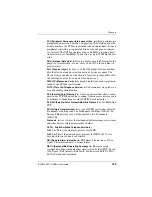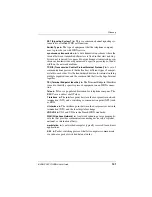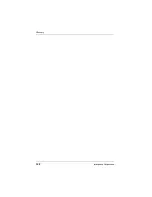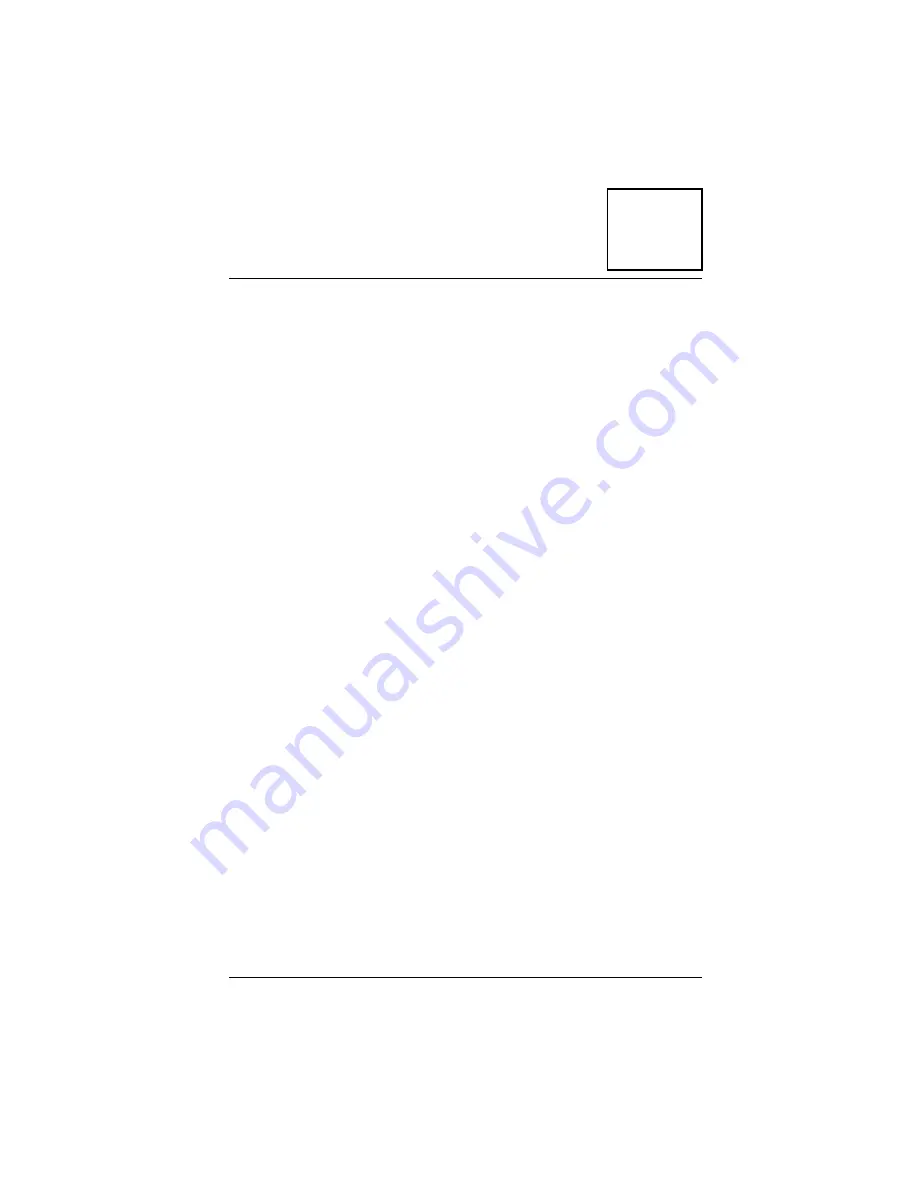
I
iSPAN PRI PCI ISDN Users Guide
127
I
Regulatory
Statements
FCC
i
SPAN
-PRI FCC Part 15 Regulatory Compliance
This equipment has been tested and found to comply with the
limits for a Class A digital device, pursuant to part 15 of the
FCC Rules. These limits are designed to provide reasonable
protection against harmful interference when the equipment is
operated in a commercial environment. This equipment
generates, uses, and can radiate radio frequency energy and, if
not installed and used in accordance with the instruction
manual, may cause harmful interference to radio
communications. Operation of this equipment in a residential
area is likely to cause harmful interference, in which case the
user will be required to correct the interference at his own
expense.
FCC Part 68 Regulatory Compliance
This ISDN adapter complies with Part 68 of the FCC Rules.
The card includes a label that contains, among other
information, the FCC registration number for this equipment.
If requested, this information must be provided to the
telephone company.
The FCC Digital Interface Code of this equipment is 04DU9-
1SN.
The FCC Service Order Code is 6.0N.
The USOC jack for this equipment is RJ48X.
Summary of Contents for iSPAN 5535 PRI
Page 16: ...vi Interphase Corporation ...
Page 70: ...Removing the Drivers 50 Interphase Corporation ...
Page 82: ...Setting Up ISDN PRI Port Properties 62 Interphase Corporation ...
Page 86: ...Determining RAS Support Parameters 66 Interphase Corporation ...
Page 96: ...Problems and Possible Solutions 76 Interphase Corporation ...
Page 120: ...Routing and Remote Access Service 100 Interphase Corporation ...
Page 128: ...Setting Port and Clock Modes 108 Interphase Corporation ...
Page 134: ...Interpreting LineStatus Indicators 114 Interphase Corporation ...
Page 162: ...Glossary 142 Interphase Corporation ...
Page 167: ...iSPAN PRI PCI ISDN Users Guide 147 B channels 84 D channel 82 layer 1 alarms 85 ...
Page 168: ...148 Interphase Corporation ...