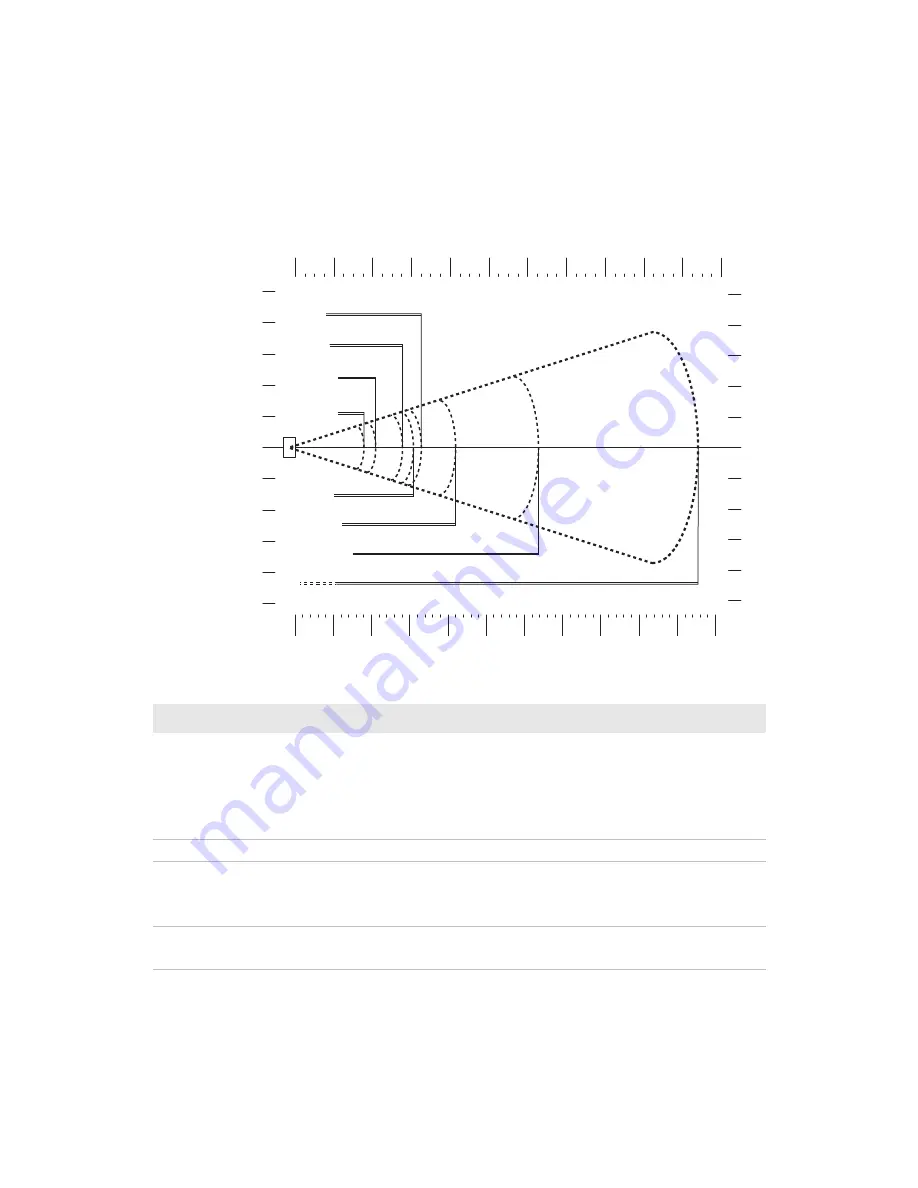
Appendix A — Specifications and Reading Distances
SR61T Tethered Scanner User’s Guide
57
SR61TDPM
8"
4"
6"
2"
0"
2"
4"
6"
8"
10"
10"
10
5
0
5
10
15
20
20
15
25
25
cm
PDF417 10 mils
0.5 mm / 20 mils
1 mm / 40 mils
Data Matrix 10 mils
in
0"
18"
16"
14"
12"
10"
8"
6"
4"
2"
22"
20"
0
45
40
35
30
25
20
15
10
5
55
50
EAN/UPC
Data Matrix 5 mils
0.076mm
3 mils
0.125mm/5 mils
Symbology
Density
Minimum Distance
Maximum Distance
Code 39
0.076 mm (3 mils)
0.1 mm (4 mils)
0.125 mm (5 mils)
0.5 mm (20 mils)
1mm (40 mils)
5.5 cm (2.17 in)
5 cm (1.97 in)
5 cm (1.97 in)
7.5 cm (2.95
depends on bar code length
9 mm (3.54 in)
14.4 cm (5.67 in)
15.3 cm (6.02 in)
31.7 cm (12.48 in)
52.8 cm (20.79 in)
EAN/UPC
0.33 mm (13 mils)
6 cm (2.36 in)
21.1 cm (8.31 in)
PDF417
0.125 mm (5 mils)
0.25 mm (10 mils)
0.38 (15 mils)
5 cm (1.97 in)
4 cm (1.57 in)
6 cm (2.36 in)
12.5 cm (4.92 in)
16.5 cm (6.50 in)
20.5 cm (8.07 in)
DataMatrix
0.125 mm (5 mils)
.025 mm (10 mils)
5.5 cm (2.17 in)
4.5 cm (1.77 in)
10.5 cm (4.13 in)
14 cm (5.51 in)
Summary of Contents for SR61T
Page 4: ...iv SR61T Tethered Scanner User s Guide...
Page 12: ...Before You Begin xii SR61T Tethered Scanner User s Guide...
Page 22: ...Chapter 1 Introducing the SR61T 10 SR61T Tethered Scanner User s Guide...
Page 32: ...Chapter 2 Scanning With the SR61T 20 SR61T Tethered Scanner User s Guide...
Page 48: ...Chapter 4 Configuring the SR61T 36 SR61T Tethered Scanner User s Guide...
Page 70: ...Appendix A Specifications and Reading Distances 58 SR61T Tethered Scanner User s Guide...
Page 71: ......



































