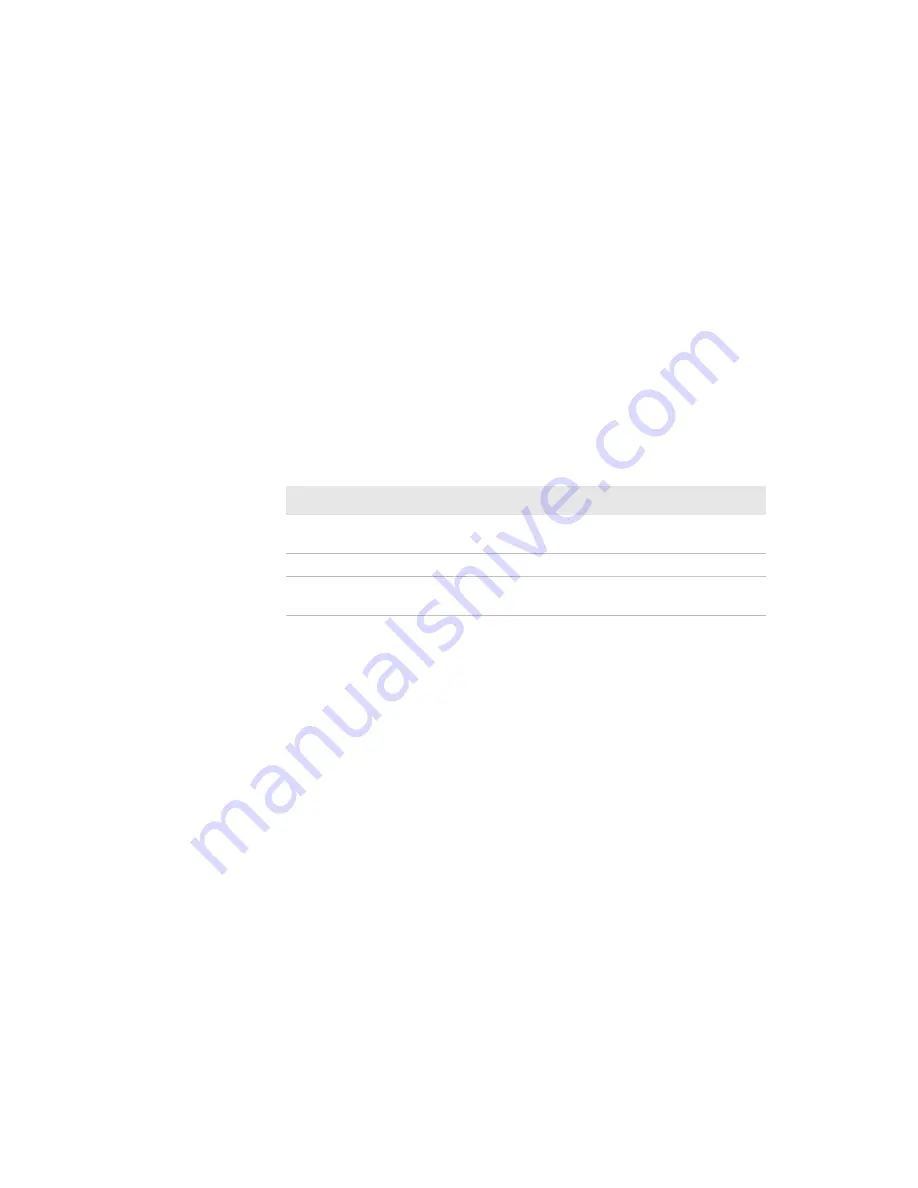
Chapter 3 — Developing and Installing Applications
76
CN4 Mobile Computer User’s Manual
To create and install the AutoRun.dat file on your computer
1
Create a folder called System on your CN4.
2
Open the Notepad application on your PC.
3
Write commands for AutoRun.dat using the supported AutoRun
script commands.
4
Save the Notepad file as AutoRun.dat.
5
Copy the AutoRun.dat file to the System folder on the CN4.
During every boot, the system scans for AutoRun.dat in the
System folder.
AutoRun supports the following script commands in AutoRun.dat:
AutoRun handles quoted file names for the first parameter, which
allows you to specify path names or file names that contain white
spaces. AutoRun only supports one set of quotes per command.
For more information on AutoRun, see the
Library Resource Kit Developer’s Guide
.
Integrating Image Capture
The Image Capture application on your CN4 provides a way to
capture high-resolution grayscale images. You can integrate Image
Capture into your own applications to take advantage of this feature.
Calling Image Capture From Your Application
To integrate Image Capture features into your existing mobile
application, you need to specify two parameters:
AutoRun Script Commands
Command
Description
EXEC
Launches a specified program and waits for it to finish
(up to 10 minutes)
CALL
Processes a specified file of commands and returns.
CHAIN
Processes a specified file of commands and does not
return.
Summary of Contents for CN4
Page 1: ...CN4 CN4 CN4e CN4NI User s Manual Mobile Computer ...
Page 4: ...iv CN4 Mobile Computer User s Manual ...
Page 98: ...Chapter 3 Developing and Installing Applications 86 CN4 Mobile Computer User s Manual ...
Page 113: ...101 A Specifications and Default Settings ...
Page 128: ...Appendix A Specifications and Default Settings 116 CN4 Mobile Computer User s Manual ...
Page 129: ...117 B Keypads and Keystrokes ...
Page 137: ...125 I Index ...
Page 145: ......






























