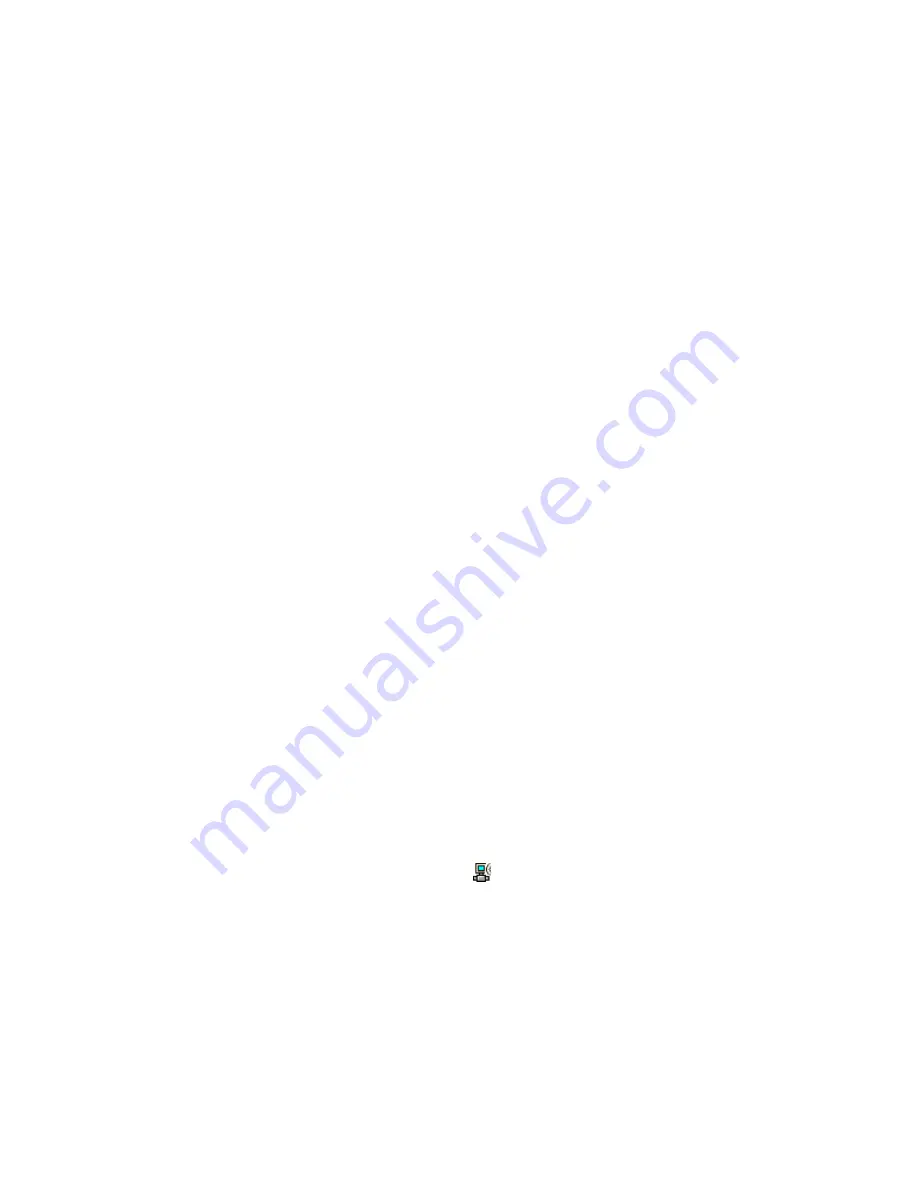
Chapter 2 — Connecting and Configuring the CN4
68
CN4 Mobile Computer User’s Manual
9
For
Network Key Setting
, choose
Automatic
.
10
Save your settings.
Configuring Static WEP Security With Microsoft Security
1
Make sure the communications and radio parameters on your
CN4 are configured.
2
Start Intermec Settings.
3
Choose
Communications
>
802.11 Radio
>
Microsoft Security
.
4
For
Network Authentication
, choose
Open
.
5
For
Data Encryption
, choose
WEP
.
6
For
Network Key Setting
, choose
Enter Key and Index
.
7
For
Network Key Value
, enter an ASCII key or a hex key that is
either 5 bytes or 13 bytes long depending on the capability of the
radio.
Set a 5-byte value for 64-bit WEP or a 13-byte value for 128-bit
WEP. Hex keys must be preceded by 0x and contain 5 or 13 hex
pairs.
8
For
Network Key Index
, select the key you want to use for data
transmission.
9
Save your settings.
Loading a Certificate
To use transport layer security (TLS) with WPA or 802.1x security, you
need a unique client certificate on the CN4 and a trusted root
certificate authority (CA) certificate. Certificates are pieces of
cryptographic data that guarantee a public key is associated with a
private key. They contain a public key and the entity name that owns
the key. Each certificate is issued by a certificate authority.
To import a root certificate
1
Tap the iConnect icon (
) in the lower right corner of the Today
screen. The iConnect pop-up menu appears.
2
Select
Tools
>
Wireless Settings
. The Profile Wizard appears.
3
Tap
Edit Selected Profile
> the
Security
tab >
Get Certificates
.
Summary of Contents for CN4
Page 1: ...CN4 CN4 CN4e CN4NI User s Manual Mobile Computer ...
Page 4: ...iv CN4 Mobile Computer User s Manual ...
Page 98: ...Chapter 3 Developing and Installing Applications 86 CN4 Mobile Computer User s Manual ...
Page 113: ...101 A Specifications and Default Settings ...
Page 128: ...Appendix A Specifications and Default Settings 116 CN4 Mobile Computer User s Manual ...
Page 129: ...117 B Keypads and Keystrokes ...
Page 137: ...125 I Index ...
Page 145: ......






























