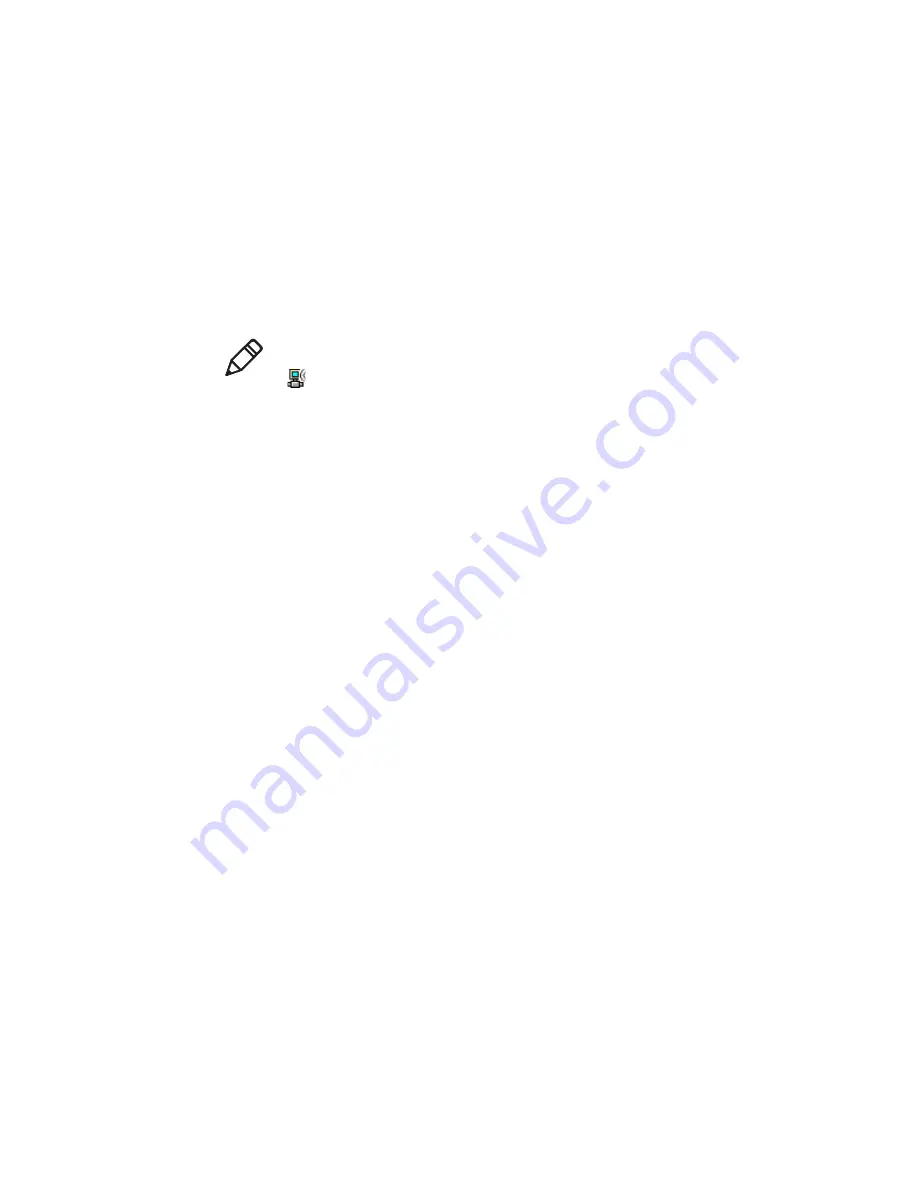
Chapter 2 — Connecting and Configuring the CN4
CN4 Mobile Computer User’s Manual
61
Selecting a Funk Security Profile
You can define up to four profiles for Funk security. Different profiles
let your CN4 communicate in different networks without having to
change all of your security settings. For example, you may want to set
up one profile for the manufacturing floor and one for the
warehouse. By default, the active profile is Profile 1.
To select a Funk security profile
1
Start Intermec Settings.
2
Choose
Communications
>
802.11 Radio
>
Funk Security
.
3
Choose a profile. A list of configurable settings appears.
4
(Optional) In the
Profile Label
text box, enter a meaningful name
for your profile.
5
Configure your security settings. For help, see the next sections.
6
Repeat Steps 3 through 5 for each profile you want to define.
7
Set an active profile by choosing it in the
Active Profile
list.
8
Save your settings.
Configuring WPA Security With Funk Security
Use these procedures to set WPA-802.1x, WPA2-802.1x, WPA-PSK, or
WPA2-PSK security on your CN4 with Funk security.
To configure WPA-802.1x or WPA2-802.1x with Funk security
1
Make sure the communications and radio parameters on your
CN4 are configured.
2
Make sure Funk is selected as your security choice.
3
Start Intermec Settings.
4
Choose
Communications
>
802.11 Radio
>
Funk Security
.
5
Select the profile you want to configure.
6
For
Association
, choose
WPA
or
WPA2
. Encryption
automatically defaults to
TKIP
or
AES
, respectively.
Note:
You can also use the Profile Wizard to configure most wireless
security settings. To start the Profile Wizard, tap the iConnect icon
(
) in the lower right corner of the Today screen and select
Tools
>
Wireless Settings
.
Summary of Contents for CN4
Page 1: ...CN4 CN4 CN4e CN4NI User s Manual Mobile Computer ...
Page 4: ...iv CN4 Mobile Computer User s Manual ...
Page 98: ...Chapter 3 Developing and Installing Applications 86 CN4 Mobile Computer User s Manual ...
Page 113: ...101 A Specifications and Default Settings ...
Page 128: ...Appendix A Specifications and Default Settings 116 CN4 Mobile Computer User s Manual ...
Page 129: ...117 B Keypads and Keystrokes ...
Page 137: ...125 I Index ...
Page 145: ......






























