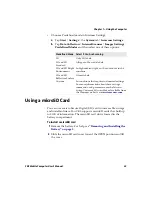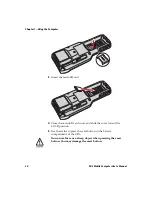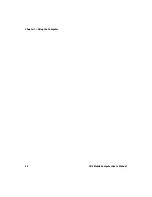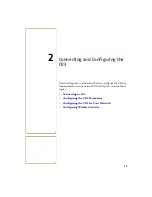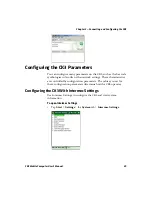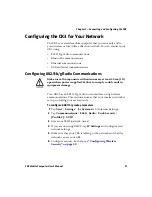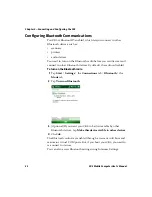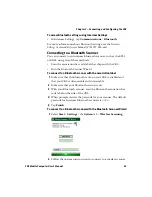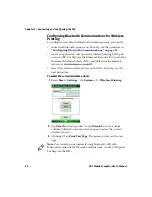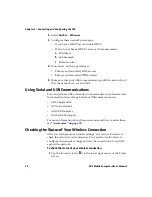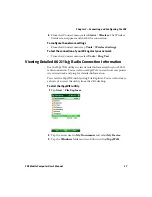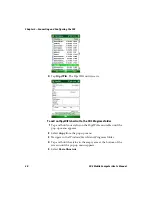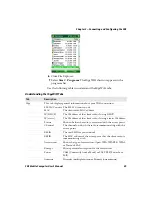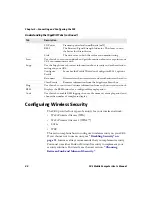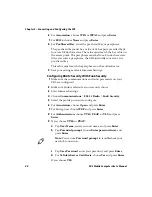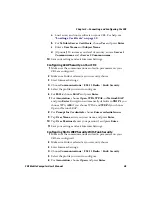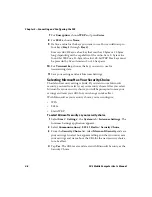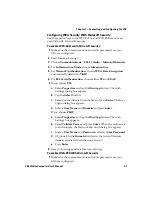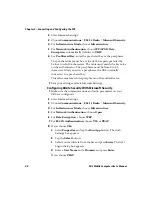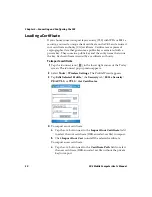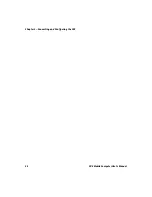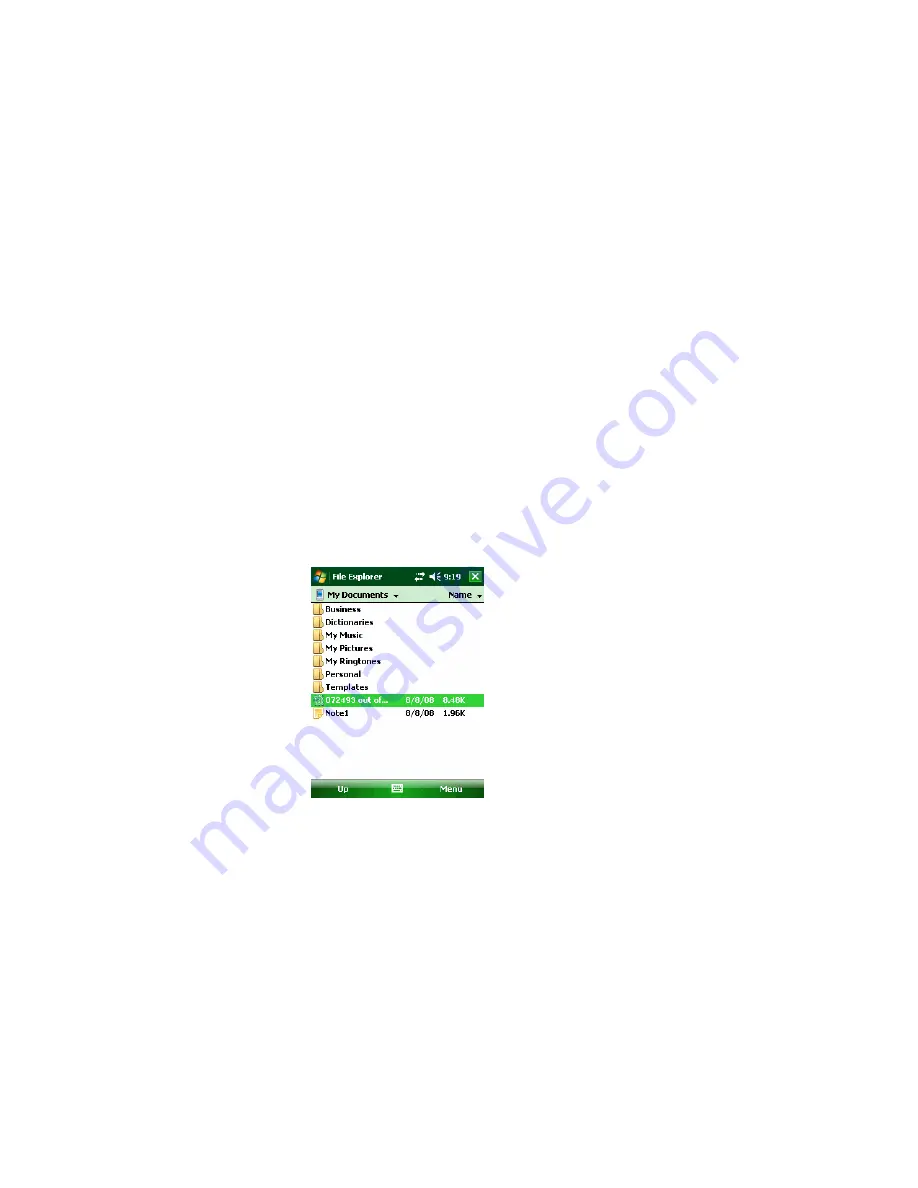
Chapter 2 — Connecting and Configuring the CK3
CK3 Mobile Computer User’s Manual
37
2
From the iConnect menu, select
Status
>
Wireless
. The Wireless
Status screen appears and checks the connection.
To configure the network settings
•
From the iConnect menu, tap
Tools
>
Wireless Settings
.
To test the connection of your CK3 against your network
•
From the iConnect menu, select
Tools
>
Ping Test
.
Viewing Detailed 802.11b/g Radio Connection Information
Use the ISpyWiFi utility to view detailed information for your 802.11
radio connection. You can also use ISpyWiFi to scan for access points
in your network and ping for detailed information.
You start the ISpyWiFi utility using File Explorer. You can also create
a shortcut to start the utility from the CK3 desktop.
To start the ISpyWiFi utility
1
Tap
Start
>
File Explorer
.
2
Tap the arrow next to
My Documents
and select
My Device
.
3
Tap the
Windows
folder and scroll down to find
ISpyWiFi
.
Summary of Contents for CK3a
Page 1: ...CK3 Mobile Computer CK3a CK3n User s Manual...
Page 6: ...vi CK3 Mobile Computer User s Manual...
Page 36: ...Chapter 1 Using the Computer 26 CK3 Mobile Computer User s Manual...
Page 62: ...Chapter 2 Connecting and Configuring the CK3 52 CK3 Mobile Computer User s Manual...
Page 76: ...Chapter 3 Developing and Installing Applications 66 CK3 Mobile Computer User s Manual...
Page 89: ...79 A Specifications...
Page 102: ...Appendix A Specifications 92 CK3 Mobile Computer User s Manual...
Page 103: ...93 B Default Settings...
Page 113: ...103 C Keypads and Keystrokes...
Page 117: ...107 I Index...
Page 124: ...Index 114 CK3 Mobile Computer User s Manual...
Page 125: ......