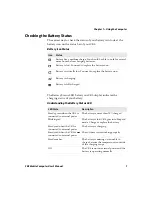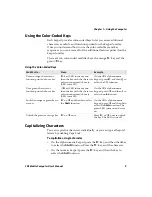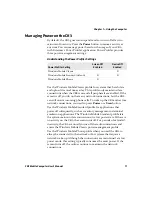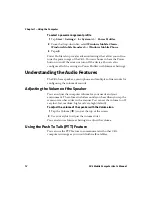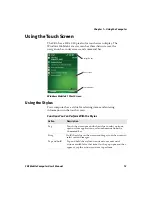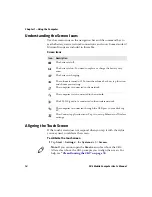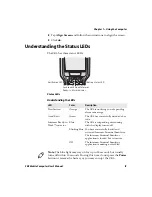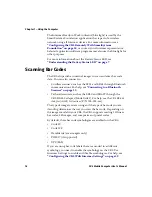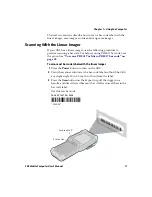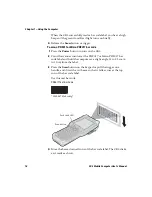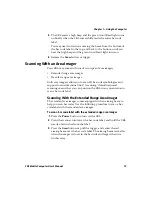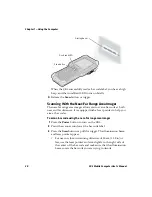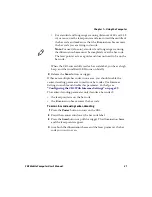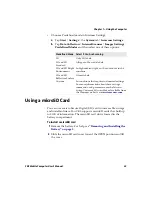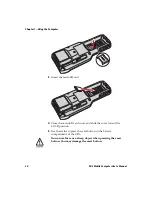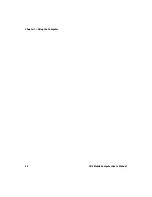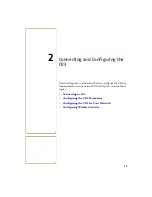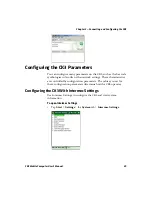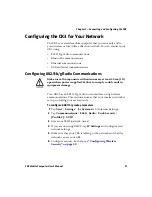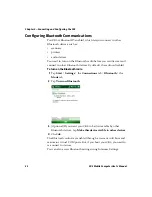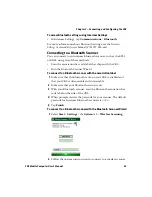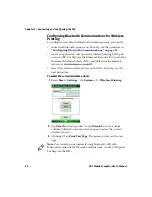Chapter 1 — Using the Computer
20
CK3 Mobile Computer User’s Manual
When the CK3 successfully reads a bar code label, you hear a high
beep, and the Good Read LED turns on briefly.
4
Release the
Scan
button or trigger.
Scanning With the Near-Far Range Area Imager
The near-far range area imager allows you to scan a bar code at both
near and far distances. It is equipped with a laser pointer to help you
aim at bar codes.
To scan a bar code using the near-far range area imager
1
Press the
Power
button to turn on the CK3.
2
Point the scanner window at the bar code label.
3
Press the
Scan
button or pull the trigger. The illumination beam
and laser pointer appear.
•
For near or close-in scanning distances of 30 cm (11.8 in) or
less, use the laser pointer and aim slightly to the right side of
the center of the bar code and make sure that the illumination
beam covers the bar code you are trying to decode.
Good read LED
Scan button
*I
*I
*I
*I
*I
NT
NT
NT
NT
NT
ER
ER
ER
ER
ER
ME
ME
ME
ME
ME
C*
C*
C*
C*
C*
Aiming beam
Summary of Contents for CK3a
Page 1: ...CK3 Mobile Computer CK3a CK3n User s Manual...
Page 6: ...vi CK3 Mobile Computer User s Manual...
Page 36: ...Chapter 1 Using the Computer 26 CK3 Mobile Computer User s Manual...
Page 62: ...Chapter 2 Connecting and Configuring the CK3 52 CK3 Mobile Computer User s Manual...
Page 76: ...Chapter 3 Developing and Installing Applications 66 CK3 Mobile Computer User s Manual...
Page 89: ...79 A Specifications...
Page 102: ...Appendix A Specifications 92 CK3 Mobile Computer User s Manual...
Page 103: ...93 B Default Settings...
Page 113: ...103 C Keypads and Keystrokes...
Page 117: ...107 I Index...
Page 124: ...Index 114 CK3 Mobile Computer User s Manual...
Page 125: ......