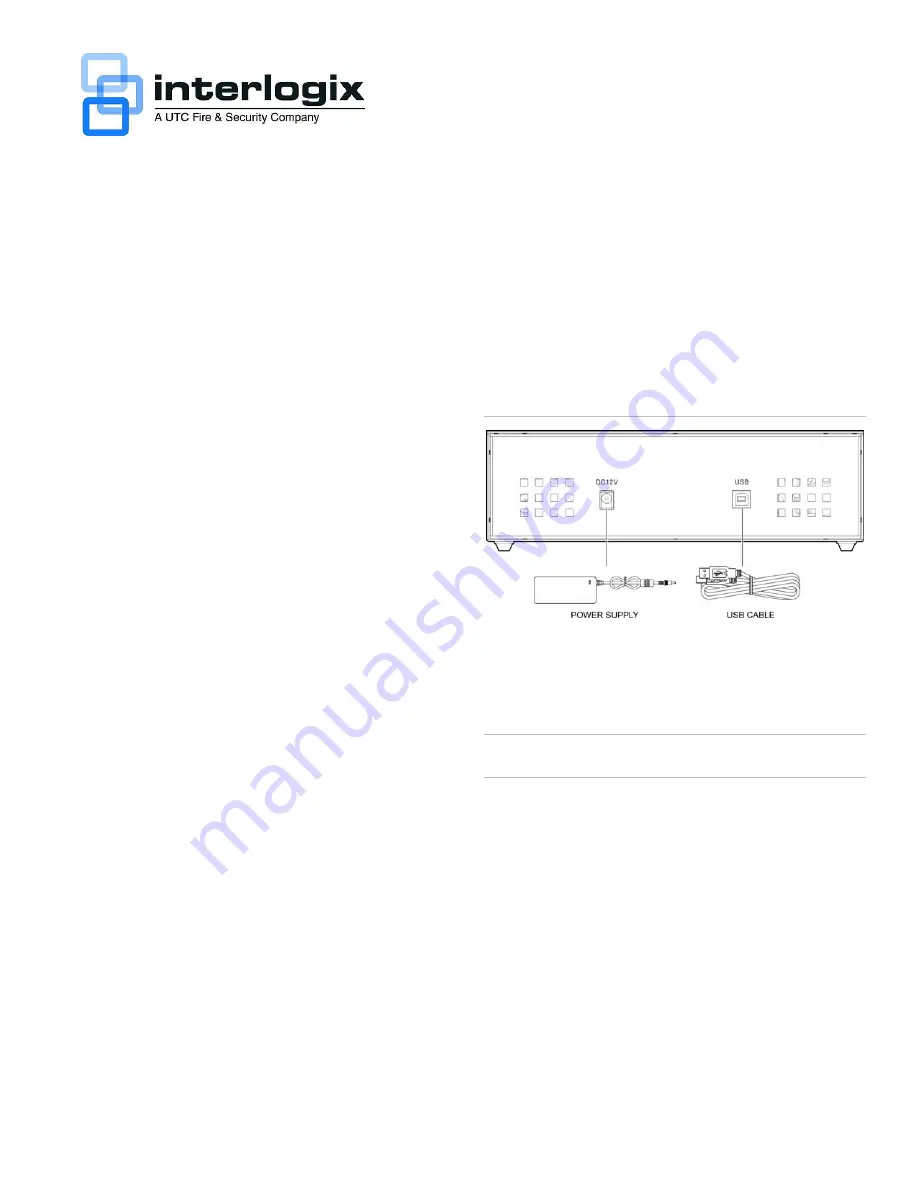
1
1
Y
A
M
4
0
S
S
I
•
D
V
E
R
•
5
4
8
8
6
0
1
N
/
P
2
/
1
.
d
e
v
r
e
s
e
r
s
t
h
g
ir
l
l
A
.
y
ti
r
u
c
e
S
&
e
ri
F
C
T
U
1
1
0
2
©
MobileView PENTA Docking Station Installation
Sheet
Introduction
The MobileView PENTA docking station lets a workstation
access and view surveillence data stored on a PENTA series
removable storage caddy. The docking station connects to an
available USB port on the workstation running Video Manager.
Follow the connection steps listed below to view data files.
Note:
Video Manager software (purchased separately) is
required to access, review, and save PENTA series
surveillance data.
Package contents
The MobileView Docking Station is shipped with the following
items:
•
Docking station unit
•
Power supply
•
Power cord
•
USB cable (6 ft)
•
2 keys (to lock/unlock the storage caddy)
•
MobileView PENTA Docking Station Installation Sheet
Workstation minimum requirements
The workstation must meet the following minimum
requirements in order to connect to the docking station:
•
MobileView Video Manager installed
•
Available USB port
•
DVD-RW drive (to burn data)
Installing the docking station
Use Figure 1 below as a visual guide to install the MobileView
docking station.
To install the MobileView docking station:
1. Connect the power supply to the 12 VDC slot on the back
panel of the docking station.
2. Connect the plug to a wall socket.
3. Connect the USB cable to the USB port on the back panel
of the docking station.
4. Connect the other end of the USB cable to an available
USB port on the PC running the MobileView Video
Manager application.
5. Once the connections have been made, your docking
station is ready for use.
Figure 1: MobileView docking station connection diagram
Removing the storage caddy from the DVR
To access data from a storage caddy using the docking
station, you must first remove it from the DVR.
Caution:
The DVR must be completely powered off before the
storage caddy can be removed.
You can remove the storage caddy from the DVR using two
different methods:
•
Using the maintenance plug
— or —
•
Using the key
The maintenance plug should only be used if you need to
remove the storage caddy from the DVR without waiting for the
shutdown period to expire.
To remove the storage caddy from the DVR using
maintenance plug:
1. Insert the maintenance plug into either the upper or lower
PS2 port.
2. Allow the DVR to completely shut down. This could take
two minutes.


