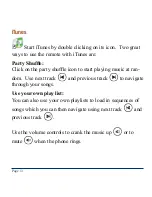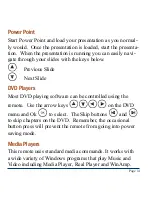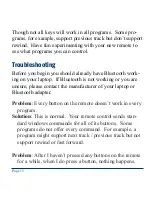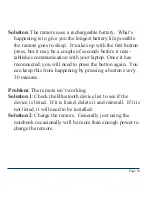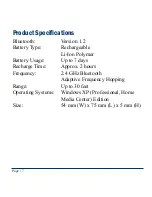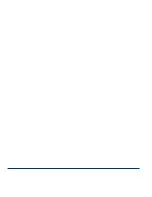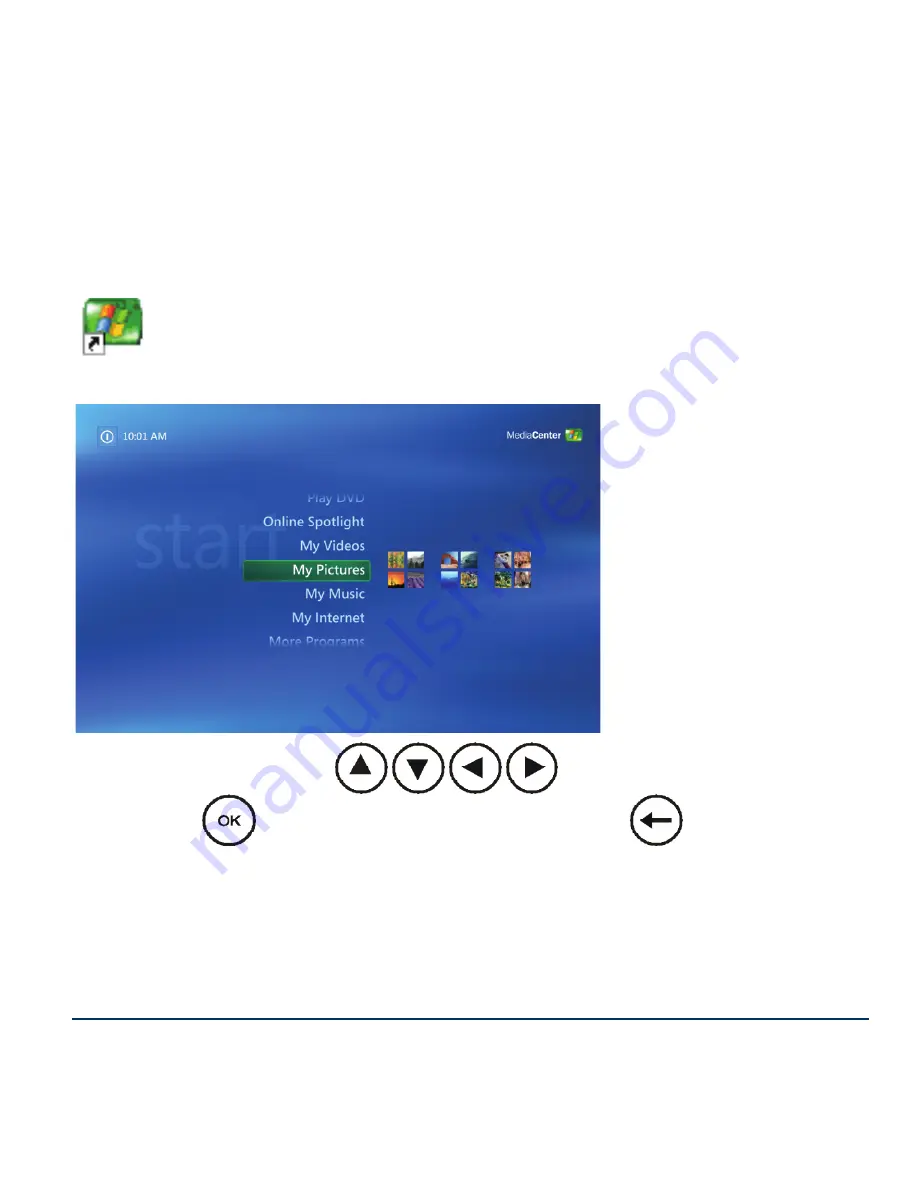Reviews:
No comments
Related manuals for ExpressCard Media Remote for Bluetooth

Maverick I
Brand: Daikin Pages: 48

MicroTech III
Brand: Daikin Pages: 77

MicroTech III
Brand: Daikin Pages: 32

BRC1E71
Brand: Daikin Pages: 46

MicroTech III
Brand: Daikin Pages: 14

DCS601C51
Brand: Daikin Pages: 16

BRC944B2
Brand: Daikin Pages: 1

743
Brand: Fancom Pages: 31

SST
Brand: 3M Pages: 90

MX15
Brand: Oldham Pages: 32

PSR3000-54A
Brand: H3C Pages: 14

Magellan REM2
Brand: Paradox Pages: 2

GSTI 25.1
Brand: AUMA Pages: 24

TSS 7
Brand: VALSTEAM ADCA Pages: 4

EX250-SPR1
Brand: SMC Networks Pages: 31

AMV 20 SL
Brand: Danfoss Pages: 4

J20H035
Brand: Foxconn Pages: 13

UMS-04 Series
Brand: MAKOT Pages: 6