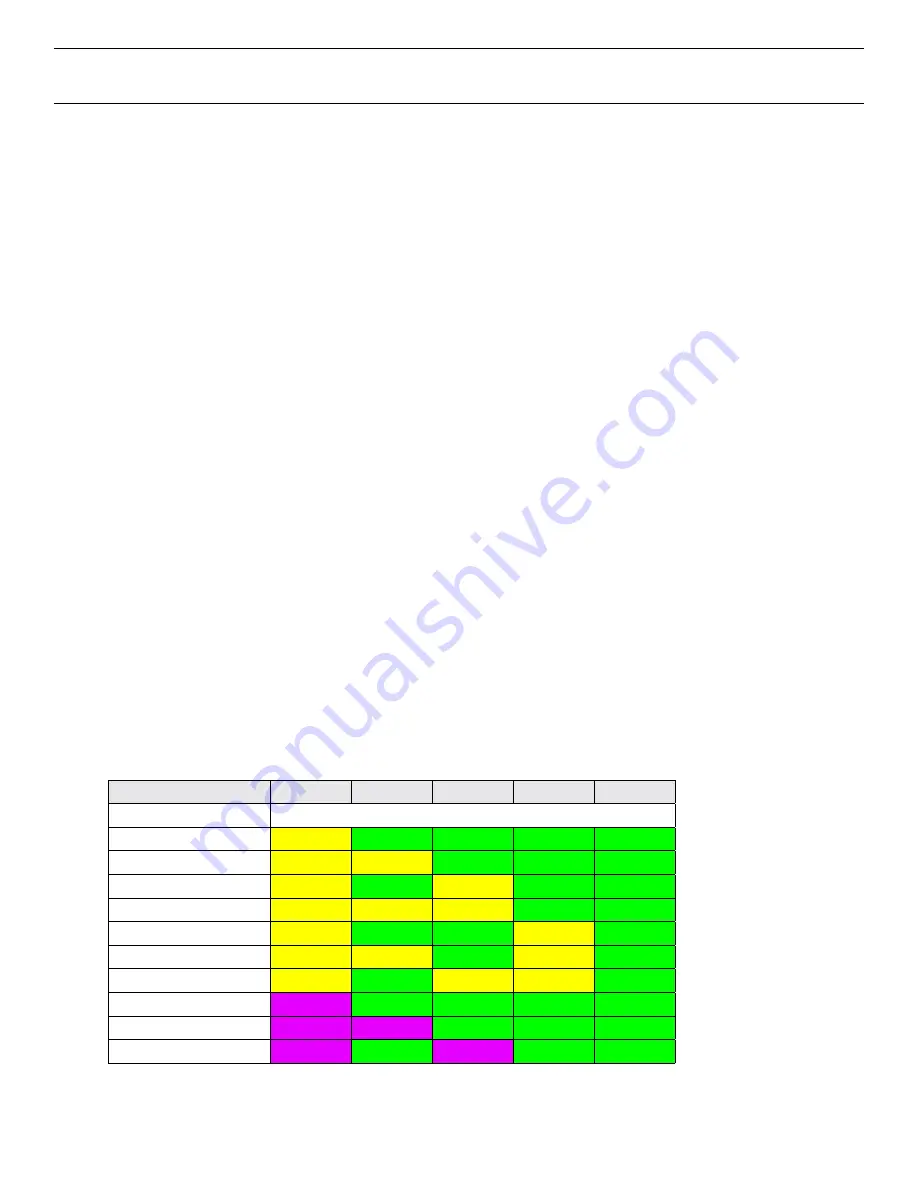
SceneStation Installation and Programming Guide
Appendix C: Determining Firmware Version
| 83
Appendix C: Determining Firmware Version
Sometimes its useful to determine the version of the firmware in a SceneStation. There are two ways
to determine the firmware version in a station:
•
Use the SceneStation Studio software to display the firmware version
•
Display the firmware version on the station LEDs
Viewing the Firmware Version in SceneStation Studio
Simply launch the SceneStation Studio software on your PC or Mac computer with the SceneStation
USB dongle attached. All wireless stations within range will appear in the station list, showing the
version of firmware for each station.
Displaying the Firmware Version on the stations LEDs
To display the firmware version on a non-wireless station, or without using the SceneStation Studio
software, you can trigger the firmware display on the station’s LED indicators.
This display can be activated in one of two ways:
•
When the station powers up, hold Button 1 down. Continue to hold down this button until
after the startup “rainbow pattern” sequence has finished and the station enters the
Firmware Version display mode. Button 1 is the farthest from the IR window.
•
The Firmware Version display function can be activated at any time using the IR remote. Press
EDIT
+
OPTION
+
961
.
When activated, this option displays the station’s Firmware Version using the color of the LED
indicators for each of the buttons. The following table shows the color combinations for various
firmware versions (Button 1 is the farthest from the IR window):
Firmware Version
Button 1
Button 2
Button 3
Button 4
Button 5
Prior to 2.0.0
(Feature not available prior to version 2.0.0)
2.0.0
Yellow
Green
Green
Green
Green
2.0.1
Yellow
Yellow
Green
Green
Green
2.1.0
Yellow
Green
Yellow
Green
Green
2.1.2
Yellow
Yellow
Yellow
Green
Green
2.2.0
Yellow
Green
Green
Yellow
Green
2.2.1
Yellow
Yellow
Green
Yellow
Green
2.3.0
Yellow
Green
Yellow
Yellow
Green
3.0.0
Purple
Green
Green
Green
Green
3.0.1
Purple
Purple
Green
Green
Green
3.0.2
Purple
Green
Purple
Green
Green
Summary of Contents for SceneStation
Page 12: ...6 Introduction SceneStation Installation and Programming Guide...
Page 16: ...10 Installation SceneStation Installation and Programming Guide...
Page 20: ...14 Hardware Configuration SceneStation Installation and Programming Guide...
Page 50: ...44 Using SceneStation Studio SceneStation Installation and Programming Guide...
Page 54: ...48 Using the Front Panel Snapshot Feature SceneStation Installation and Programming Guide...
Page 72: ...66 Using the Programmer s Remote SceneStation Installation and Programming Guide...
Page 81: ...SceneStation Installation and Programming Guide Programming Examples 75...
Page 82: ...76 Programming Examples SceneStation Installation and Programming Guide...
Page 84: ...78 Appendix A Pairing The Programmer s Remote SceneStation Installation and Programming Guide...
Page 88: ...82 Appendix B IR Code Specifications SceneStation Installation and Programming Guide...
Page 94: ...88 Appendix D Self Test Mode SceneStation Installation and Programming Guide...
Page 96: ...90 Appendix E Warranty Information SceneStation Installation and Programming Guide...






















