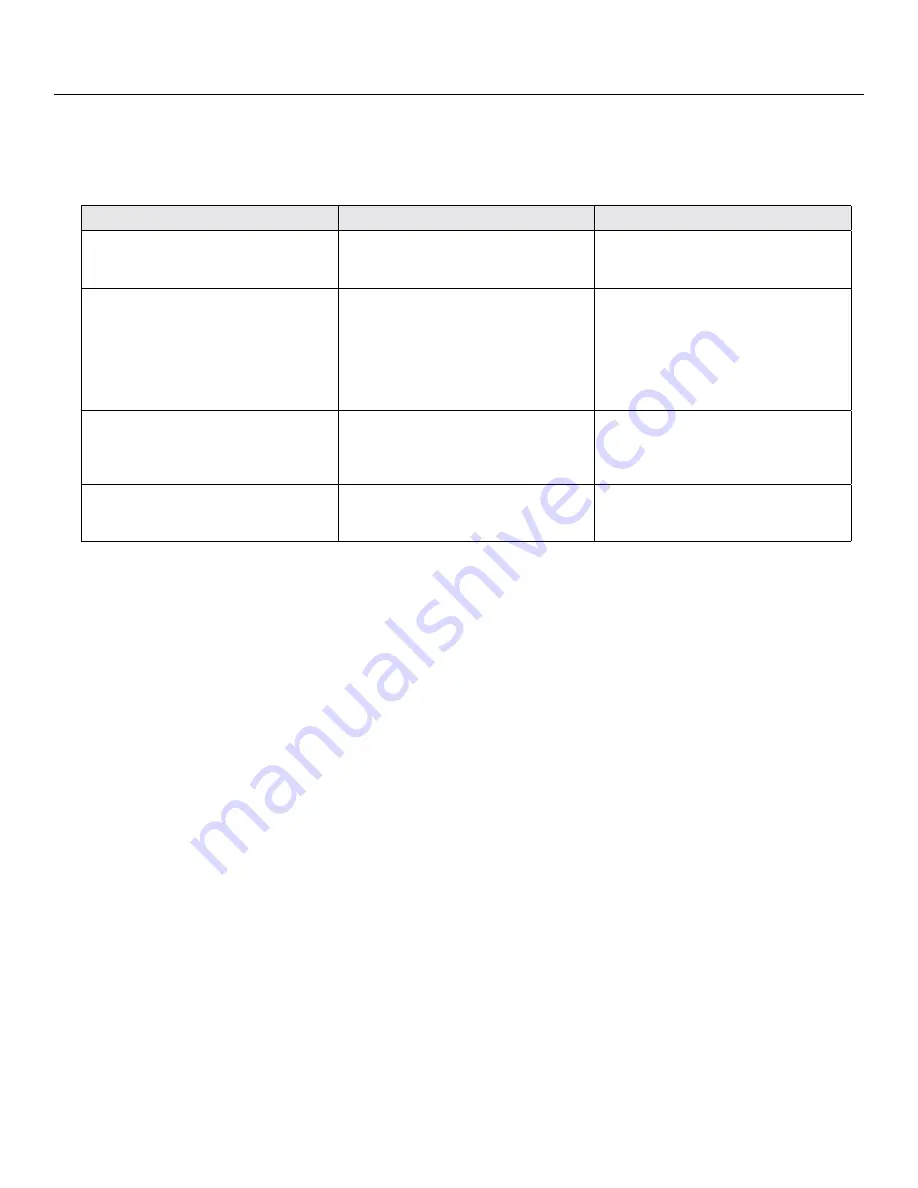
68 |
Programming Examples
SceneStation Installation and Programming Guide
Example 1: Create a Preset
This example demonstrates how to program a preset, including the preset’s channel values (scene)
and fade time.
The following procedure will program a single preset with a scene and a 2 second fade time:
Action
Using SceneStation Studio
Using the Programmer’s Remote
Select the Preset to be used. In this
example, we’ll use Preset 1.
Open the station editor window and click
the Presets tab. Then, click on Preset 1
in the list.
Press
EDIT
, and then the two-digit Preset
number, “
01
”.
Adjust the scene (DMX channels).
Switch to the Levels tab and adjust the
Preset’s levels using the list of channels,
slider and text entry fields.
Press
SCENE
to enter the Scene Edit
mode. Then, use the
UP
,
DOWN
,
RIGHT
,
LEFT
and
BUMP
buttons to
select channels and raise and lower
their levels. The
CHANNEL
and
LEVEL
buttons can be used to directly input level
data also.
Set the Fade Time.
Switch back to the Presets tab. Then
enter the time into the Fade Time field.
In this example, enter 2 and choose
“Seconds” in the pop-up menu.
Press
FADE
, then enter the desired Fade
Time in seconds. In this example, enter
“
2
”.
Store the changes.
Click on the
Sync
button to send the
changes to the station, or use the
File >
Save
menu to save the changes to a file.
Press
ENTER
to save the Preset after
adjusting the Preset’s properties.
After this procedure is complete, Preset 1 will have some channel levels and a fade time of 2
seconds.
The next example demonstrates how to assign this preset to a button.
Or, you can activate this preset by pressing “
01
” on the IR Remote.
Summary of Contents for SceneStation
Page 12: ...6 Introduction SceneStation Installation and Programming Guide...
Page 16: ...10 Installation SceneStation Installation and Programming Guide...
Page 20: ...14 Hardware Configuration SceneStation Installation and Programming Guide...
Page 50: ...44 Using SceneStation Studio SceneStation Installation and Programming Guide...
Page 54: ...48 Using the Front Panel Snapshot Feature SceneStation Installation and Programming Guide...
Page 72: ...66 Using the Programmer s Remote SceneStation Installation and Programming Guide...
Page 81: ...SceneStation Installation and Programming Guide Programming Examples 75...
Page 82: ...76 Programming Examples SceneStation Installation and Programming Guide...
Page 84: ...78 Appendix A Pairing The Programmer s Remote SceneStation Installation and Programming Guide...
Page 88: ...82 Appendix B IR Code Specifications SceneStation Installation and Programming Guide...
Page 94: ...88 Appendix D Self Test Mode SceneStation Installation and Programming Guide...
Page 96: ...90 Appendix E Warranty Information SceneStation Installation and Programming Guide...






























