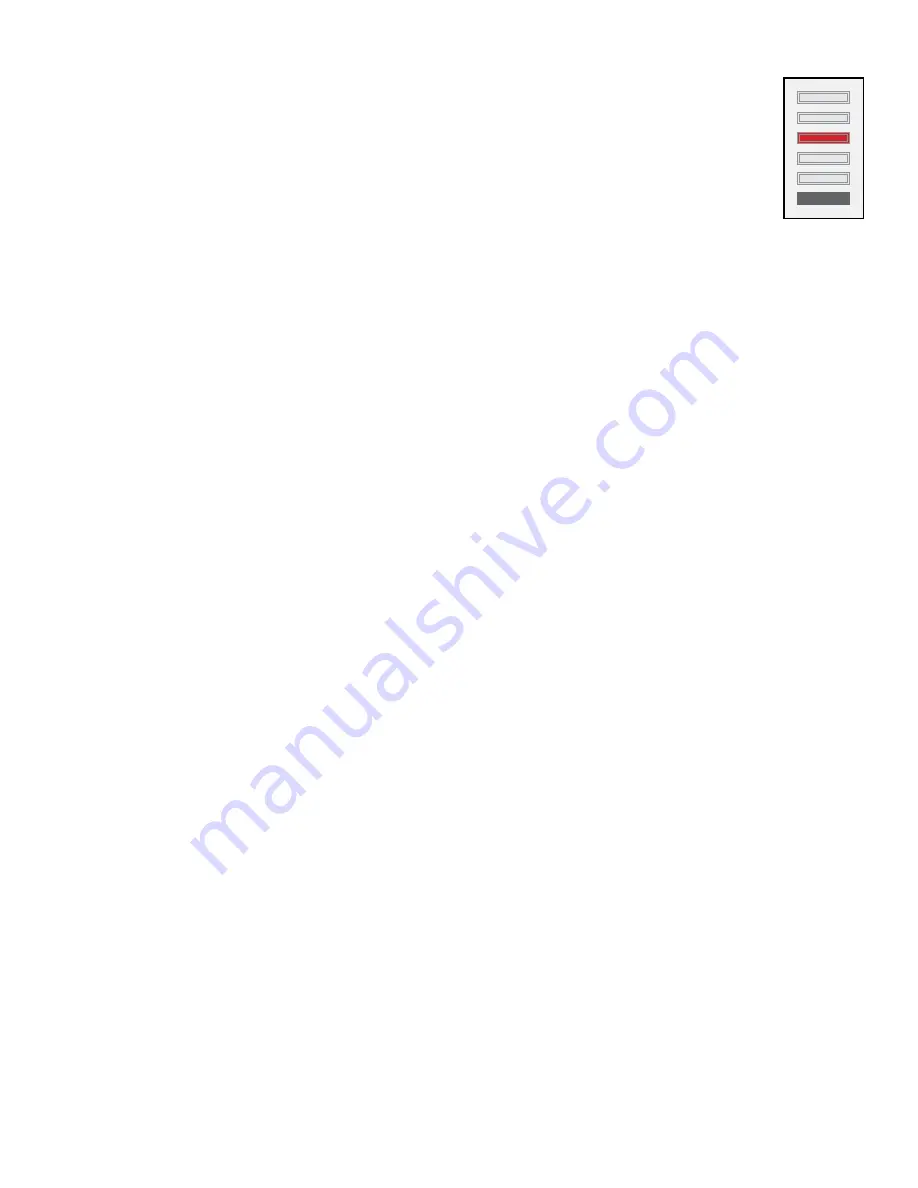
54 |
Using the Programmer's Remote
SceneStation Installation and Programming Guide
Edit Fade Time
A preset’s Fade Time is the amount of time it takes to crossfade to a new scene
when this preset is activated.
Press the
FADE
button to switch to the Fade Time mode. The center LED on the
station will blink Red (the same color as the Scene button on the remote).
Then, enter the number of seconds to set the Fade Time to.
For example, the following sequence sets the preset’s fade time to 15 seconds:
FADE
+
15
Fade Times can be entered between 0.01 and 86,400 seconds (1/100th of a second to 24
hours).
To have the preset’s scene appear without any fade time, enter zero (0). For example:
FADE
+
0
To clear the fade time of a preset so that the preset will use the default fade time, press:
FADE
+
CLEAR
SceneStation also supports “Split Fade Times”. A Split Fade Time is actually two fade times,
one time that is used for channels that are increasing in value and another time used for channels
that are decreasing in value. This feature can allow a preset to appear quickly while the previous
preset appears to fade out slowly. Other special effects can be created using this technique.
To enter a Split Fade Time, press OPTION between the two times. For example, the following
sequence sets the preset’s fade time to a 3.5 second “up” time and a 7 second “down” time:
FADE
+
3.5
+
OPTION
+
7
In this example, when the preset is activated, the channels coming in will fade up in 3.5 seconds,
while the channels from the previous preset will fade out in 7 seconds.
When finished setting the Fade Time property of a preset, you can either press
ENTER
to save
the changes and return to the station’s Idle Mode, or you can press a different property button
(Fade, Follow, Loop, Repeat, etc.) to enter the value of another property.
Summary of Contents for SceneStation
Page 12: ...6 Introduction SceneStation Installation and Programming Guide...
Page 16: ...10 Installation SceneStation Installation and Programming Guide...
Page 20: ...14 Hardware Configuration SceneStation Installation and Programming Guide...
Page 50: ...44 Using SceneStation Studio SceneStation Installation and Programming Guide...
Page 54: ...48 Using the Front Panel Snapshot Feature SceneStation Installation and Programming Guide...
Page 72: ...66 Using the Programmer s Remote SceneStation Installation and Programming Guide...
Page 81: ...SceneStation Installation and Programming Guide Programming Examples 75...
Page 82: ...76 Programming Examples SceneStation Installation and Programming Guide...
Page 84: ...78 Appendix A Pairing The Programmer s Remote SceneStation Installation and Programming Guide...
Page 88: ...82 Appendix B IR Code Specifications SceneStation Installation and Programming Guide...
Page 94: ...88 Appendix D Self Test Mode SceneStation Installation and Programming Guide...
Page 96: ...90 Appendix E Warranty Information SceneStation Installation and Programming Guide...






























