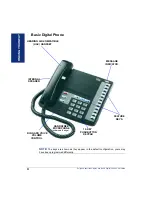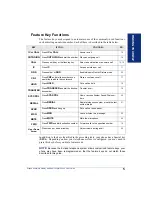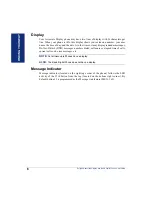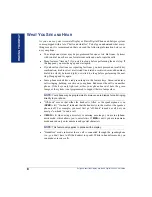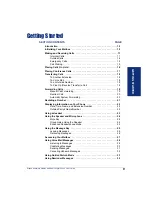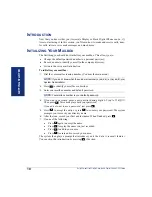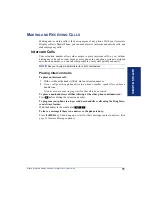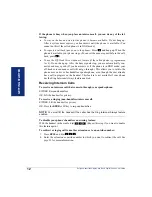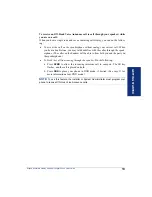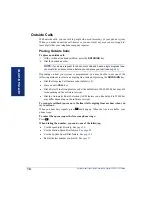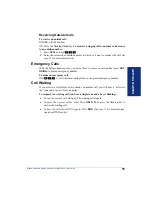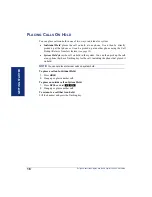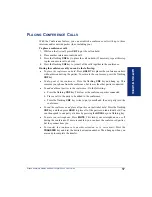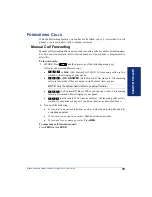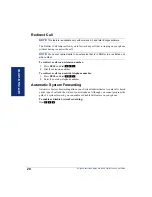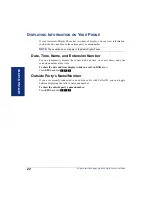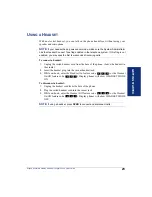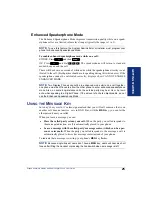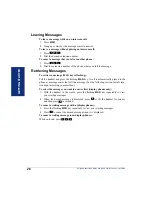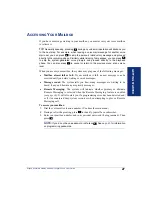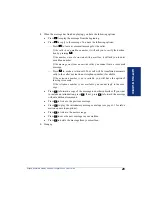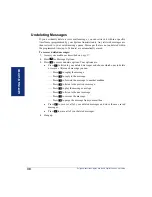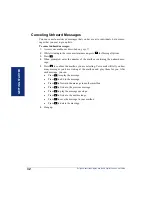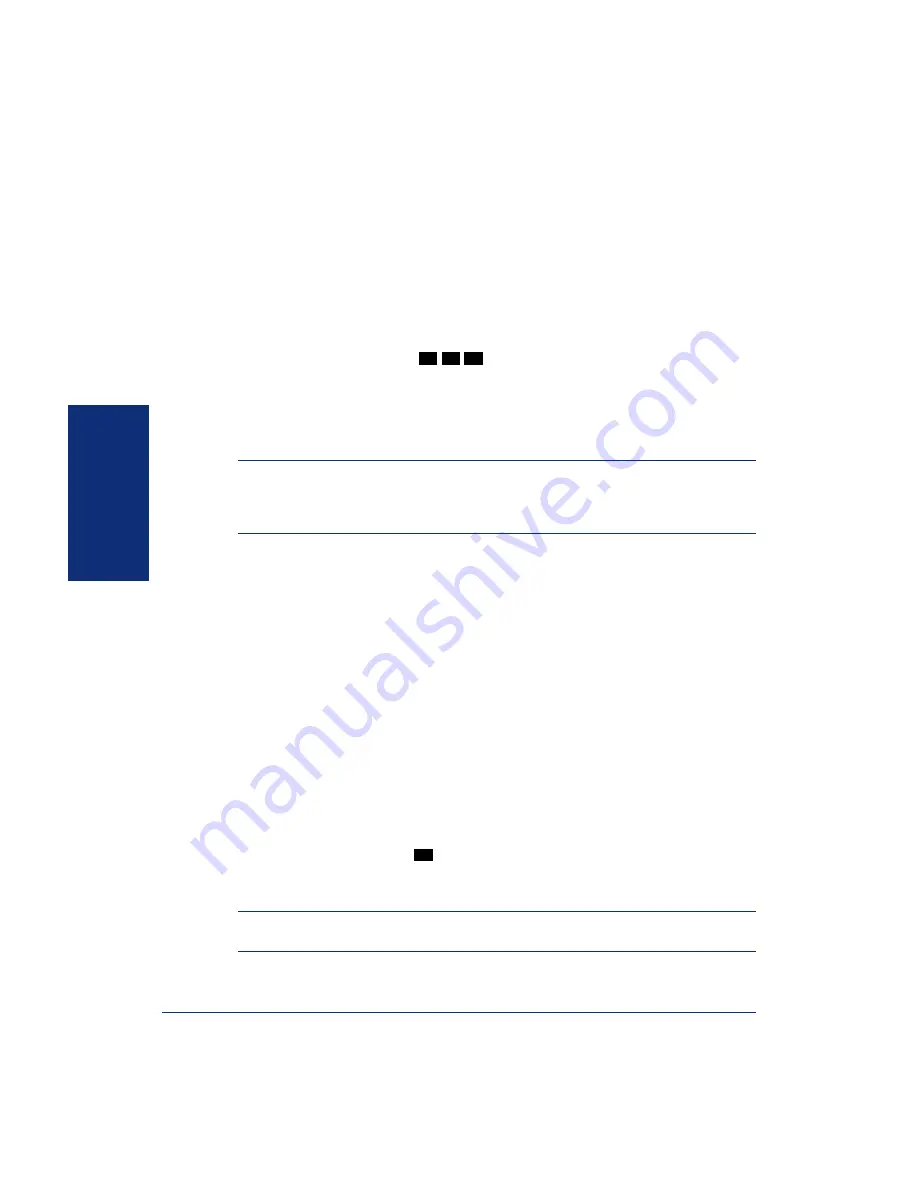
18
GETTING S
T
AR
TE
D
Eclipse Associate Display and Basic Digital Phone User Guide
T
RANSFERRING
C
ALLS
Although transferring calls is considered a basic function of a phone, your Associate
Display or Basic Digital Phone has many advanced options for this feature. With your
phone, you can transfer to another extension, voice mail, or even an outside line.
To Another Extension
1.
EITHER,
Press
TRANSFER
.
OR,
Press
SPCL
and dial
to place the call on hold at the other phone.
2.
Dial the desired extension number.
3.
Wait for an answer, announce the call, and then hang up.
If the number is busy, there is no answer, or the transfer is refused,
press the flash-
ing key to return to the caller.
NOTE:
If you are receiving a transferred call and the Transfer-To-Connect option is
enabled for your phone, you are automatically connected to the transferred caller once
the transferring party hangs up. If this option is disabled, you must press a
CALL
key
to answer the transferred call.
To Voice Mail
1.
Press
TRANSFER
.
2.
Dial the voice mail extension number.
3.
EITHER,
Dial the desired mailbox number and hang up.
OR,
Hang up to send the call to the voice mail menu (so that the caller can select
the mailbox number).
To an Outside Number
1.
Press
TRANSFER
.
2.
Select an outgoing line and dial the desired telephone number.
3.
Wait for an answer, announce the call, and then hang up.
If the number is busy, there is no answer, or the transfer is refused,
press the flash-
ing key to return to the caller.
To Pick Up (Reverse Transfer) a Call
1.
Lift the handset and dial
.
2.
Dial the extension or hunt group number where the call is ringing or holding.
(See
for more information about hunt groups.)
NOTE:
If the Group Call Pickup feature is enabled, you can pick up a call ringing at
any station in a hunt group by dialing the hunt group’s extension number.
3
4
6
4