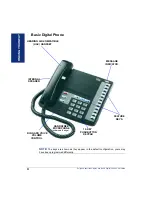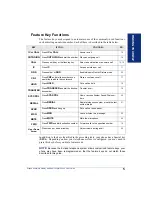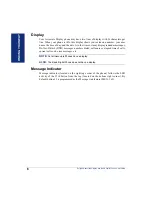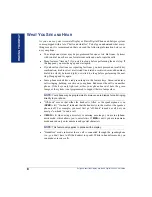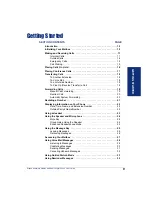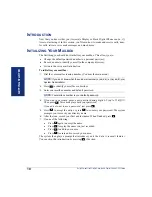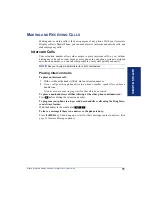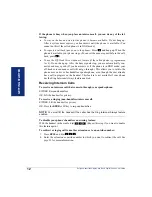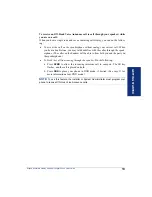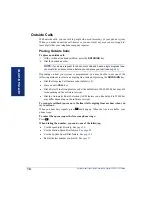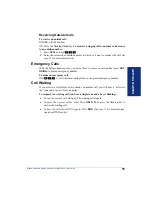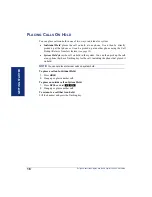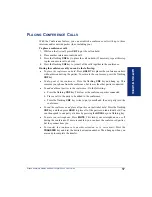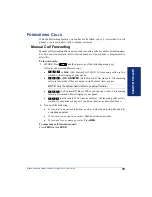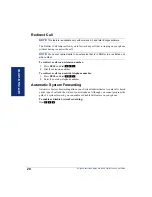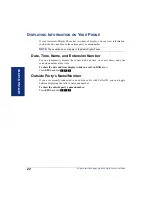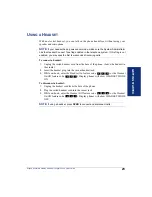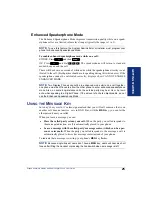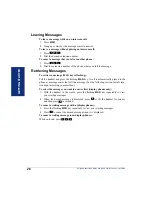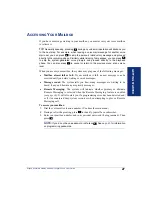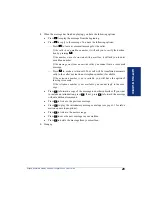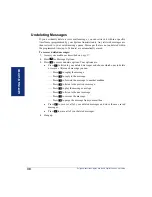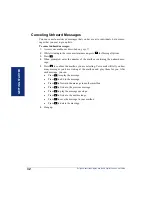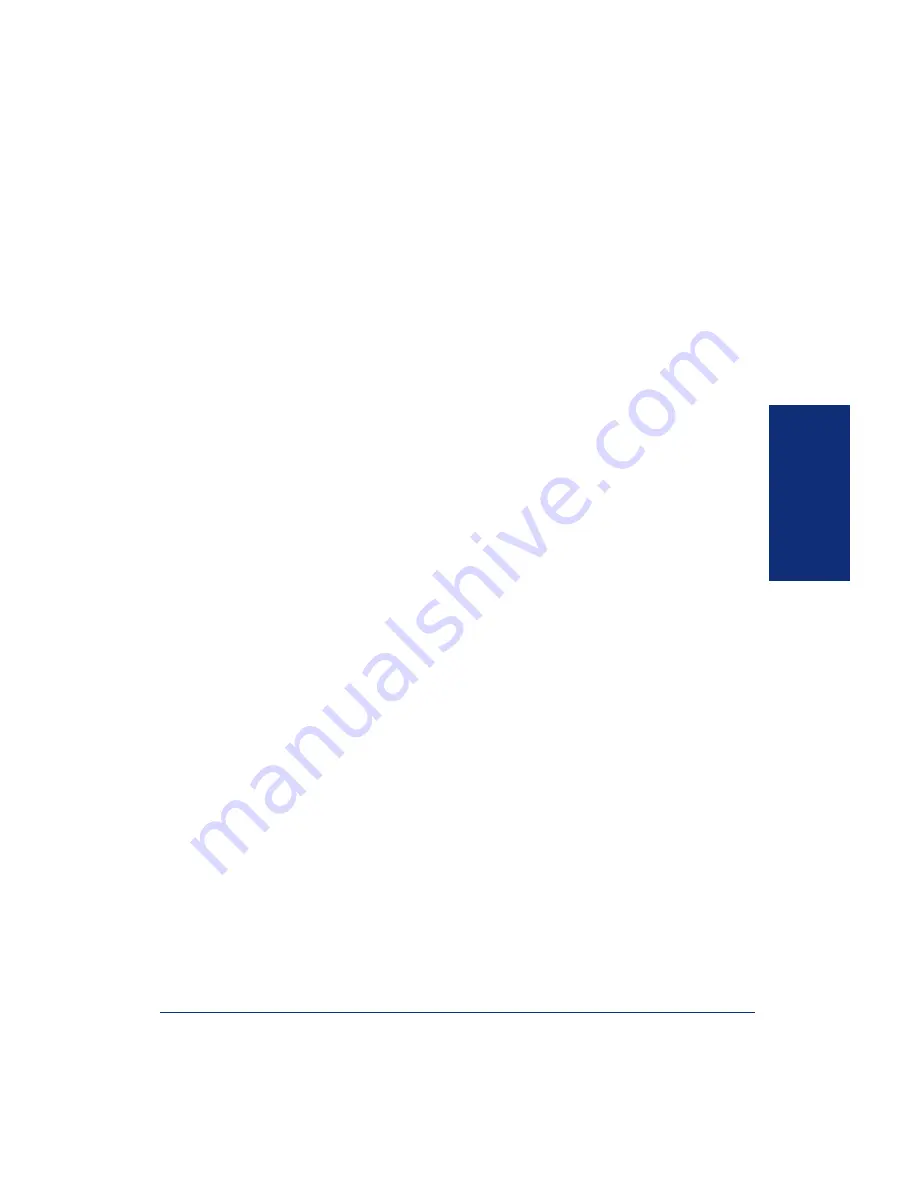
GETTING S
T
AR
TE
D
17
Eclipse Associate Display and Basic Digital Phone User Guide
P
LACING
C
ONFERENCE
C
ALLS
With the Conference feature, you can establish a conference call with up to three
intercom and/or outside parties (four, including you).
To place a conference call:
1.
While on the first call, press
CNF
to put the call on hold.
2.
Place another intercom or outside call.
3.
Press the flashing
CNF
key to place the call on hold. (If necessary, repeat this step
to place one more call on hold.)
4.
Press the flashing
CNF
key to join all of the calls together in the conference.
During the conference call, you can do the following:
•
To place the conference on hold:
Press
HOLD
. This places the conference on hold
without disconnecting the parties. To return to the conference, press the flashing
CNF
key.
•
To drop out of the conference:
Press the flashing
CNF
key and hang up. This
removes your phone from the conference, but leaves the other parties connected.
•
To add additional parties to the conference:
Do the following:
a. Press the flashing
CNF
key. This leaves the conference parties connected.
b. Place a call to the party to be added to the conference.
c. Press the flashing
CNF
key twice to put yourself and the new party into the
conference.
•
To end the conference and place all parties on individual hold:
Press the flashing
CNF
key and then press
HOLD
to place all of the parties on individual hold. You
can then speak to one party at a time by pressing the
HOLD
key or a flashing key.
•
To mute your microphone:
Press
MUTE
. This turns your microphone on or off
during the conference. If mute is enabled, you can hear the conferenced parties,
but they cannot hear you.
•
To transfer the conference to another extension or to voice mail:
Press the
TRANSFER
key and dial the desired extension number. Then hang up when you
are ready to complete the transfer.