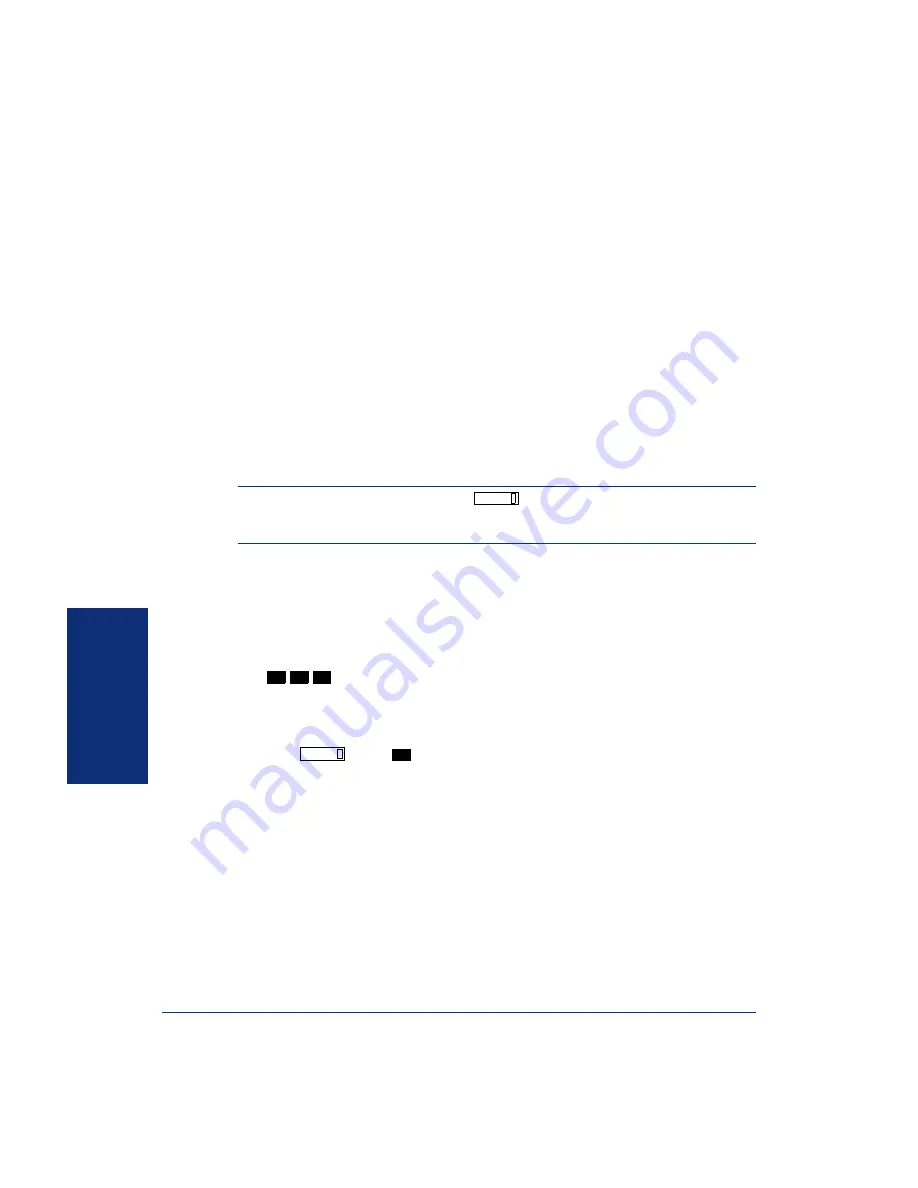
50
MO
VING O
N
Axxess
®
Model 8620 Phone User Guide – Axxess IP Mode
P
AGING
The Paging feature allows you to make an announcement through phone speakers or
external speakers (if your system is equipped with external paging equipment). To
prevent announcements from transmitting through every phone in the system, this fea-
ture uses page zones. Each zone contains a different combination of extensions and
external paging equipment, and is programmed by your system administrator. Ask
your trainer or system administrator how the zones are programmed, and list them
below for your convenience.
NOTE:
The Model 8620 Phone has a
button, which is programmed to a spe-
cific page zone. If you do not know which page zone is programmed for this button, ask
your system administrator.
Enabling Paging
You can enable or disable page receiving for your phone by using the Page Remove/
Replace feature code. If your phone is assigned to more than one page zone, all zones
are removed or replaced at once (you cannot turn off individual zones).
To turn paging on and off for your phone:
Dial
.
Making Pages
To make pages:
1.
Press
or dial
.
2.
Dial the desired zone number (0-9).
3.
After the tone, make your announcement and hang up.
0 _______________________ 5 _______________________
1 _______________________ 6 _______________________
2 _______________________ 7 _______________________
3 _______________________ 8 _______________________
4 _______________________ 9 _______________________
PAGE
3
2
5
PAGE
7
Summary of Contents for AXXESS 8620
Page 1: ...Axxess Model 8620 Phone User Guide Axxess IP Mode...
Page 2: ......
Page 74: ...64 MOVING ON Axxess Model 8620 Phone User Guide Axxess IP Mode...
Page 82: ...72 GETTING STARTED LEARNING MORE Axxess Model 8620 Phone User Guide Axxess IP Mode NOTES...
Page 88: ...Part No 550 8119 Issue 8 1 November 2003 A661 922 A...






























