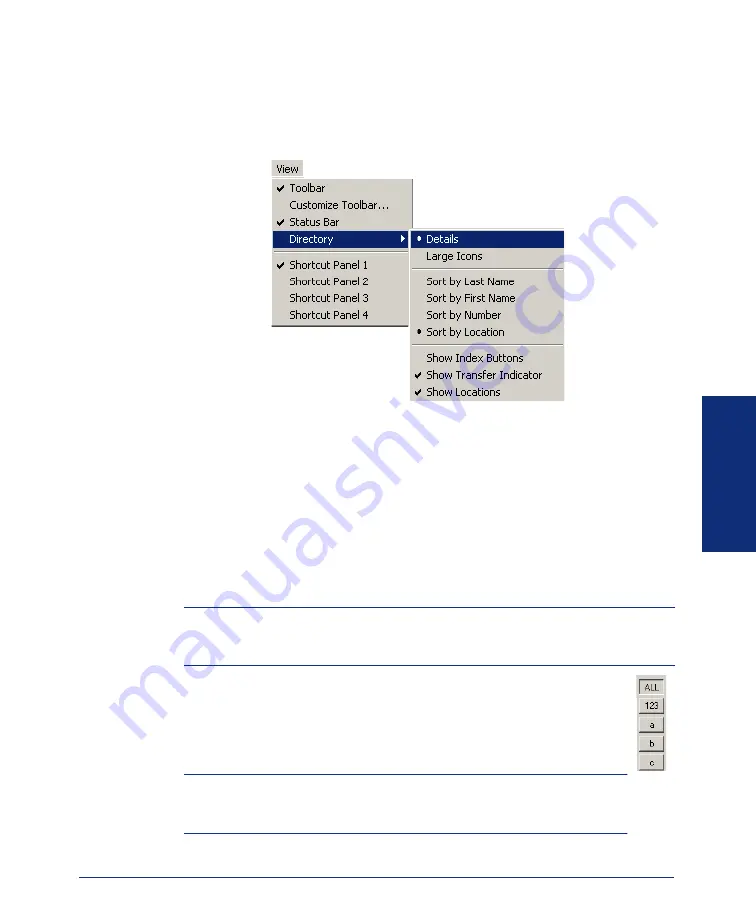
67
Inter-Tel
®
Attendant Console User Guide
USING CONSOLE
Directory
When you select
Directory
from the View drop-down menu, the following screen
appears. The options in this menu determine how the directory list will appear in the
main screen.
The following options are available:
•
Details:
Displays last and first names, extension numbers, location, and status in
small fonts. This is the default mode.
•
Large Icons:
Displays large icons with last/first names and extension numbers.
The status, such as DND and FWD, are visible as icons.
•
Sort by Last Name, First Name, Number, or Location:
Sorts Directory list in
ascending order based on the column selected. By default, the list is sorted by last
name. You can also sort columns by clicking on the column header you want to
sort by.
NOTE:
You cannot sort the directory while searching. For example, if you type
“123” in the Number or Name field, the directory will automatically be sorted by
number.
•
Show Index Buttons:
Allows you to search the directory using the
alphabet index buttons. When this menu option is selected, the index
buttons, shown on the right, appear on the right side of the directory list.
Click a button that contains an initial letter of the desired name you are
searching for.
NOTE:
If the directory is currently sorted by last/first name, the 123
index button will display all entries containing numbers as the first charac-
ter in their last/first name column.
.
.
.
Summary of Contents for Attendant Console
Page 1: ...Attendant Console User Guide...
Page 2: ......
Page 4: ......
Page 8: ...4 NOTES...
Page 16: ...x Inter Tel Attendant Console User Guide...
Page 44: ...28 Inter Tel Attendant Console User Guide...
Page 144: ...128 Inter Tel Attendant Console User Guide...
Page 149: ......
Page 150: ...A946 3381A Part No 835 2270 Issue 3 0 May 2005...






























