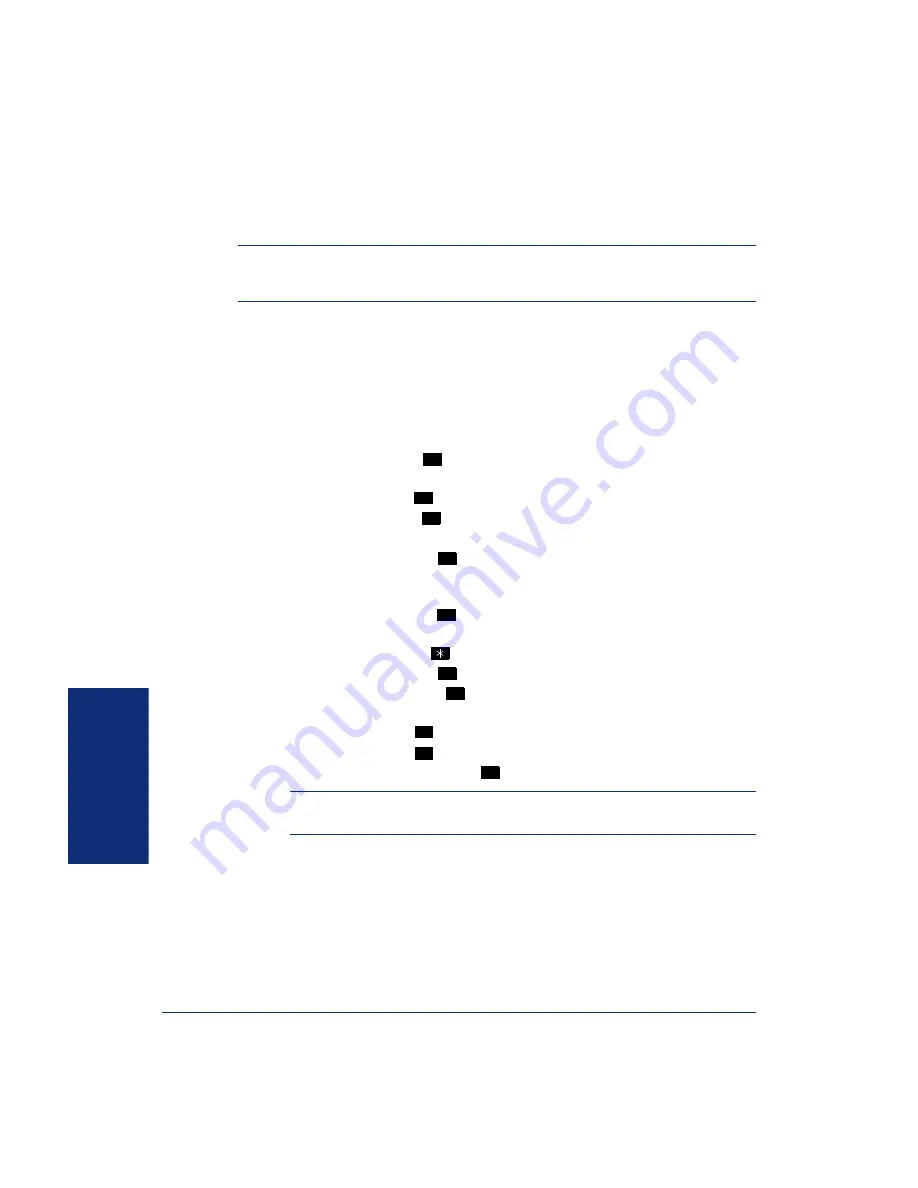
82
Inter-Tel
®
Analog Endpoint User Guide
U
S
ING
E-MAIL RE
ADER
A
CCESSING
F
AX
M
ESSAGES
NOTE:
By default, the message lamp lights when you receive a new voice mail mes-
sage. Although the lamp can be programmed for other functions, it cannot be pro-
grammed to indicate that you have received a new fax message.
When you access a fax message using option six on the main menu, E-Mail Reader
announces the fax message according to the envelope options that you selected (see
). E-Mail Reader does not have the capability to read the text in a fax. You
can, however, save, delete, and forward a fax (to the fax number that you specify)
using the associated options.
To access fax messages and the associated options:
1.
Access your mailbox as described on
2.
Say “Facsimile” or press
to access your fax messages. Then select one of the
following:
•
Say “New” or press
to listen to new messages.
•
Say “Saved” or press
to listen to saved messages.
3.
After the fax envelope is played, you have the following options:
•
Say “Forward” or press
to forward a copy of the message to another des-
tination. Then say or enter the fax destination number. The system plays the
fax destination number. Select one of the following:
– Say “Yes” or press
to verify the number. The system announces that
the fax is scheduled for delivery.
– Say “No” or press
to start over.
•
Say “Previous” or press
to listen to the previous message.
•
Say “Envelope” or press
to play the introductory message envelope (see
for programming instructions).
•
Say “Next” or press
to listen to the next message.
•
Say “Save” or press
to save the message.
•
Say “Delete Message” or press
to delete the message.
NOTE:
You may be prompted to confirm deleting the message. Say “Yes” to
delete the message or “No” to cancel the request to delete the message.
4.
Hang up.
6
1
3
3
#
4
5
6
7
9
Summary of Contents for Analog Endpoint
Page 1: ...Analog Endpoint User Guide...
Page 2: ......
Page 52: ...40 Inter Tel Analog Endpoint User Guide GETTING STARTED...
Page 98: ...86 Inter Tel Analog Endpoint User Guide USING E MAIL READER...
Page 107: ...95 Inter Tel Analog Endpoint User Guide LEARNING MORE NOTES...
Page 108: ...96 Inter Tel Analog Endpoint User Guide LEARNING MORE...
Page 114: ...102 Inter Tel Analog Endpoint User Guide...
Page 116: ...Part No 550 8110 Issue 10 March 2006 A661 9221A...






























