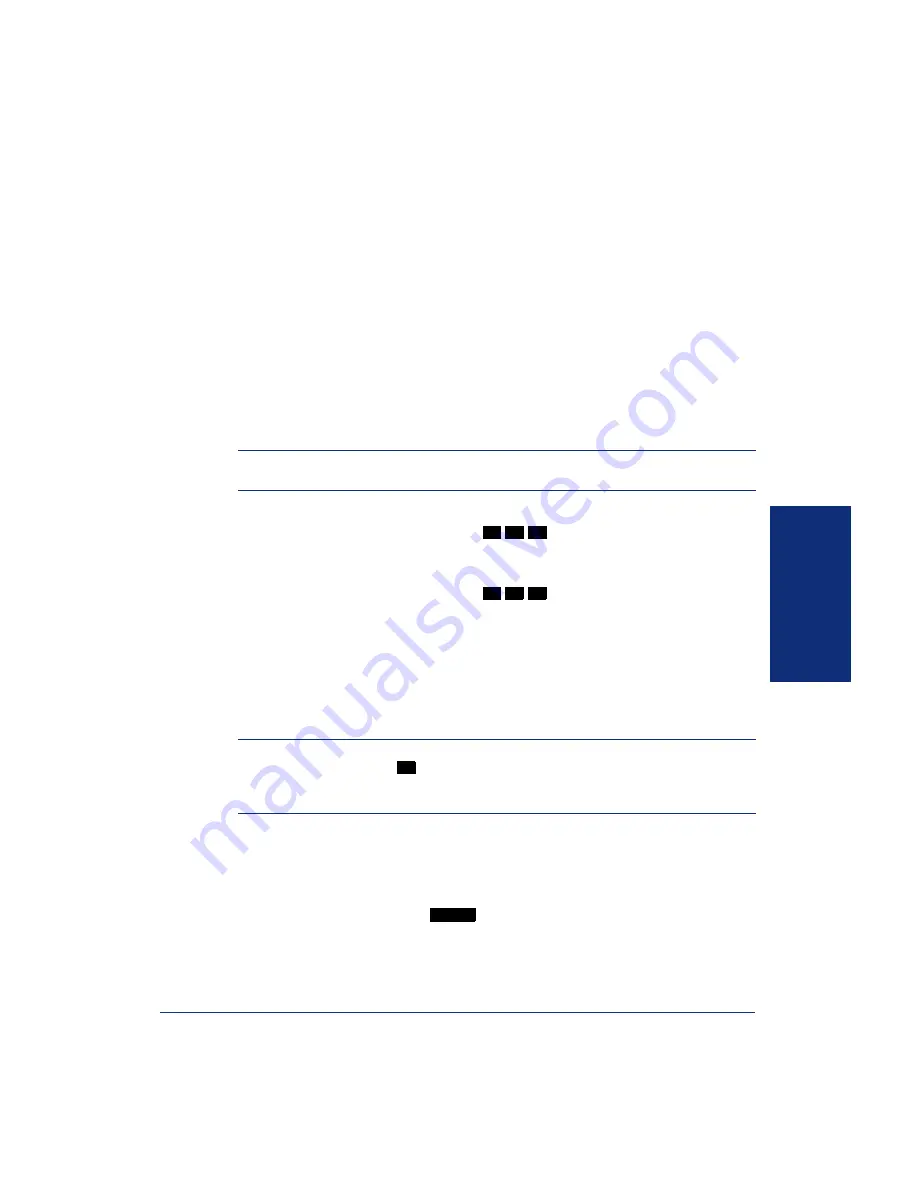
59
Inter-Tel
®
Analog Endpoint User Guide
MOVING ON
P
ROGRAMMING
S
ECONDARY
E
XTENSION
B
UTTONS
With the Secondary Extension Appearances feature, you can program various buttons
on your endpoint to indicate the call activity at a different extension (primary exten-
sion). In addition to being able to see when a call is ringing, answered, or on hold,
you can use your secondary extension button to answer a call that is ringing at the pri-
mary extension. Your endpoint may also be programmed to ring automatically when a
given number of calls are waiting at the primary extension (ask your system adminis-
trator).
There are two possible types of secondary extension buttons: programmable and non-
programmable. If you have a non-programmable secondary extension button, only the
system administrator can change the associated extension. If you have a programma-
ble button, you can change the extension, as described below.
NOTE:
You can only assign the extension for a secondary extension button. You can-
not create or change the secondary extension button (e.g., make it a feature button).
To display the current secondary extension button assignment(s):
1.
With the handset in the cradle, dial
.
2.
Press the secondary extension button(s) you want displayed.
To assign a primary extension to a secondary extension button (if enabled):
1.
With the handset in the cradle, dial
.
2.
Press the secondary extension button and dial the desired extension number.
Once programmed, you can use your secondary extension button as follows:
•
You can press your flashing secondary extension button to answer a call that is
ringing or holding on any
CALL
button at the primary extension.
•
You can press your unlit secondary extension button to place an intercom call to
the primary extension.
NOTE:
If the secondary extension button is flashing (i.e., a call is ringing at the primary
extension), you can press
before pressing the flashing button to place an intercom
call to the primary extension without answering the call. Or, you can just dial the primary
extension’s number.
To transfer a call back to the extension after you have answered it on your end-
point:
•
To transfer to hold:
Press the secondary extension button, announce the call (if
desired), and then hang up.
•
To transfer to ring:
Press
and then the secondary extension button. You
can announce the call, if desired, before hanging up to complete the transfer.
3
9
6
3
9
7
#
TRANSFER
Summary of Contents for Analog Endpoint
Page 1: ...Analog Endpoint User Guide...
Page 2: ......
Page 52: ...40 Inter Tel Analog Endpoint User Guide GETTING STARTED...
Page 98: ...86 Inter Tel Analog Endpoint User Guide USING E MAIL READER...
Page 107: ...95 Inter Tel Analog Endpoint User Guide LEARNING MORE NOTES...
Page 108: ...96 Inter Tel Analog Endpoint User Guide LEARNING MORE...
Page 114: ...102 Inter Tel Analog Endpoint User Guide...
Page 116: ...Part No 550 8110 Issue 10 March 2006 A661 9221A...






























