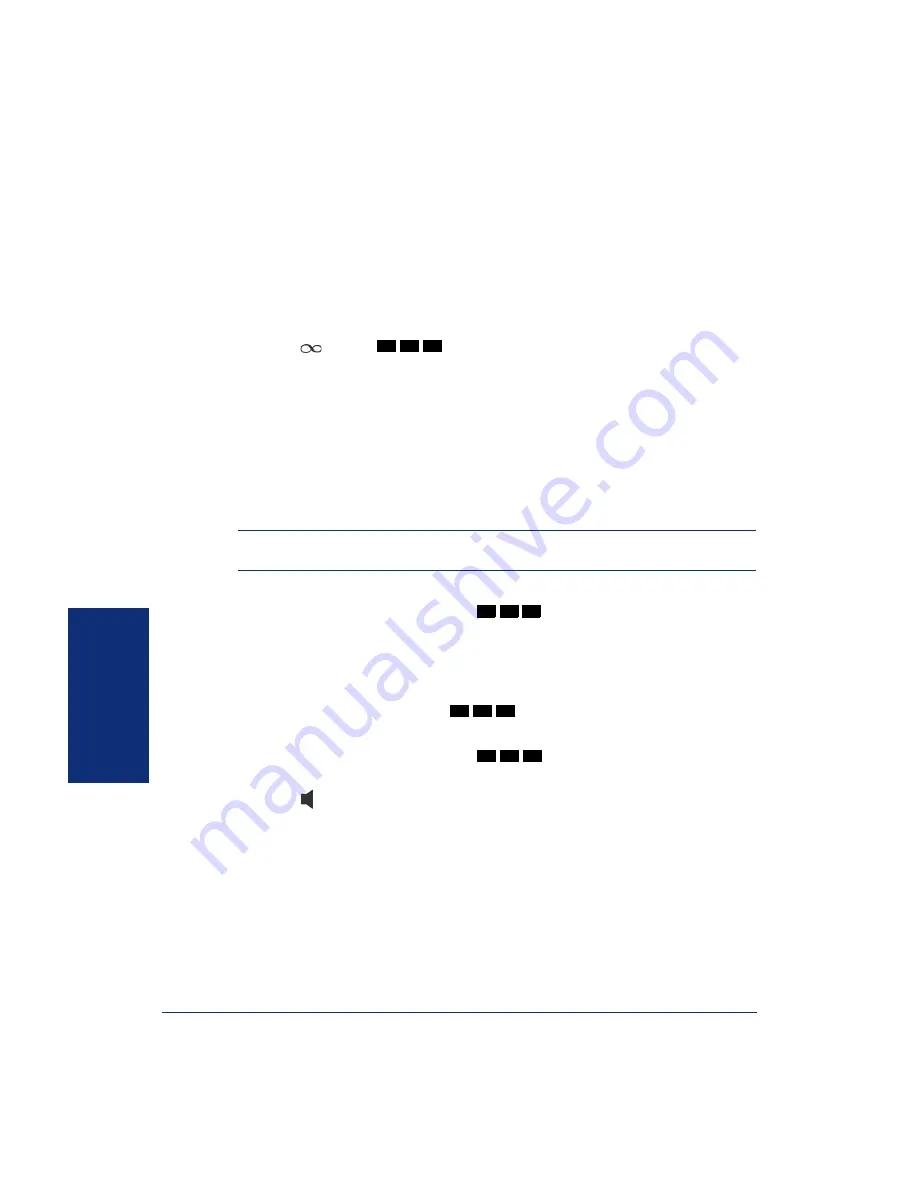
62
MOVING ON
Axxess
®
Model 8560 Phone and Model 8660 IP Phone User Guide
P
ERFORMING
A
“H
OOKFLASH
” D
URING
A
C
ALL
Certain telephone service companies may require a timed hookflash (a quick hang up
and release).
To generate a hookflash while using a line:
EITHER,
Press the
FLASH
menu button. If the
FLASH
menu button is not visible,
press
MORE
until you see
FLASH
.
OR,
Press
and dial
.
P
ROGRAMMING
Y
OUR
F
EATURE
B
UTTONS
Depending on how your system is programmed, some of your feature buttons may be
“user-programmable.” If so, you can program them with any of the feature codes
listed in the back of this user guide or with extension numbers.The buttons on the
Mini-DSS can also be programmed as feature buttons. In addition, you can combine
the feature button and Station Speed-Dial functions to program a feature button to dial
an outside number.
NOTE:
You cannot program secondary extension buttons as feature buttons (see Pro-
gramming Secondary Extension Buttons on
).
To program a user-programmable feature button:
1.
With the handset in the cradle, dial
.
2.
Press the feature button you want to program.
3.
Dial the feature code or extension number you want to store under that button.
(Refer to
for default feature codes.)
To return all feature buttons to their original default values:
With the handset in the cradle, dial
.
To display the current feature button values:
1.
With the handset in the cradle, dial
.
2.
Press the feature button(s) you want displayed.
3.
Press to exit.
3
3
0
3
9
7
3
9
5
3
9
6
Summary of Contents for 8660 IP Phone
Page 1: ...Axxess Model 8560 Phone and Model 8660 IP Phone User Guide...
Page 2: ......
Page 20: ...10 FINDING YOUR WAY Axxess Model 8560 Phone and Model 8660 IP Phone User Guide...
Page 56: ...46 GETTING STARTED Axxess Model 8560 Phone and Model 8660 IP Phone User Guide...
Page 92: ...82 LEARNING MORE Axxess Model 8560 Phone and Model 8660 IP Phone User Guide NOTES...
Page 98: ...Part No 550 8113 Issue 8 0 September 2003 A661 9224A...






























