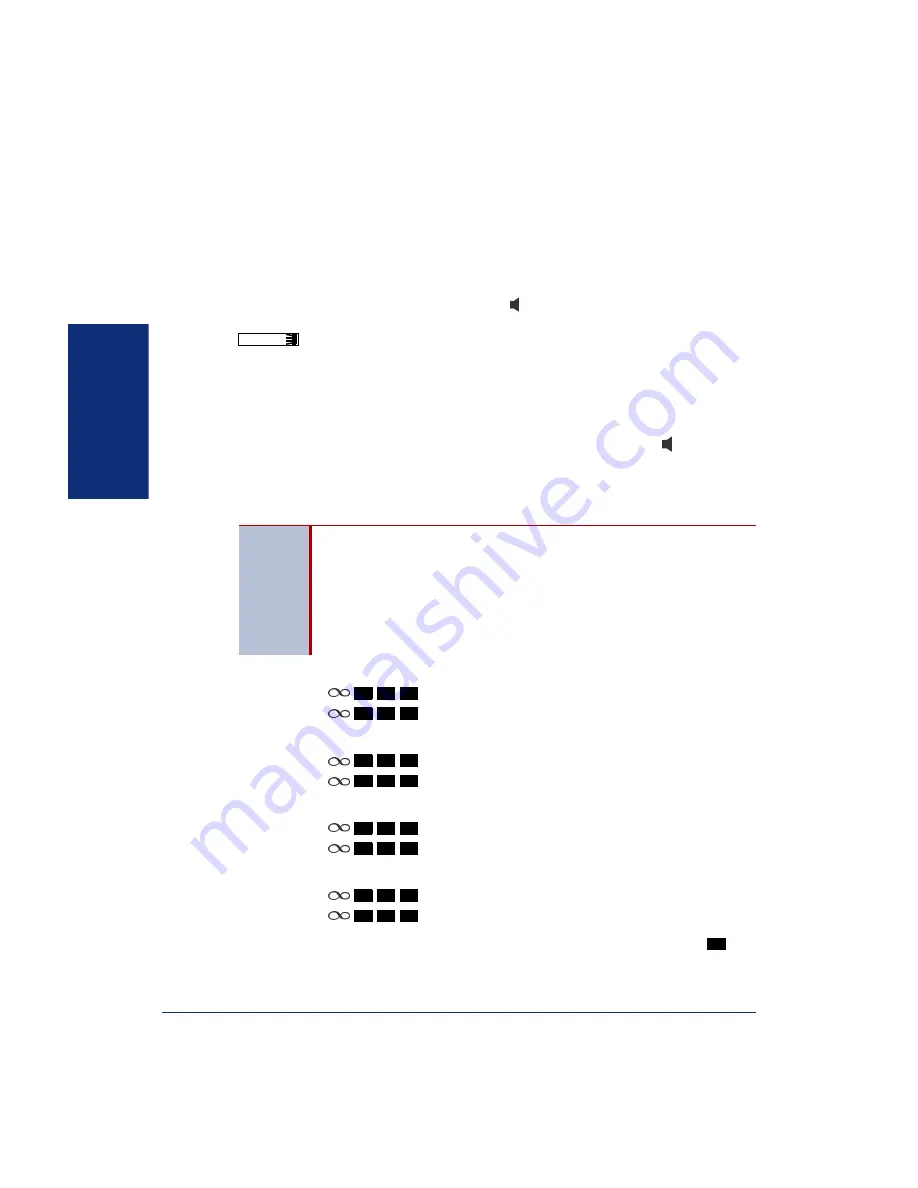
14
Inter-Tel
®
Model 8662 Endpoint User Guide
BASIC
FEATURES
A
NSWERING
C
ALLS
Your endpoint may be preset to automatically answer intercom (internal) calls using
the Auto Answer feature (see below). After disabling Auto Answer, you can answer
calls using your handset or headset.
To answer a call:
Lift the handset, or press to answer a call while using a headset
or to answer a call handsfree. If you are currently on a call, press the flashing
button to answer waiting calls
(see
Using Auto Answer
Auto Answer automatically answers calls from other subscribers in handsfree mode
using the speakerphone
.
However, if the calling subscriber has disabled Auto Answer
Outgoing, you must answer the call using your handset or by pressing , even if Auto
Answer Incoming is enabled on your endpoint.
For Auto Answer to work, the calling party must have Auto Answer Outgoing
enabled, and the receiving party must have Auto Answer Incoming enabled.
To enable Auto Answer Incoming,
do one of the following:
•
Press
(Auto Answer Incoming on).
•
Press
(Auto Answer Incoming on/off).
To disable Auto Answer Incoming,
do one of the following:
•
Press
(Auto Answer Incoming off).
•
Press
(Auto Answer Incoming on/off).
To enable Auto Answer Outgoing,
do one of the following:
•
Press
(Auto Answer Outgoing on).
•
Press
(Auto Answer Outgoing on/off).
To disable Auto Answer Outgoing,
do one of the following:
•
Press
(Auto Answer Outgoing off).
•
Press
(Auto Answer Outgoing on/off).
To temporarily disable Auto Answer Outgoing for an outgoing call:
Press
before dialing the extension number.
LINE
NOTES
You cannot use Auto Answer Incoming if you are using a headset or if
you have more than one endpoint assigned to an extension number.
Outside calls cannot be answered using Auto Answer unless routing
rules are set using Inter-Tel Personal Communicator for Web to allow
specific outside phone numbers to be answered automatically. You
can also enable and disable Auto Answer using Inter-Tel Personal
Communicator for Web.
4
3
1
4
3
2
4
3
0
4
3
2
3
8
1
3
8
2
3
8
0
3
8
2
#
Summary of Contents for 7000
Page 1: ...Model 8662 User Guide Inter Tel 7000 ...
Page 2: ......
Page 14: ...vi ...
Page 60: ...46 Inter Tel Model 8662 Endpoint User Guide ADVANCED FEATURES ...
Page 82: ...68 Inter Tel Model 8662 Endpoint User Guide TROUBLESHOOTING TOOLS ...
Page 88: ...74 Inter Tel Model 8662 Endpoint User Guide ...
Page 89: ......
Page 90: ...Part No 590 8004 Issue 1 October 2006 A6 1 9115A ...






























