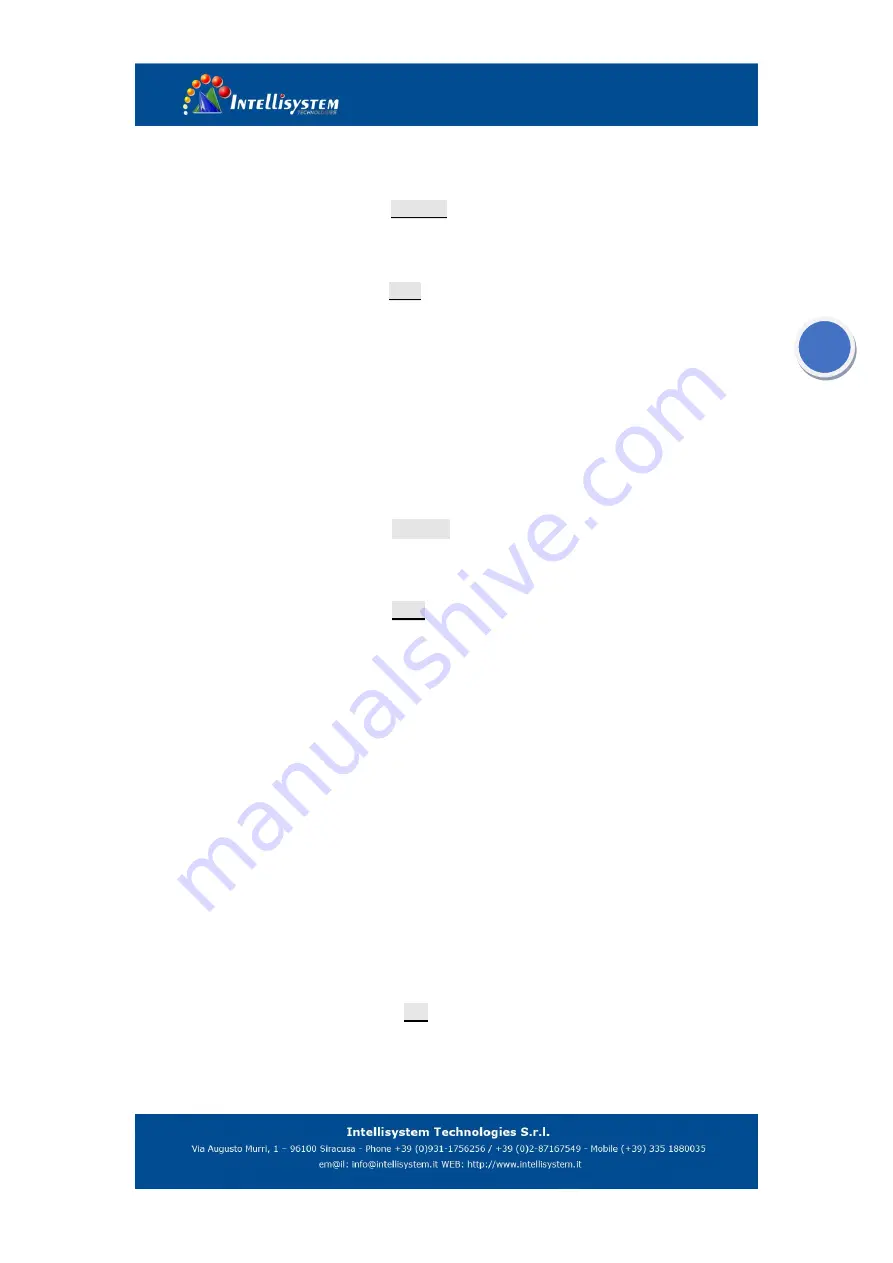
13
3.2.8.
Image enhancement setup
Setup:
Press
MENU
button
until
E: XXX
option is selected.
Press
UP
button
or
DOWN
button
to set needed enhancing state.
Exit: Press
MENU
button until
Exit
: option is selected and press
UP
button or
DOWN
button to exit.
Note:
Image enhancement can improve the observation effect, but may decrease the
Signal-to-Noise. This function is disabled in Mode 8.
3.2.9.
Crosshair setup
Setup:
Press
MENU
button until
C: XXX
menu option is activated; Press
UP
button or
DOWN
button to setup needed enhancing state.
Exit:
Press
MENU
button until
Exit
:option is selected and press
UP
button or
DOWN
button to exit.
Note:
Set the calibration parameter if the images are non-uniformity
3.2.10.
Dead pixel correction setup
Setup:
Manually Setup:
press
F
button and
UP
button
at the same time to activate dead
pixel correction setup. Press
UP
button or
DOWN
button
to move crosshair central
dot to dead pixel position, and then press
C
button (calibration function) to replace
current dead pixel (press
C
button
again to cancel).
Exit
: Press
MENU
button to select
Esc
, and then press
UP
button
to exit.
Note:
If immovable dead pixel exists in the image, calibration can not be done by pressing
C
button to activate dead pixel correction setup.



































