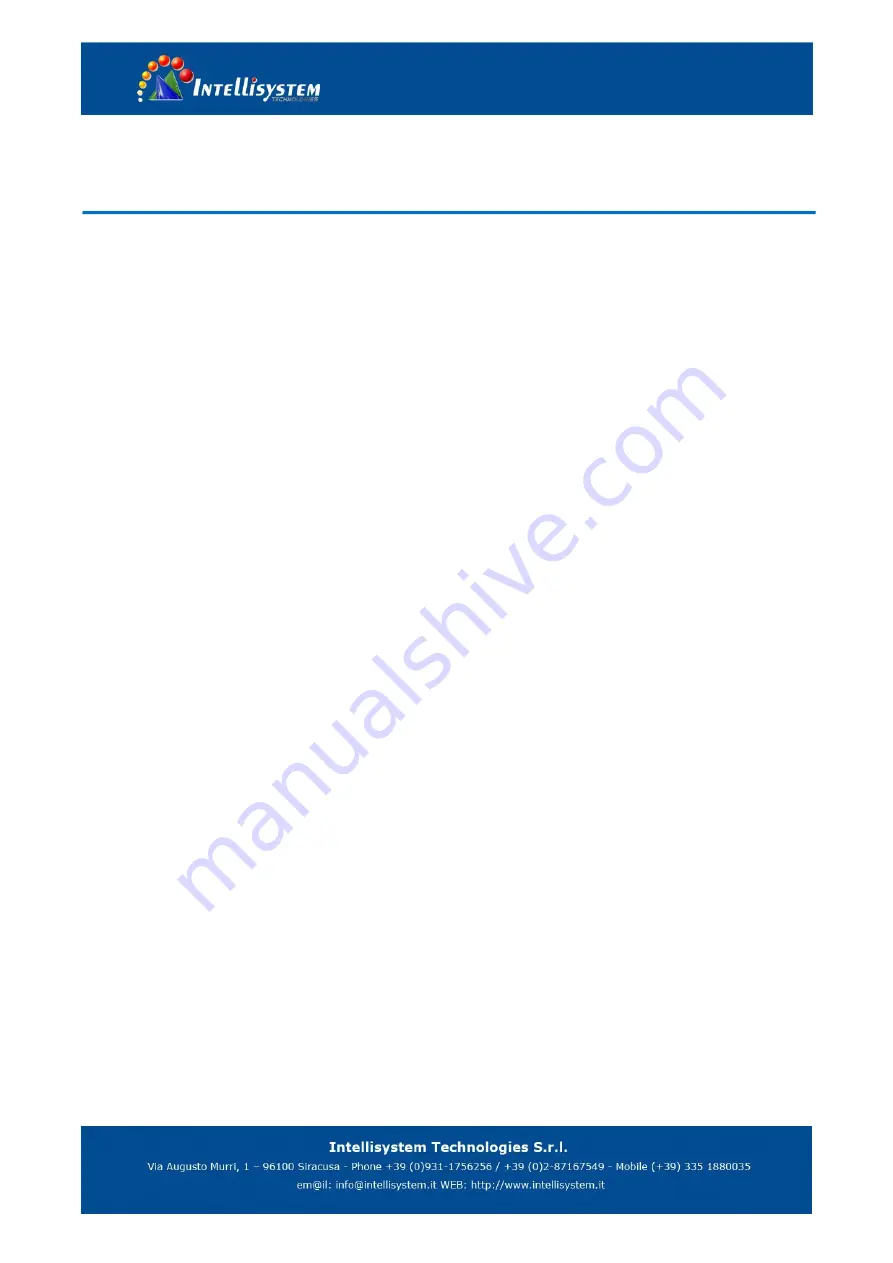
6. Camera Maintenance and Troubleshooting
6.1 Camera Maintenance
1) If camera is not used for long time, please turn off power adapter switch and AC plug.
2) Use soft cloth or tissue to clean the camera cover.
3) Use soft cloth to clean the lens; Use neuter cleanser if bad smeared. No use strong or corrosive cleanser or corrosive
cleanser avoiding scuffing.
6.2 Troubleshooting
1) No video output
a, Check whether the camera power supply is connected, the voltage is normal, the power indicator is lit.
b, Whether the machine could do self-inspection after restarted.
c, Check whether the bottom of the DIP switch is the normal operating mode (see Table 1.2 and Table 1.3)
d, Check whether the video output cable or video display is normal
2) No image sometimes
a, Check whether the video output cable or video display is in a normal state.
3) Image dithering when zoom-in or zoom-out
a, Check whether the camera installation position is solid
Whether there is shaking machine or objects around the camera
4) Remote controller cannot work
a, Remote control address is set to 1 (if the machine is set back to the factory defaults, remote control addresses need to
be back to 1 too)
b, Check whether the battery is installed on the remote controller or low .
c, Check the camera working mode is the normal operating mode (see Table 1.2 and Table 1.3)
d, Check the menu whether is closed, camera control through remote controller is only available after exiting the menu. If
video output from LAN, menu will not be displayed, menu will automatically exists 30s later, then it can be controlled by
remote controller.
5) Serial port cannot work.
a, Check whether the camera serial device protocol, baud rate, address is consistent
b, Check whether the control cable is connected properly
c, Check whether the camera working mode is the normal operating mode (see Table 1.2 and Table 1.3)
6) Web pages cannot log in
a, Check whether the camera is showing normally.
b, Check whether the network cable is connected properly(Ethernet port yellow light flashes to indicate normal network
cable connection)
c, Check whether your computer is added the segment and the segment is consistent with the IP address of the camera

































