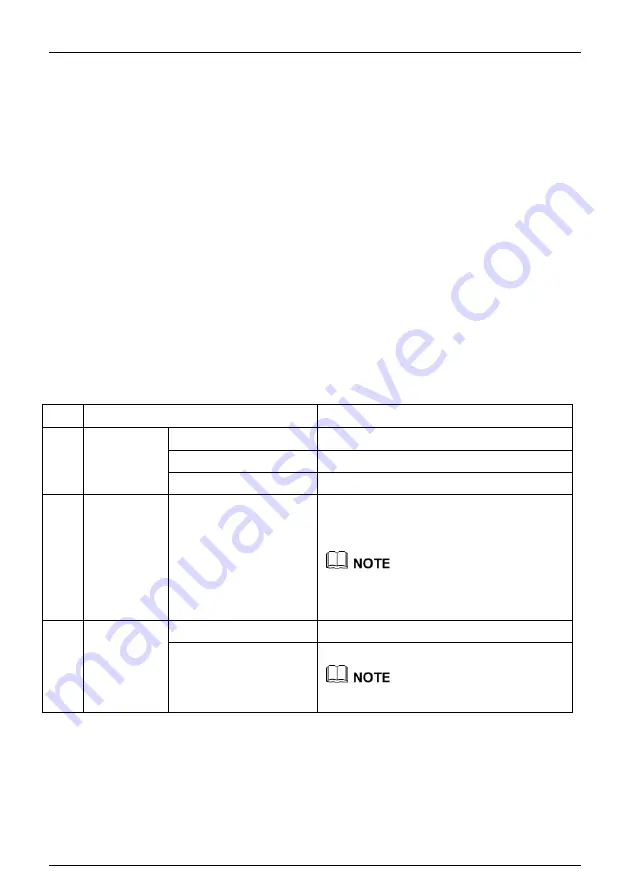
Network Video Recorder
Install device
User Manual
Issue: V4.6 (2021-05-12)
17
Step 1
Check the appearance, packaging, and label of the device to ensure which no damage.
Step 2
Install the hard disk and fix the hard disk on the device bracket.
Step 3
Connect the device cable.
Step 4
After ensuring that the device is connecting correct, connect the power and turn on the
device.
Step 5
Configure the initial parameters of the device. The boot wizard contains network
configuration, add cameras, and manage disks. For details, please refer to the chapter of
Wizard .
3.2
Unpacking I
nspection
When the transportation company sends network video recorder to you, please check the
following table for unpacking. If you have any questions, please contact our sales technicians.
Table 3-1
Unpacking inspection
No
Item
Check content
1
Overall
packaging
Appearance
Is there any obvious damage
Package
Is there accidental impact
Accessories
Is it complete
2
Label
Label of device
Is the equipment model consistent with the
order contract?
Whether the label is torn
Do not tear or discard, otherwise warranty service is not
guaranteed. When you call the company for sales personnel
calls, you will need to provide the serial number of the
product on the label.
3
Cabinet
Package
Is there any obvious damage
Data cable, power
cable, fan power supply,
and motherboard
Is the connection loose?
If it is loose, please contact the company's after-sales
personnel.
3.3
Install Hard Disk
When installing for the first time, first check if the hard disk is installed. It is recommended to
use the company recommended hard disk model 9 disk compatibility.
It is not recommended to use a PC dedicated hard disk.






























