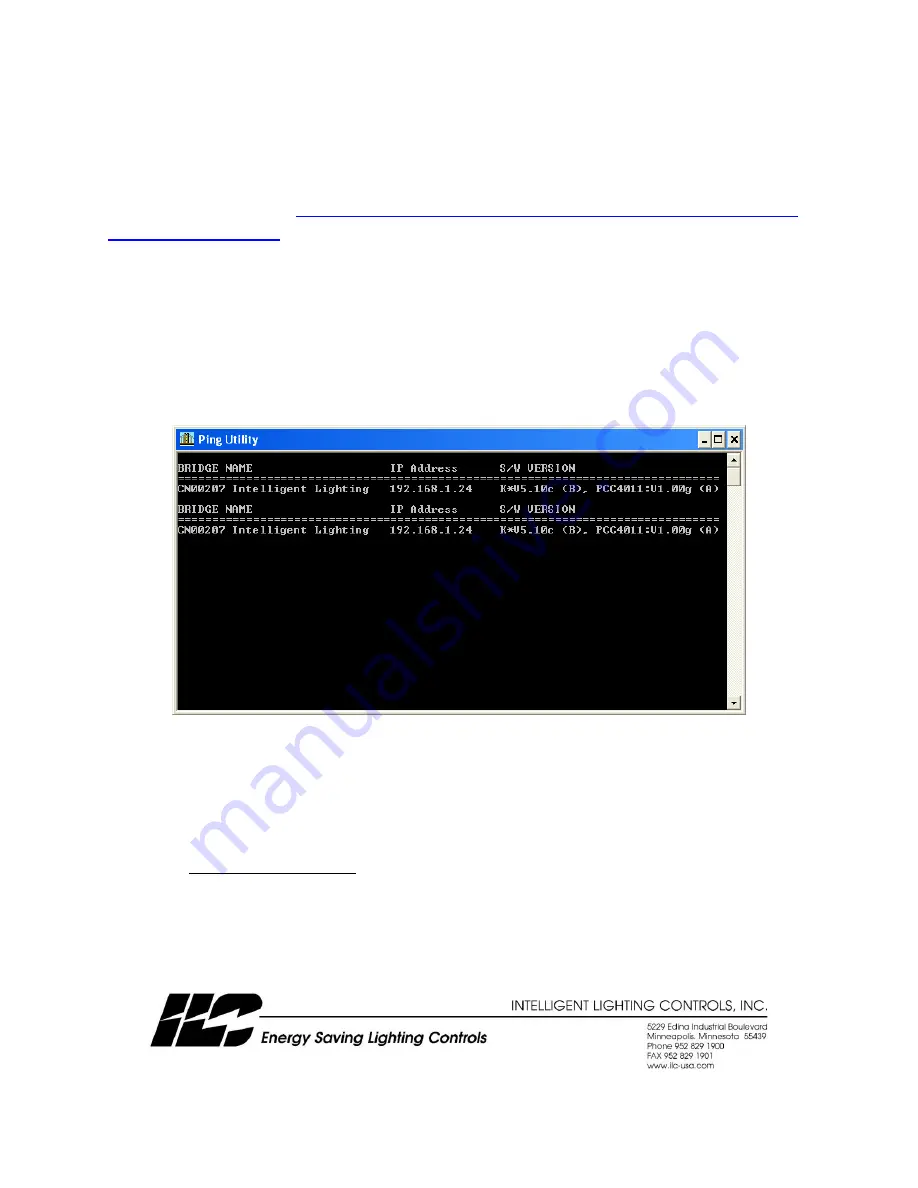
TB1006 Rev D
LightLEEDer BACnet IP Module Configurations
The LightLEEDer BACnet IP module is shipped with an IP address of 192.168.1.24 and a device address of
11. These parameters can be modified to fit your facilities needs by following the steps below.
Download the utilities from
http://www.sierramonitor.com/assets/blt6013962b9846529a/FieldServer-
and install them on your PC.
1.
Connect the LightLEEDer BACnet IP module (Ethernet Port) and your PC to a TCP/IP connecting
network or directly with the use of a cross-over cable. The PC’s Ethernet must be able to
connect at 10Mbit/s.
2.
Set your PC‘s IP address to the same subnet as the module. Example: 192.168.1.25
3.
Run the ping utility (ruiping.exe) until it connects like shown in Figure 1. Typically it should only
take a couple minutes to connect. This is to verify the connection to the device only.
Figure 1 Ping utility screen
4.
Start the FieldServer Utility program (ruinet.exe) and connect to the BACnet IP interface. Figure
2 shows the main menu screen of this utility. From this screen you can upload the configuration
file to adjust the device address or change the IP address.
a.
To change the IP address (for configuration settings only) in the module press “I” from the
Main Menu to enter the IP configuration screen. From that screen press “1” and enter the
required IP address. Turn the power on the LightLEEDer “off” for a few seconds and back
“on” for the settings to take effect.



