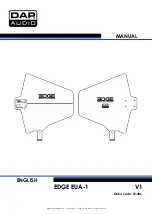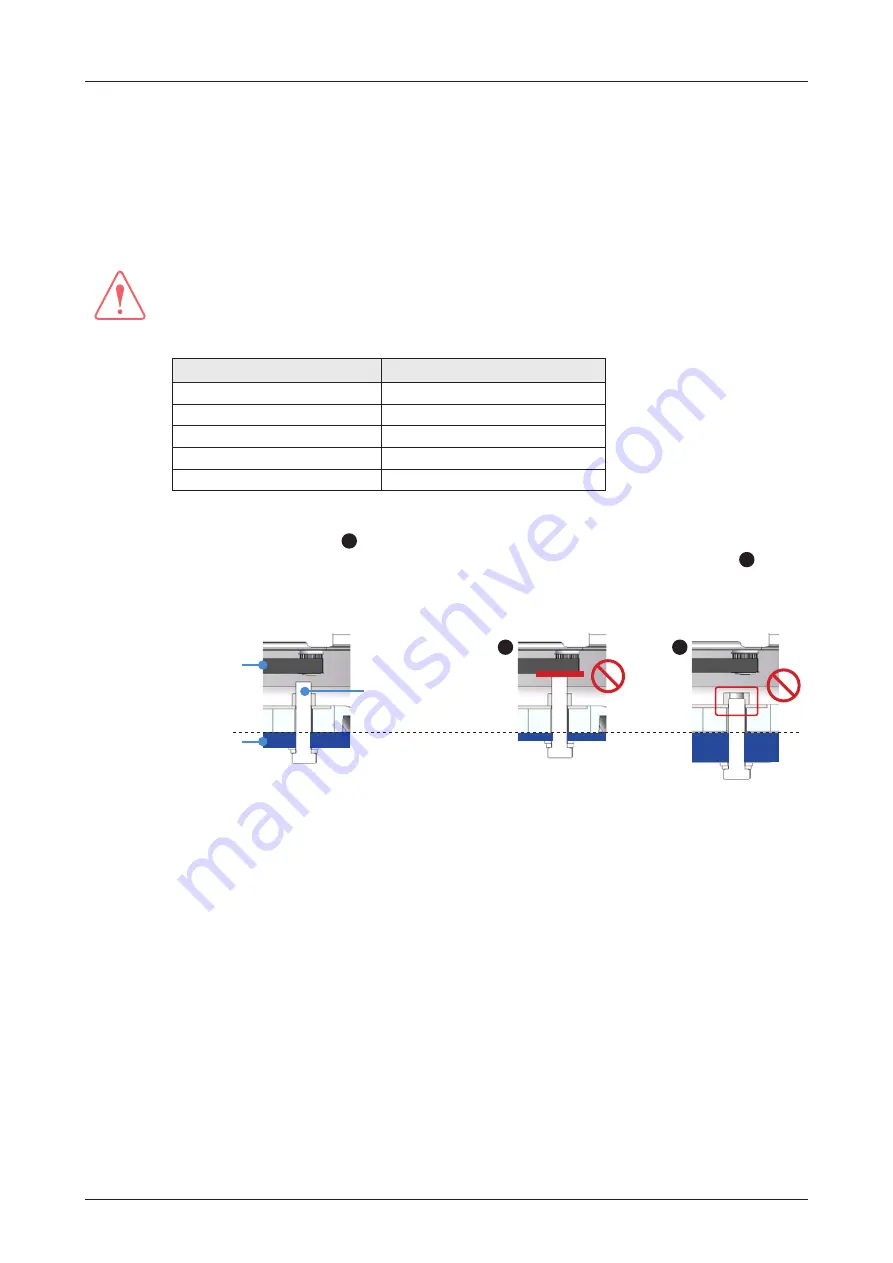
19
Installing Above Deck Unit (ADU)
5.3 Designing Mast
The installation mast must be robust enough to prevent flex, vibration, and sway when an external force is
exerted on the mast with antenna and radome. Refer to the following mast drawings for more details.
WARNING
WARNING
• When designing a mast, consider the minimum and maximum thickness of the mast plate marked
on the diagram. If the thickness of the mast plate is different from the recommended size (Min.
10.0 mm/ Max. 15.0 mm), choose right sized bolts for mounting antenna on the mast according to
the table below.
Mast Plate Thickness
Recommended Bolt Size
5 ~12 mm
M12 x 55L
10 ~17 mm (Recommended)
M12 x 60L (Supplied)
15 ~ 22 mm
M12 x 65L
20 ~ 27 mm
M12 x 70L
25 ~ 32 mm
M12 x 75L
• To use the supplied bolts (M12 x 60L) for mounting antenna on a mast, the thickness of mast
plate must be 10 ~ 15 mm.
A
If the mast plate is thinner than 10 mm, the bolt thread stick-out
protruding beyond the nut inside the radome can damage the AZ belt of the antenna.
B
If the
mast plate is thicker than 15 mm, the supplied antenna-mast mounting bolts can be too short
to mount the antenna on the mast securely.
When the mast plate
thickness is 10 ~ 15 mm
AZ Belt
*Mast Plate
Supplied Bolt:
M12 x 60L
When the mast plate is
thinner than 10 mm
A
When the mast plate is
thicker than 15 mm
B