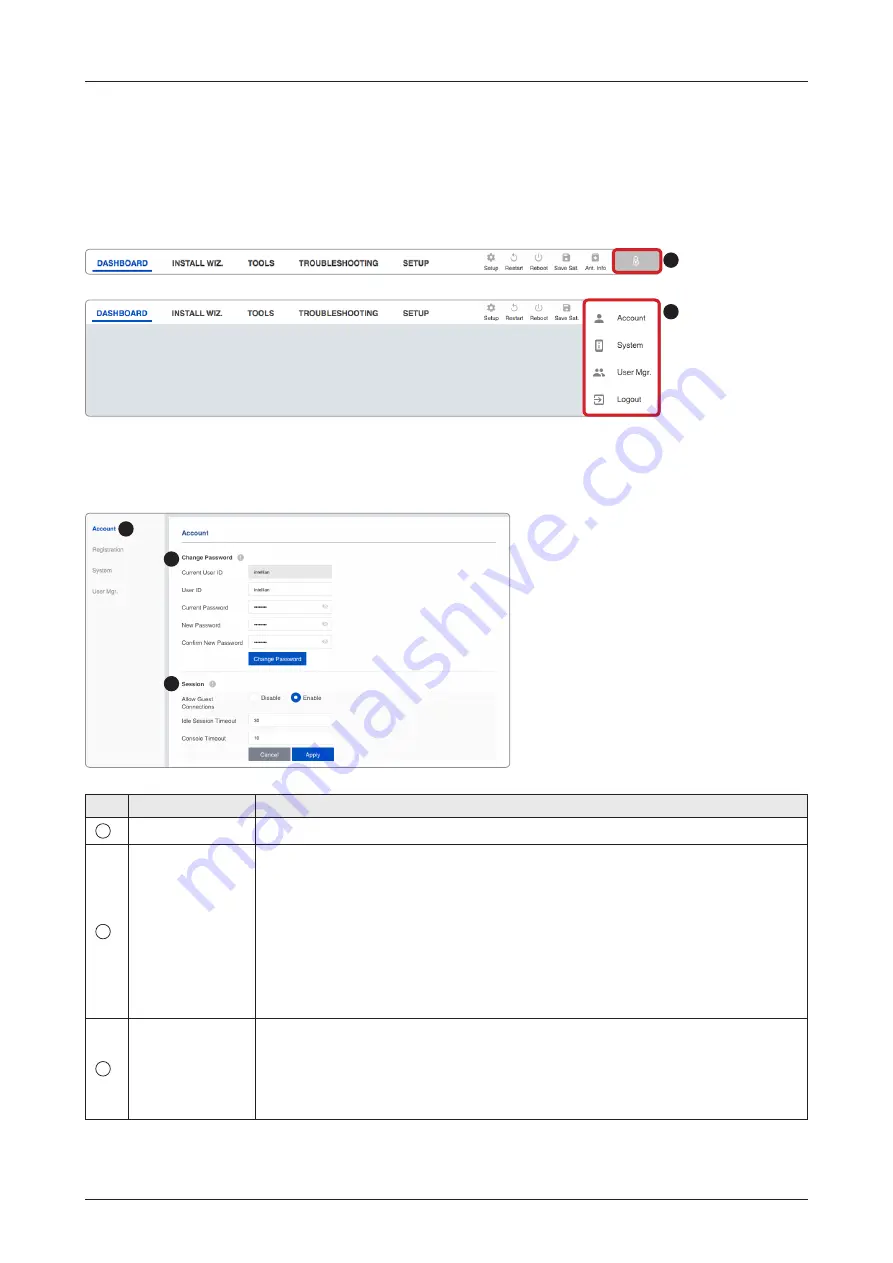
68
Using AptusNX
Account Menu
Account
1. Select the "Account" button and enter the user management menu.
2. The "Account", "System", "User Mgr.", and "Logout" menu options will appear. Select one of the first three
options to manage or control details, or select the "Logout" menu to log out of the AptusNX web page.
No.
Item
Description
1
Account
Updates your password and sets timeout.
2
Change
Password
You can change your password.
• Current User ID: displays your user ID.
• User ID: enter the current user ID.
• Current Password: enter the current password.
• New Password: enter the new password.
• Confirm New Password: re-enter the new password to verify that it was entered
correctly.
Click the "Change Password" button to change to the new password. At the next
login, the new password is required.
3
Session
You can set guest connection and timeout.
• Allow Guest Connections: sets up the guest access option (Disable / Enable).
• Idle Session Timeout: sets the Idle timeout.
• Console Timeout: sets the console timeout.
Click the "Apply" button to apply the settings to the system.
1
2
1
2
3






























