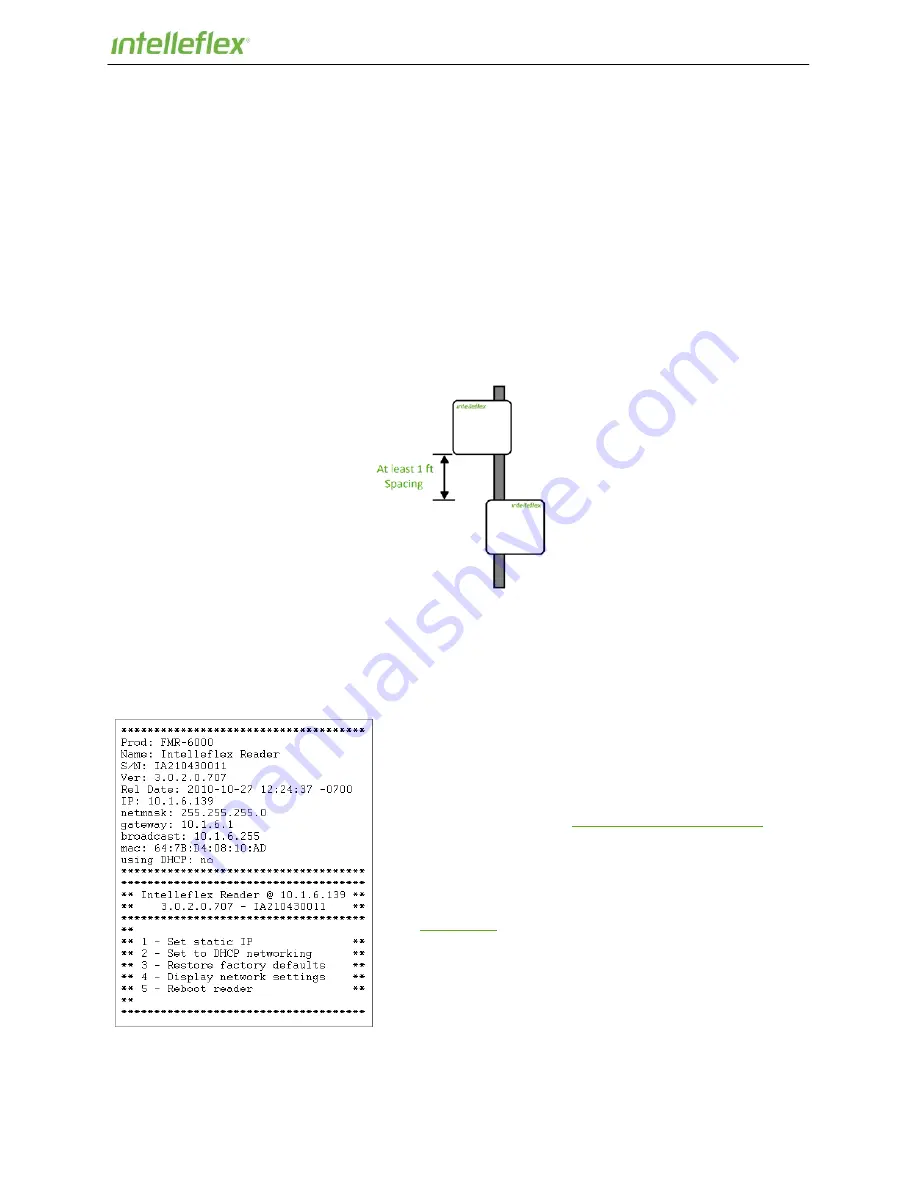
|
User Manual | CMR-6100
6 Intelleflex Confidential
2.4
Detailed System Specifications
2.4.1 Antennas
There are four Reverse Polarity (RP) Threaded Neill-Concelman (TNC) connectors on the CMR-6100.
These connectors are separated into pairs, two are dedicated for transmit and two are dedicated for
receive. At a minimum one pair of antennas needs to be connected: a “pair” consisting of one transmit
antenna and one receive antenna.
Mounting hardware is provided with the antennas to easily attach antennas either to a pole or wall. A
mounting instruction sheet is provided with the mounting hardware. Mount one antenna pair such that
antennas are at least six feet above the ground. To maximize read range, space the Transmit (Tx) and
Receive (Rx) antennas at least a foot apart. You can also mount the antennas side-by-side (horizontally)
so long as a minimum separation of one foot is maintained. Be sure to verify the antennas are connected
to the correct ports; the antenna’s function is labeled on the back of the antenna.
Connect the Tx antenna to the Tx port on the reader, and Rx antenna to the Rx port on the reader. Use
the supplied RF cables with reverse TNC connecters.
Figure 2.3-1 Tx and Rx antenna spacing
Two pairs of antenna pairs may be connected to the reader at any given time. When several Rx and Tx
antennas are connected, the reader can be set up to transmit on any Tx port and receive on any Rx port.
2.4.2 Serial Connection
There is a direct serial connection port on the CMR-6100 that
allows for a PC to establish a connection with the reader
through a standard USB cable. This creates a Virtual
Communication Port (VCP) that allows PCs without serial ports
to connect directly to the reader without buying a Serial to USB
adapter. Drivers to support this feature can be found on the
Intelleflex support website:
Once the driver is installed and the USB cable is connected to
both the reader and the PC, opening up a serial connection
can be done easily on both Windows or OS X for Mac based
systems. To connect over serial on a specific system please
see
for details. Use a Baud Rate of 115200, data 8
bit, Parity none, and Stop of 1 bit with no flow control. Once a
serial connection is established to the reader connect the
Ethernet cable using the power injector (see next section for
details). Allow the unit to boot. When the unit has booted all
the way, you will see the print out on the screen as in Figure
2.3-2.
Figure 2.3-2 Serial Port Boot Output



















