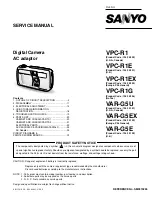must use the same encryption keys.
You can create the key yourself and specify the key length (64- or 128-bit) and key index (the location that a
specific key is stored). The greater the key length, the more secure the key.
Key Length: 64-bit
Pass phrase (64-bit):
Enter five (5) alphanumeric characters, 0-9, a-z or A-Z.
Hex key (64-bit):
Enter 10 hexadecimal characters, 0-9, A-F.
Key Length: 128-bit
Pass phrase (128-bit):
Enter 13 alphanumeric characters, 0-9, a-z or A-Z.
Hex key (128-bit):
Enter 26 hexadecimal characters, 0-9, A-F.
With 802.11, a wireless station can be configured with up to four keys (the key index values are 1, 2, 3, and
4). When an access point or a wireless station transmits an encrypted message that uses a key stored in a
specific key index, the transmitted message indicates the key index that was used to encrypt the message
body. The receiving access point or wireless station can then retrieve the key that is stored at the key index
and use it to decode the encrypted message body.
Set up a Client with Open Authentication and No Data Encryption
(None)
In device to device mode, also called ad hoc mode, wireless computers send information directly to other
wireless computers. You can use ad hoc mode to network multiple computers in a home or small office, or to
set up a temporary wireless network for a meeting.
On the Intel(R) PROSet/Wireless main window, select one of the following methods to connect to a device to
device network:
●
Double-click an ad hoc network in the Wireless Networks list.
●
Select a network in the Wireless Networks list. Click
Connect
. The Intel PROSet/Wireless software
automatically detects the security settings for the wireless adapter.
●
Create a device to device (ad hoc) network profile as described below.
To create a profile for a wireless network connection with no encryption:
1. Click
Profiles
on the Intel PROSet/Wireless main window.
2. On the Profile page, click
Add
to open the Create Wireless Profile General Settings.
3.
Profile Name:
Enter a descriptive profile name.
4.
Wireless Network Name (SSID):
Enter the network identifier.
5.
Operating Mode:
Click
Device to Device (ad hoc)
.
6. Click
Next
.
7. Click
Personal Security
to open the
Security Settings
.
8.
Data Encryption:
The default setting is
None
, which indicates that there is no security on this wireless
network.
9. Click
OK
. The profile is added to the Profiles list and connects to the wireless network.
Set up a Client with WEP 64-bit or WEP 128-bit Data Encryption
When WEP data encryption is enabled, a network key or password is used for encryption.
Summary of Contents for Wireless WiFi Link 4965AGN
Page 31: ...Back to Top Back to Contents Trademarks and Disclaimers ...
Page 36: ...Back to Top Back to Contents Trademarks and Disclaimers ...
Page 144: ...Back to Contents Trademarks and Disclaimers ...
Page 152: ...Back to Top Back to Contents Trademarks and Disclaimers ...
Page 174: ......
Page 175: ......
Page 183: ......