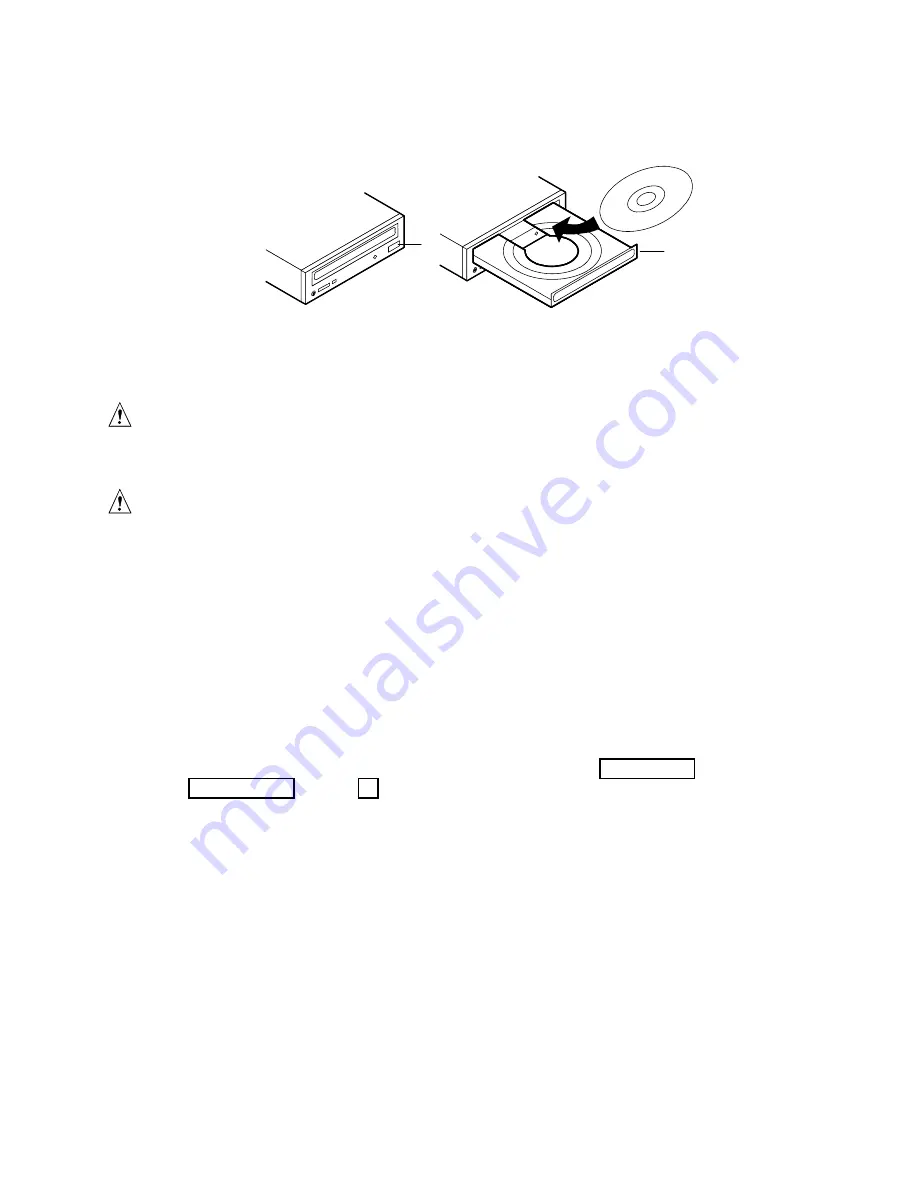
SRPL8 Server System 19
Boot from CD
OM05063
A
B
Figure 10. Typical CD-ROM Drive
A. Open/close push-button switch
B. CD tray, CD with label side up
CAUTION, handle CD only by the edges
Handle the CD by its inner and outer edges. Do not touch the side
without
the label (the data side).
CAUTION, CD contains only a limited OS
The CD contains a limited OS with enough function to let you boot from the
CD and copy and use the utility and manual files from the CD.
But this limited OS is
NOT
intended to be copied onto diskettes or onto your
hard disk as a full-function OS that supports networking or Windows
†
. To
run your server and applications, you must buy the OS of your choice and
install it on the server.
✏
NOTE
The server was shipped with the diskette drive set as the first boot device.
The server will, therefore, try to boot from diskette rather than from the
CD-ROM. Even with the CD in the drive, the server might continue to
display “Operating System Not Found.” Follow the steps in “Change Boot
Device Priority” on page 20.
1. Open the CD tray by pressing the open/close button on the front panel of the CD-ROM drive.
The tray will slide out of the drive.
2. Open the CD case. Press down on the center hub of the case to release the CD.
3. Gently grasp the center hole and outer edge of the CD. Remove it from the case, and place it
label-side up
in the CD tray.
4. Press the open/close button or gently push on the CD tray—it will automatically slide into the
drive.
5. Push the reset switch on the front panel to restart the server.
6. When POST completes, the server boots from the CD, installs a mouse driver, and displays the
CD-ROM menu bar. Use the arrow keys to scroll through the menu bar and to view the tasks
in the pop-up menus.
Summary of Contents for SRPL8
Page 33: ......
Page 34: ...34 Quick Start Guide...






























