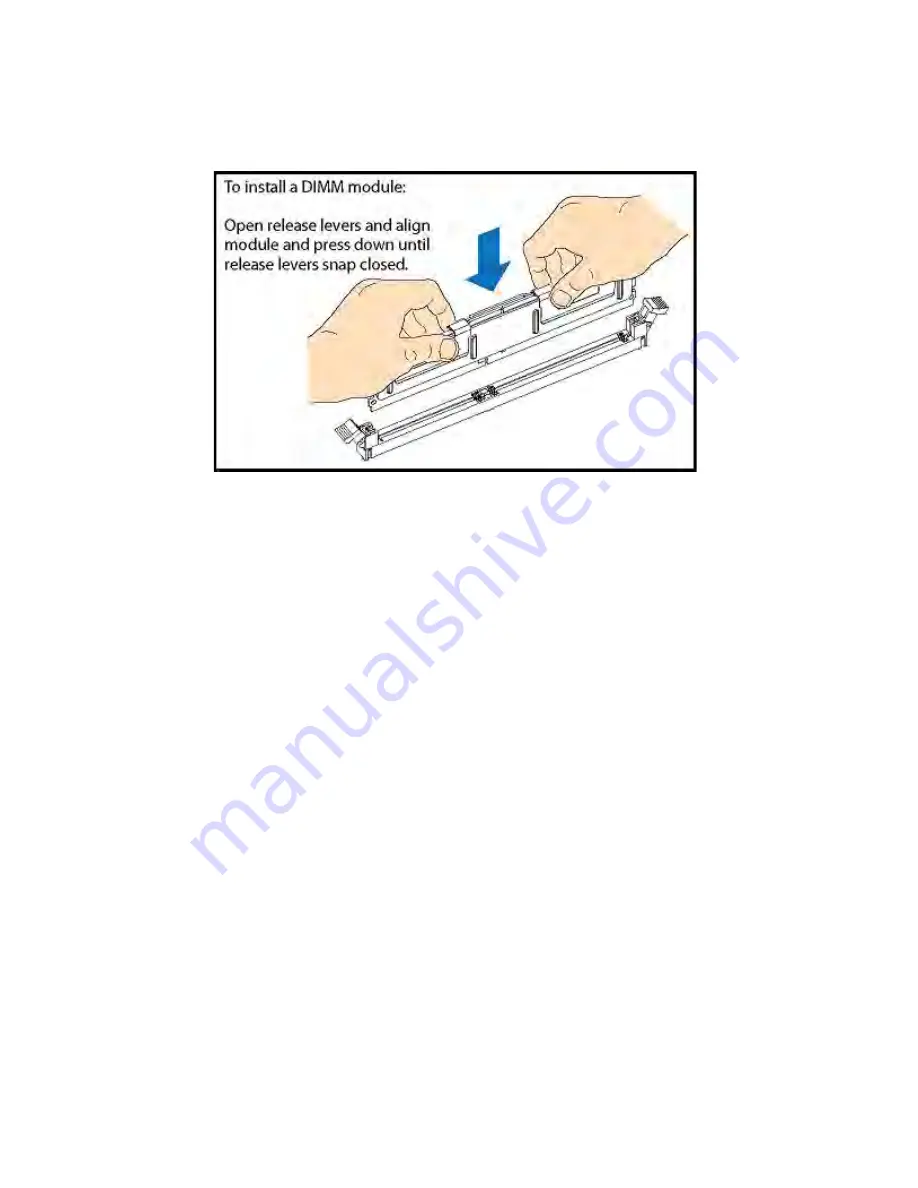
48
Intel
®
Server System SR2612UR Service Guide
Note: The DIMMs are “keyed” so they can only be inserted one way in the socket.
Figure 41. Installing a DIMM
7. Once the DIMMs are installed, carefully replace the system air duct over the server
board.
8. Reinstall the top cover and tighten the captive screw.
9. Reinstall the power cord(s).
PCI Card and Battery Installation
The Intel
®
Server System SR2612UR supports to five PCI-E option cards. A typical
configuration uses a PCI-E-based RAID card to communicate with the 12 drive slots.
Complete the following steps to install a PCI-E card in the Intel
®
Server System
SR2612UR.
1. Ensure the AC power cord(s) are disconnected from the enclosure.
2. Remove the top cover from the enclosure by loosening the captive screw with a
Phillips screwdriver on the right rear of the enclosure.
3. Slide the top cover back and lift it from the enclosure.
4. Locate the PCI cage assembly and loosen the two (2) captive thumbscrews.
5. As shown in the following figure, carefully lift the entire PCI cage assembly out of
the enclosure.
Summary of Contents for SR2612UR - Server System - 0 MB RAM
Page 14: ...xiv Intel Server System SR2612UR Service Guide ...
Page 98: ...84 Intel Server System SR2612UR Service Guide ...
Page 102: ...88 Intel Server System SR2612UR Service Guide ...
Page 104: ...90 Intel Server System SR2612UR Service Guide ...
Page 136: ...122 Intel Server System SR2612UR Service Guide ...
Page 158: ...144 Intel Server System SR2612UR Service Guide ...
Page 159: ...Intel Server System SR2612UR Service Guide 145 ...
Page 160: ...146 Intel Server System SR2612UR Service Guide ...
Page 161: ...Intel Server System SR2612UR Service Guide 147 ...
Page 162: ...148 Intel Server System SR2612UR Service Guide ...
















































