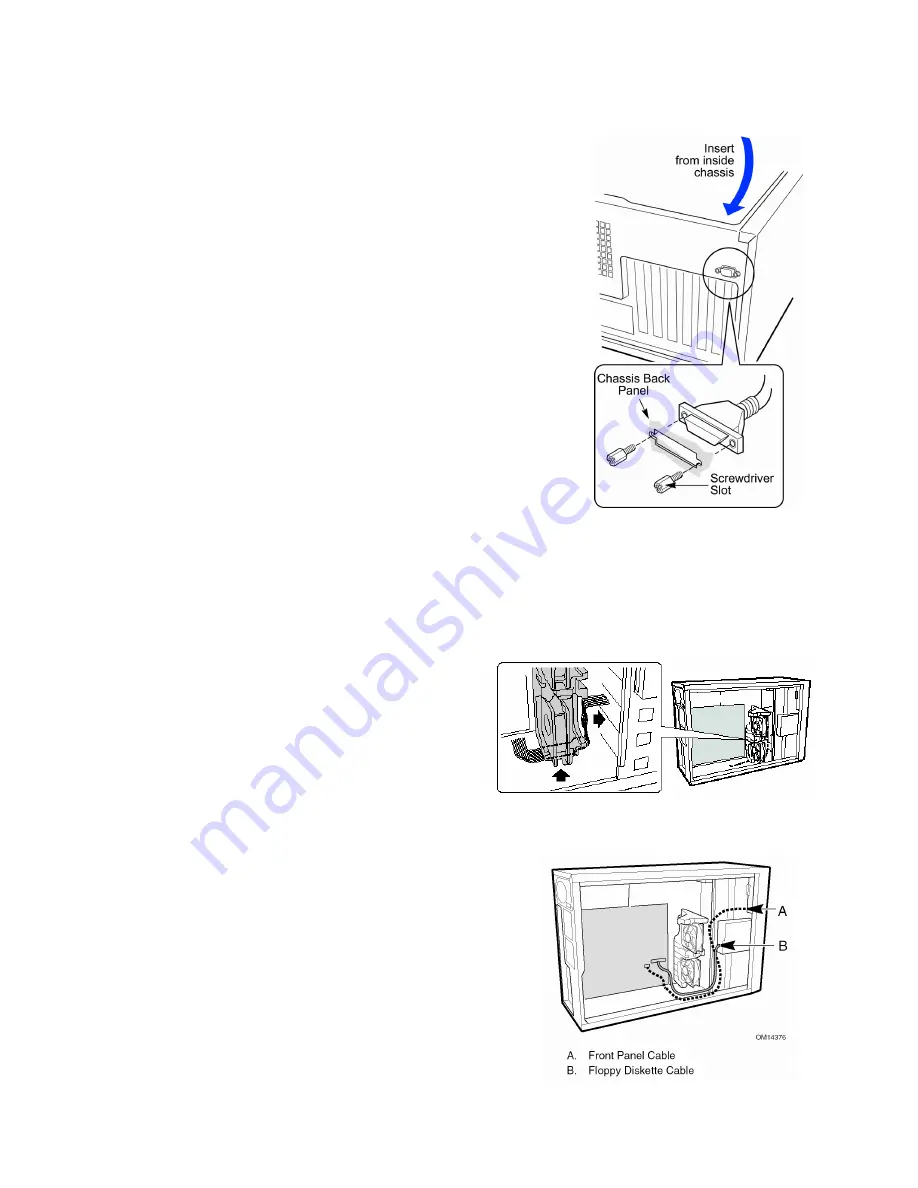
Intel Server Board SE7501BR2
Installation and Integration Guide
Installing the Serial B Cable
For the Intel Server Chassis SC5200, you can connect the
Serial Port B cable to either the back of the chassis or, on a
rack-mount system, to the front of the chassis.
1.
Use a screwdriver to remove the connector knock-out.
2.
Install the Serial B cable by inserting it into the chassis
back panel cutout and attaching the two hex screws as
shown.
3.
Attach the other end of the cable to the Serial B connector
on the server board. See “Making Optional Connections to
the Server Board” on page 19.
Cable Routing – Intel SC5200 Chassis, Base version
To ensure proper airflow within the chassis, follow the cable routing guidelines below.
IDE or SCSI Cables
Cables that connect to devices in the lower
device bays should be routed around the EPAC
system fan carrier as shown.
1.
Route cables as shown.
2.
Replace the top half of the EPAC.
Floppy and Front Panel Cables
Route the floppy drive and front panel cables as
shown.
20





















