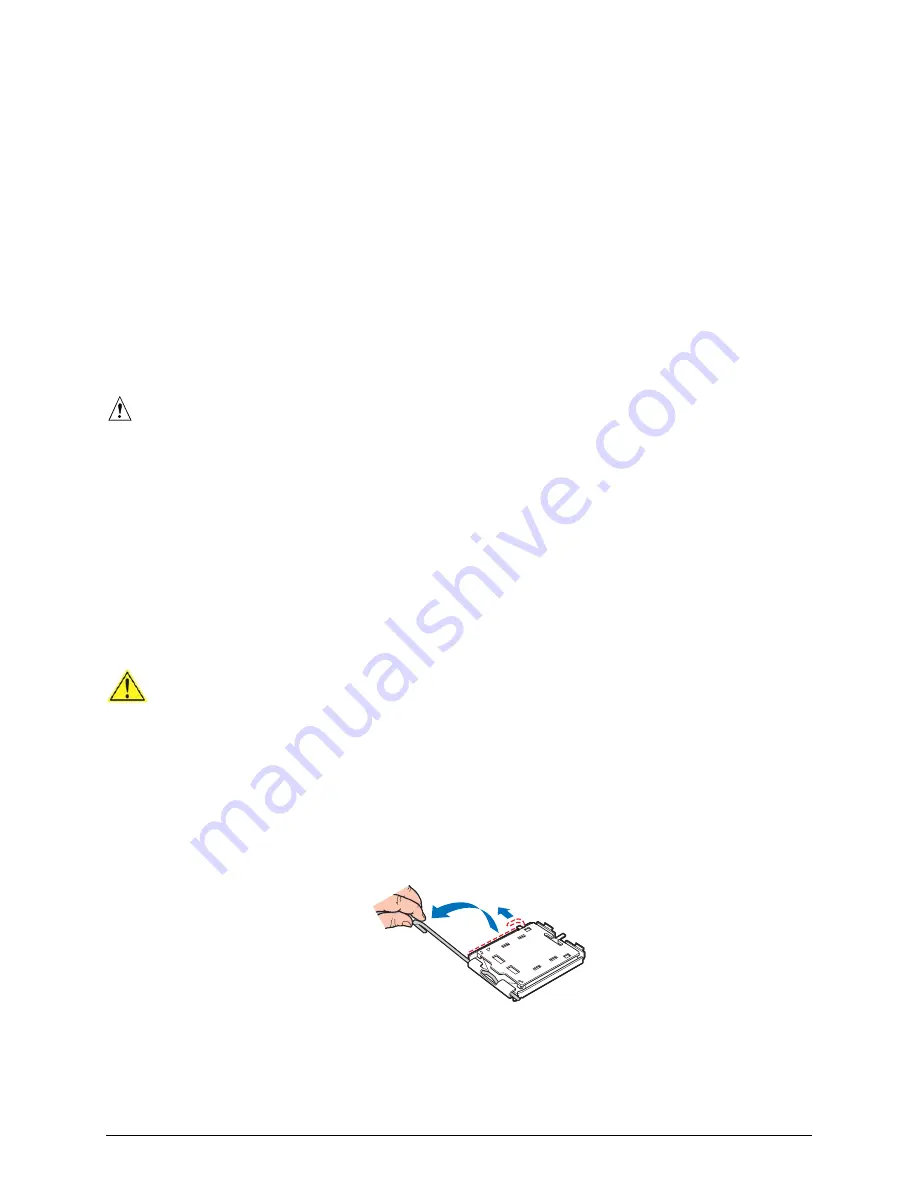
Hardware Installations and Upgrades
6. Gently spread the retaining clips at each end of the DIMM socket. The DIMM pops out of
the socket.
7. Hold the DIMM by the edges, lift it away from the socket, and store it in an anti-static package.
8. Reinstall and reconnect any parts you removed or disconnected to reach the DIMM sockets.
9. Replace the computer’s cover and reconnect the AC power cord.
Installing or Replacing the Processor
NOTES
Use the instructions provided below to install or replace a processor instead
of using the instructions that came with the processor.
CAUTIONS
Processor must be appropriate:
You may damage the server board if
you install a processor that is inappropriate for your server. See “
” for a link to the list of compatible processor(s).
ESD and handling processors:
Reduce the risk of electrostatic
discharge (ESD) damage to the processor by doing the following: (1) Touch
the metal chassis before touching the processor or server board. Keep part of
your body in contact with the metal chassis to dissipate the static charge
while handling the processor. (2) Avoid moving around unnecessarily.
Installing a Processor
CAUTION
Before installing or removing the processor, make sure that AC power has
been removed by unplugging the power cord from the computer; the standby
power LED should not be lit. Failure to do so could damage the processor
and the board.
To install a processor, follow these instructions:
1. Observe the precautions in "
" at the beginning of this document.
2. Open the socket lever by pushing the lever down and away from the socket.
TP01374
Figure 8. Lift Socket Lever
Intel® Entry Server Board SE7221BA1-E User Guide
11
















































