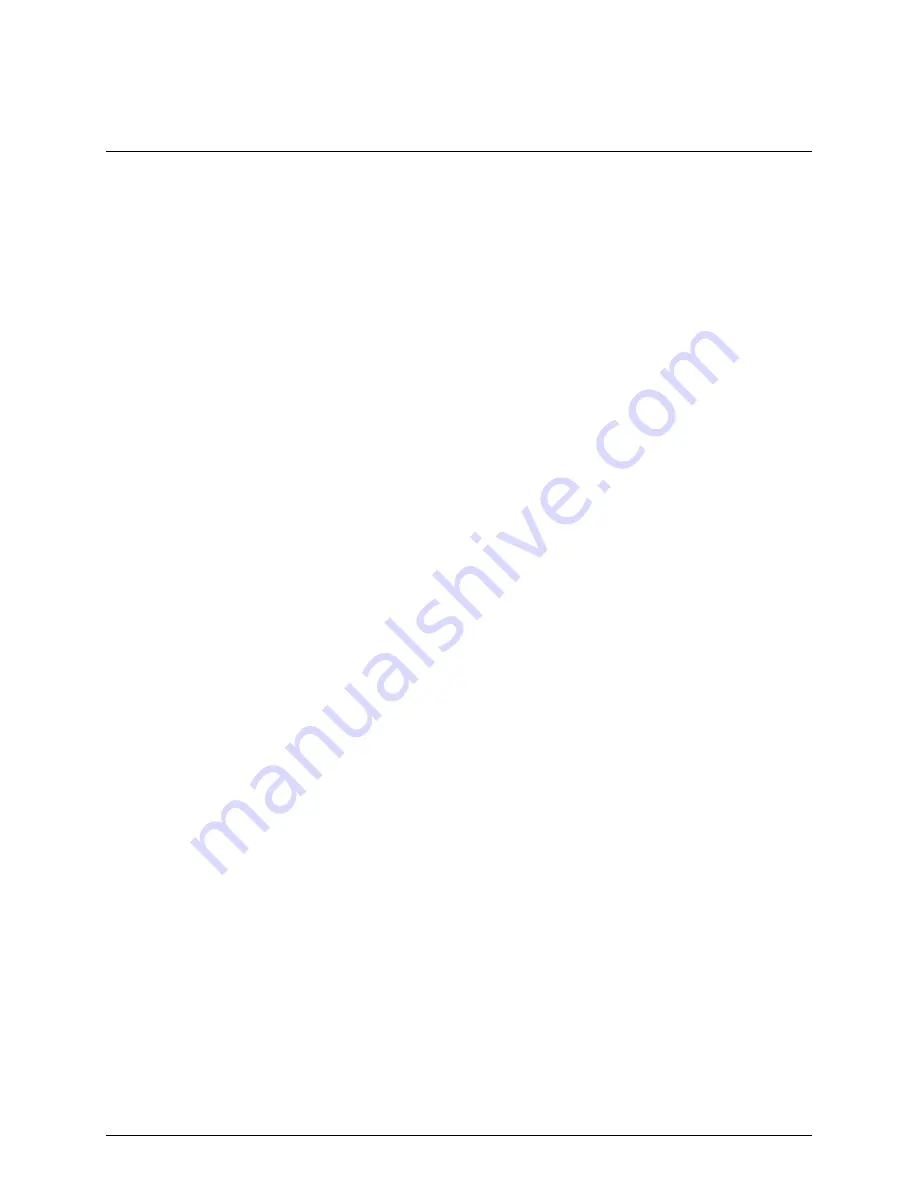
Hardware Installations and Upgrades
2 Hardware Installations and Upgrades
Before You Begin
Cautions and Warnings indicate conditions that, if not observed, can cause personal injury.
The procedures in this chapter assume familiarity with the general terminology associated with
personal computers and with the safety practices and regulatory compliance required for using and
modifying electronic equipment.
Disconnect the computer or server from its power source and from any telecommunications links,
networks, or modems before performing any of the procedures described in this chapter. Failure to do
so can result in personal injury or equipment damage. Some circuitry on the board can continue to
operate even though the front panel power button is off.
Follow these guidelines before you begin:
Always follow the steps in each procedure in the correct order.
Set up a log to record information about your computer, such as model, serial numbers, installed
options, and configuration information.
Electrostatic discharge (ESD) can damage components. Perform the procedures described in this
chapter only at an ESD workstation using an antistatic wrist strap and a conductive foam pad. If
such a station is not available, you can provide some ESD protection by wearing an antistatic
wrist strap and attaching it to a metal part of the computer chassis.
Installation Precautions
When you install and test your new server board, observe all warnings and cautions.
To avoid injury, be careful of:
Sharp pins on connectors
Sharp pins on printed circuit assemblies
Rough edges and sharp corners on the chassis
Hot components (like processors, voltage regulators, and heat sinks)
Damage to wires that could cause a short circuit
Observe all warnings and cautions that instruct you to refer computer servicing to qualified
technical personnel.
Intel® Entry Server Board SE7221BA1-E User Guide
7
















































