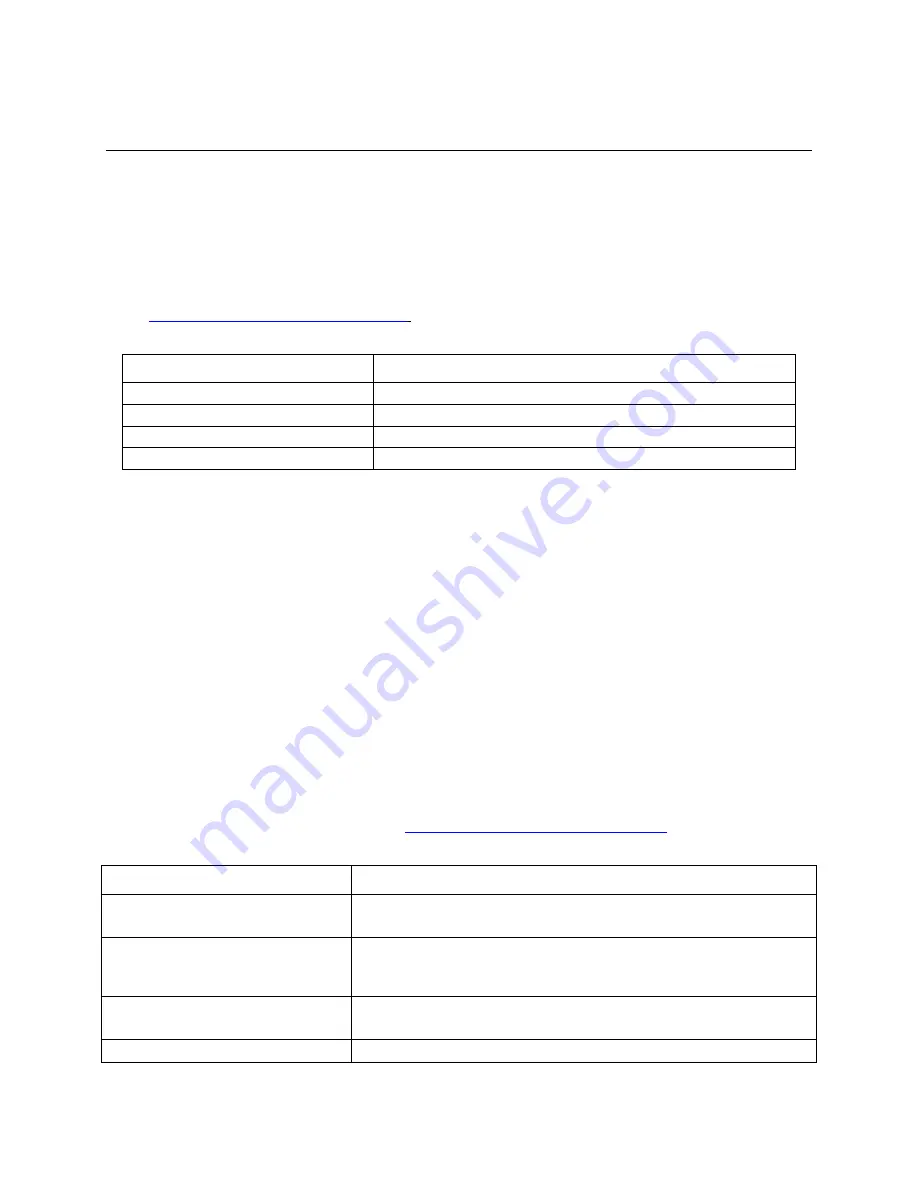
Preface
Preface
About this Manual
This manual is written for system technicians who are responsible for troubleshooting, upgrading,
and repairing this server system. It provides a brief overview of the features of the server
board/chassis, a list of accessories or other components you may need, troubleshooting information,
and instructions on how to add and replace components on the Intel
®
Server System
R2000LH2/LT2 family products. For the latest revision of this manual, go to
http://www.intel.com/p/en_US/support
Table 1. Intel
®
Server System R2000LH2/LT2 family product list
Product Code
Description
Intel
®
Server System R2208LT2HKC4
With Intel
®
Server Board S4600LT2 and 8
"
x 2.5
"
hot swap hard drive bay
Intel
®
Server System R2304LT2HVC
With Intel
®
Server Board S4600LT2 and 4
"
x 3.5
"
hot swap hard drive bay
Intel
®
Server System R2304LH2HKC
With Intel
®
Server Board S4600LH2 and 4
"
x 3.5
"
hot swap hard drive bay
Intel
®
Server System R2208LH2HKC2
With Intel
®
Server Board S4600LH2 and 8
"
x 2.5
"
hot swap hard drive bay
Manual Organization
Chapter 1 provides a brief overview of the Intel
®
Server System R2000LH2/LT2 family. In this
chapter, you will find a list of the server system features, and figures of the system and components
to help you identify your system components and their locations.
Chapter 2 provides instructions on adding and replacing components. Use this chapter for step-by-
step instructions and diagrams for installing or replacing components such as the fan, power supply,
and front panel board, among other components.
Chapter 3 provides instructions on using the utilities that are shipped with the board or that may be
required to update the system. This includes information for navigating through the BIOS Setup
screens, performing a BIOS update, and resetting the password or BIOS defaults.
At the back of this document, you will find appendices on safety, “getting help”, and
warranty information.
Additional Information and Software
For additional information about this family of products or any of their supported accessories, refer
to the following resources available at
http://www.intel.com/p/en_US/support/
Table 2. Server System References
For this information or software
Use this Document or Software
For in-depth technical information about
this product.
Intel
®
Server System R2000LH2/LT2 Family Technical Product Specification
See the section on the web page titled, “Architecture/Specifications”.
For supported Intel
®
spares and
accessories
Intel
®
Server System R2000LH2/LT2 Family Quick Installation User’s Guide
See the section on the web page titled, “System Integration/User
Guides/Compatibility”.
For supported Intel
®
spares and
accessories
Spares and Configuration Guide
See the section on the web page titled, “Documents & Guides”.
For server configuration guidance and
Intel
®
Server Configurator tool
Intel
®
Server System R2000LH2/LT2 Service Guide
v




















