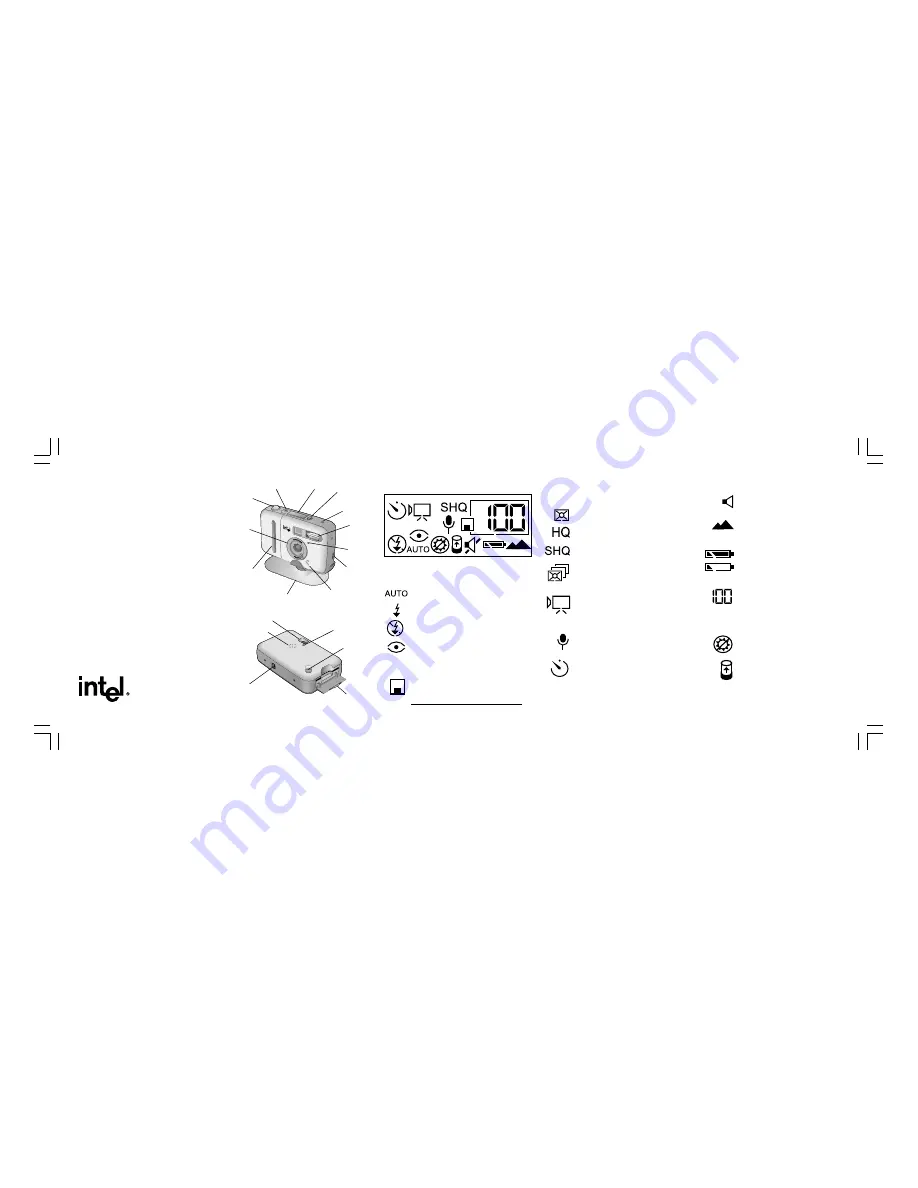
Wrist Strap
Hook
SmartMedia*
Card Door
Flash Mode
Button
Snapshot
Button
Display Panel
Ready Light
Focus
Ring
Timer
Light
Power Button
Capture
Mode Button
Speaker
Viewfinder
Flash
Cradle
USB
Connection
Tripod
Receptacle
Battery
Compartment
Microphone/
Infinity-focus
Indicator
Intel
®
Digital PC
Camera
Y
Y
Y
Y
Your Quick Reference
our Quick Reference
our Quick Reference
our Quick Reference
our Quick Reference
Field Guide
Field Guide
Field Guide
Field Guide
Field Guide
A27590-001
Display Panel
SmartMedia* Card (Optional)
Card Inserted – All snapshots and audio/
video recordings will be saved on the
SmartMedia* card, if one is inserted.
Auto Flash – Only use flash when needed.
Flash On – Always use flash.
Flash Off – Never use flash.
Red-eye Reduction – Use extra flashes to
reduce red-eye effect.
Flash Modes
Press Flash Mode button to change modes.
* Other names and brands may be claimed as
property of others.
Normal Quality Mode – Takes a snapshot
at 640x480 resolution.
High Quality Mode – Takes a snapshot at
1024x768 resolution.
Super High Quality Mode – Takes a
snapshot at 1280x960 resolution.
Multi-Snap Mode – Takes five normal
quality snapshots in rapid succession.
Press Snapshot button to start. Flash not
available.
Video Clip Mode – Captures continuous
video with corresponding audio. Press
Snapshot button to begin recording video.
Press again to stop recording. Flash not
available.
Voice Recorder Mode – Records audio
only. Press Snapshot button once to
begin, and again to stop recording.
Self-timer Mode – Waits 10 seconds
before taking snapshot. Can be used
with any snapshot mode, including Multi-
Snap. Press Snapshot button to start.
Timer light on front of camera shows
countdown before snapshot is taken.
Capture Modes
Press Capture Mode button to change modes.
Speaker On – Press and hold Capture
Mode button 3 seconds to turn camera
sounds off or back on.
Focus Indicator – Flashes when out of
focus. Turn focus ring until it clicks into
infinite-focus position. Other positions
used only when connected to computer.
Full Battery – Indicates strong battery.
Low Battery – Flashes when batteries
are low. Turns camera off after a short
time.
Snapshot Indicator – Shows number of
snapshots and audio/video recordings in
the camera. Press Snapshot button
halfway to see remaining capacity.
Displays REC when recording video or
audio. Flashes when memory is full.
Low Light Indicator – Appears when
Snapshot button is pressed halfway if
there is not enough light.
Remaining Memory – Press Snapshot
button halfway. The Snapshot Indicator
shows how many times you can press
Snapshot button in the current mode.
Shows available recording time for Video
Clip (in seconds) and Voice Recorder (in
minutes), up to 999.
Other Display Icons











