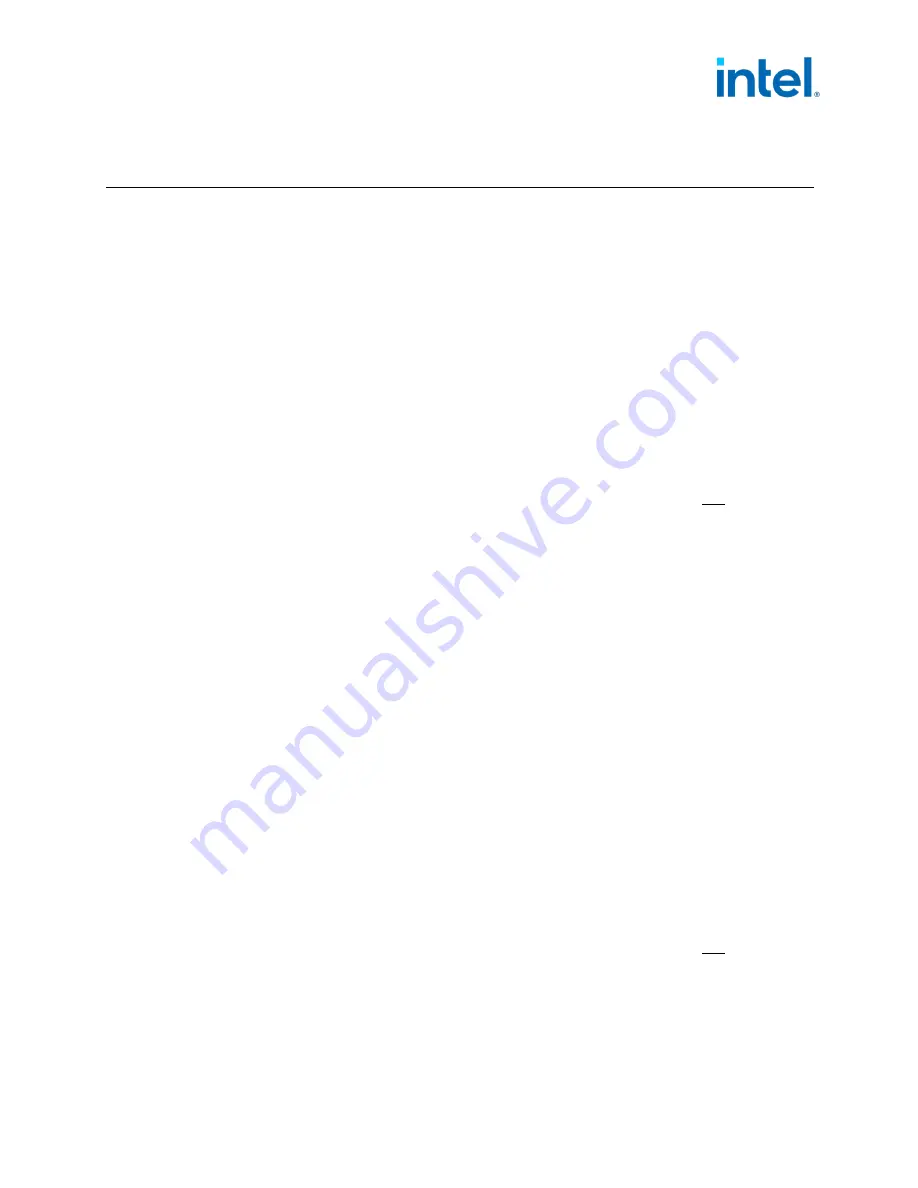
Intel® Optane™ Memory M Series
February 2021
Installation & User Guide
345866-002US
7
2
System Configuration Setup
Storage acceleration with Intel® Optane™ memory devices is a platform feature and capability. Along with the
minimum requirements noted in Section 1.2, specific settings must be made in the system BIOS.
To make setup easy, follow the steps and actions below depending on if this is a new system build or an Intel®
Optane™ memory device being added to an existing system, i.e. setup with OS installed.
2.1
New System Build and Setup
New system is defined as a system (Motherboard, Processor, DRAM etc. installed) with no operating system
installed.
Follow the steps below to properly configure a system for Intel® Optane™ memory devices.
1.
Review the minimum requirements (Section 1.2) and Limitations to Keep in Mind (Section 1.4) before
proceeding.
2.
Install Hardware:
a.
Intel® Optane™ memory device to a PCIe NVMe M.2 connector on the motherboard (see here for the proper
way to do this).
Note:
Only 1 device supported as an accelerator per system.
b.
Supported storage drive that will be accelerated, attached to the proper connector on the motherboard.
3.
Configure the System BIOS (see Section 3).
4.
Install the Latest Windows 10 x64 bit Operating System (see Section 4).
Note:
The OS should NOT be installed on the Intel® Optane™ memory device/media.
5.
Install the Intel® Optane™ Memory Capable software (see Section 5).
2.2
Upgrade Current System by Adding Intel® Optane™ Memory Device
Current system is defined as a system that contains the Windows 10 x64 bit Operating System and an Intel®
Optane™ memory device will be added to the system without reinstalling the OS.
Note:
If issues are encountered during the upgrade process, see Section 7 for Troubleshooting options.
Follow the steps below to properly upgrade a system with an Intel® Optane™ memory device:
1.
Review the minimum requirements (Section 1.2) and Limitations to Keep in Mind (Section 1.4) before
proceeding.
2.
Install Hardware:
a.
Intel® Optane™ memory device to a PCIe NVMe M.2 connector on the motherboard (see here for the proper
way to do this).
Note:
Only 1 device per system can be supported as an accelerator.
3.
Check the Disk Partition Structure (MBR vs. GPT, see Section 9).
a.
GPT is supported, MBR is not. The process in Section 9 describes methods to check the current structure and
update to GPT if necessary. This will also update the Boot Settings to the required UEFI if needed.






















