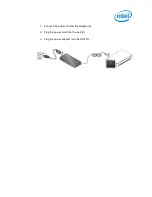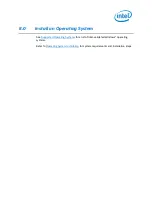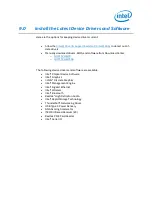Reviews:
No comments
Related manuals for NUC 11 Performance

iPAQ H3700 Series
Brand: Compaq Pages: 56

UTC-520FP-IKA0E Series
Brand: Advantech Pages: 2

Ferrari 1000 Series
Brand: Acer Pages: 123

Veriton 3000
Brand: Acer Pages: 112

700
Brand: MSI Pages: 29

OptiPlex SX Systems
Brand: Dell Pages: 108

PCV-J200 - Vaio Desktop Computer
Brand: Sony Pages: 1

PCV-J120 - Vaio Desktop Computer
Brand: Sony Pages: 1

PCV-J100 - Vaio Desktop Computer
Brand: Sony Pages: 1

PCV-J120 - Vaio Desktop Computer
Brand: Sony Pages: 24

PCV-J200 - Vaio Desktop Computer
Brand: Sony Pages: 29

PCV-J150 - Vaio Desktop Computer
Brand: Sony Pages: 27

PCV-L400 - Vaio Slimtop Computer
Brand: Sony Pages: 35

PCV-E314DS - Vaio Digital Studio Desktop Computer
Brand: Sony Pages: 33

PCV-E31M
Brand: Sony Pages: 63

PCV-L620 - Vaio Slimtop Computer
Brand: Sony Pages: 104

PCV-J200 - Vaio Desktop Computer
Brand: Sony Pages: 102

PCV-J150 - Vaio Desktop Computer
Brand: Sony Pages: 104