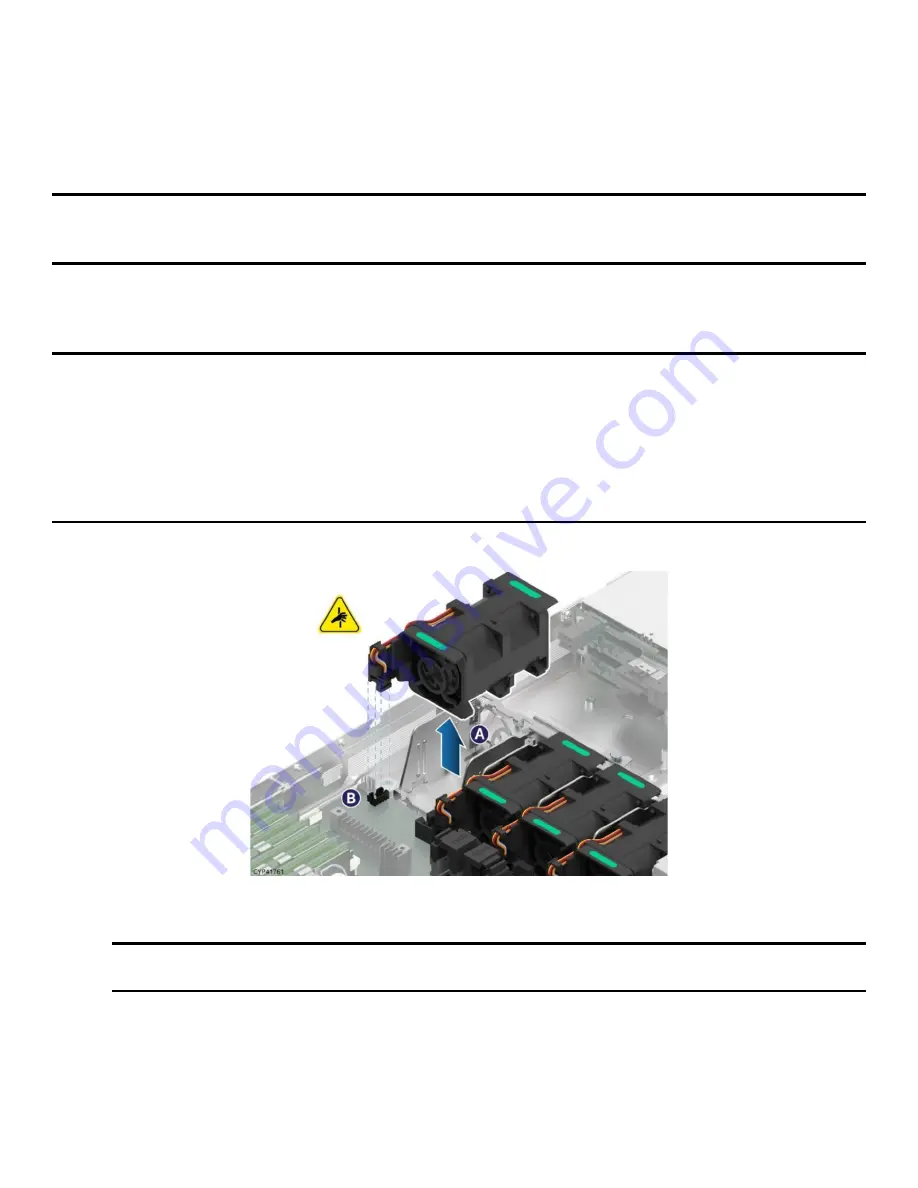
Intel® Server System M50FCP1UR System Integration and Service Guide
58
6.2
System Fan Replacement
All system fans are designed to be hot-swappable and require no tools for replacement. All system fans
include a fan fault LED on the server board next to each system fan connector. The integrated baseboard
management system will light the LED when it detects a fan fault. Remove the front top cover panel to access
any of the system fans.
Note
: a faulty system fan with dual rotors may still have a functional rotor. Because fan rotors spin at very
high speeds, extreme caution should be taken when performing a hot replacement of a system fan. For
safety, Intel recommends replacing a faulty system fan with the system powered off whenever possible.
Required Tools and Supplies
•
Anti-static wrist strap and conductive workbench pad (recommended)
Caution:
To minimize possible performance degradation, and other thermal related issues, system fan
replacement while the system is operational should be performed as quickly as possible.
System fans operate at very high speeds. Keep all tools and fingers away from all operational system fans
when swapping out a defective fan.
Components in an operational system can get very hot. Avoid touching any components in the system while
swapping out a defective system fan.
Figure 68. Individual Fan Removal
1.
Remove the front top cover panel (see
Section 6.1.1
).
Note:
For hot fan replacement, the system power cords do not need to be disconnected before
removing the top cover.
2.
If performing a hot replacement, identify the faulty fan by locating the illuminated FAN FAULT LED on
the server board next to the connector of the faulty fan.
3.
Grasp the faulty system fan on both green marked ends and pull it up away from the system (see
Letter A). This step also disconnects the fan cable from the onboard 8-pin fan connector
(see Letter B).
4.
Carefully place the fan onto a flat surface.
Summary of Contents for M50FCP1UR
Page 2: ...2 This page intentionally left blank...
Page 118: ...Intel Server System M50FCP1UR System Integration and Service Guide 118 1 2 3 4 5 6 1 2 3...
Page 119: ...Intel Server System M50FCP1UR System Integration and Service Guide 119 1 2 3 4 5...
Page 120: ...Intel Server System M50FCP1UR System Integration and Service Guide 120 7 8 9 10 11 12 4 5 6...
Page 121: ...Intel Server System M50FCP1UR System Integration and Service Guide 121 6 7 8 9 10...
Page 130: ...Intel Server System M50FCP1UR System Integration and Service Guide 130 1 2 3 4 5 ESD 6 1 2 3...
Page 131: ...Intel Server System M50FCP1UR System Integration and Service Guide 131 1 2 3 4 5...
















































