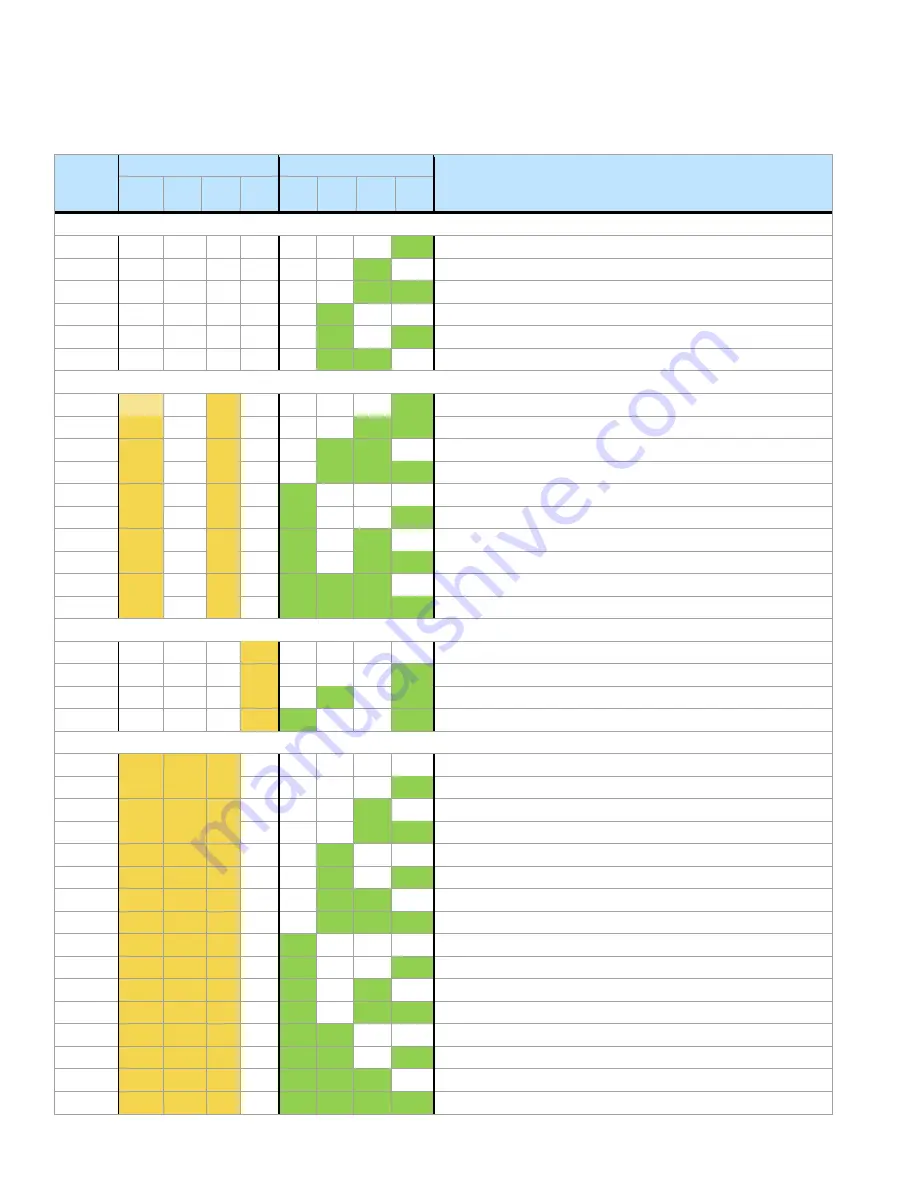
Intel® Server System M50CYP1UR Family System Integration and Service Guide
104
E.2 BIOS POST Progress Codes
The following table provides a list of all POST progress codes.
Table 11. POST Progress Codes
Post
Code
(Hex)
Upper Nibble
Lower Nibble
Description
8h
4h
2h
1h
8h
4h
2h
1h
SEC Phase
01
0
0
0
0
0
0
0
1
First POST code after CPU reset
02
0
0
0
0
0
0
1
0
Microcode load begin
03
0
0
0
0
0
0
1
1
CRAM initialization begin
04
0
0
0
0
0
1
0
0
PEI Cache When Disabled
05
0
0
0
0
0
1
0
1
SEC Core At Power On Begin.
06
0
0
0
0
0
1
1
0
Early CPU initialization during SEC Phase.
UPI RC (Fully leverage without platform change)
A1
1
0
1
0
0
0
0
1
Collect info such as SBSP, boot mode, reset type, etc.
A3
1
0
1
0
0
0
1
1
Setup minimum path between SBSP and other sockets
A6
1
0
1
0
0
1
1
0
Sync up with PBSPs
A7
1
0
1
0
0
1
1
1
Topology discovery and route calculation
A8
1
0
1
0
1
0
0
0
Program final route
A9
1
0
1
0
1
0
0
1
Program final IO SAD setting
AA
1
0
1
0
1
0
1
0
Protocol layer and other uncore settings
AB
1
0
1
0
1
0
1
1
Transition links to full speed operation
AE
1
0
1
0
1
1
1
0
Coherency settings
AF
1
0
1
0
1
1
1
1
KTI initialization done
PEI Phase
10
0
0
0
1
0
0
0
0
PEI Core
11
0
0
0
1
0
0
0
1
CPU PEIM
15
0
0
0
1
0
1
0
1
Platform Type Init
19
0
0
0
1
1
0
0
1
Platform PEIM Init
Integrated I/O Progress Codes
E0
1
1
1
0
0
0
0
0
Integrated I/O Early Init Entry
E1
1
1
1
0
0
0
0
1
Integrated I/O Pre-link Training
E2
1
1
1
0
0
1
0
Integrated I/O EQ Programming
E3
1
1
1
0
0
0
1
1
Integrated I/O Link Training
E4
1
1
1
0
0
1
0
0
Internal Use
E5
1
1
1
0
0
1
0
1
Integrated I/O Early Init Exit
E6
1
1
1
0
0
1
1
0
Integrated I/O Late Init Entry
E7
1
1
1
0
0
1
1
1
Integrated I/O PCIe Ports Init
E8
1
1
1
0
1
0
0
0
Integrated I/O IOAPIC init
E9
1
1
1
0
1
0
0
1
Integrated I/O VTD Init
EA
1
1
1
0
1
0
1
0
Integrated I/O IOAT Init
EB
1
1
1
0
1
0
1
1
Integrated I/O DXF Init
EC
1
1
1
0
1
1
0
0
Integrated I/O NTB Init
ED
1
1
1
0
1
1
0
1
Integrated I/O Security Init
EE
1
1
1
0
1
1
1
0
Integrated I/O Late Init Exit
EF
1
1
1
0
1
1
1
1
Integrated I/O ready to boot
















































