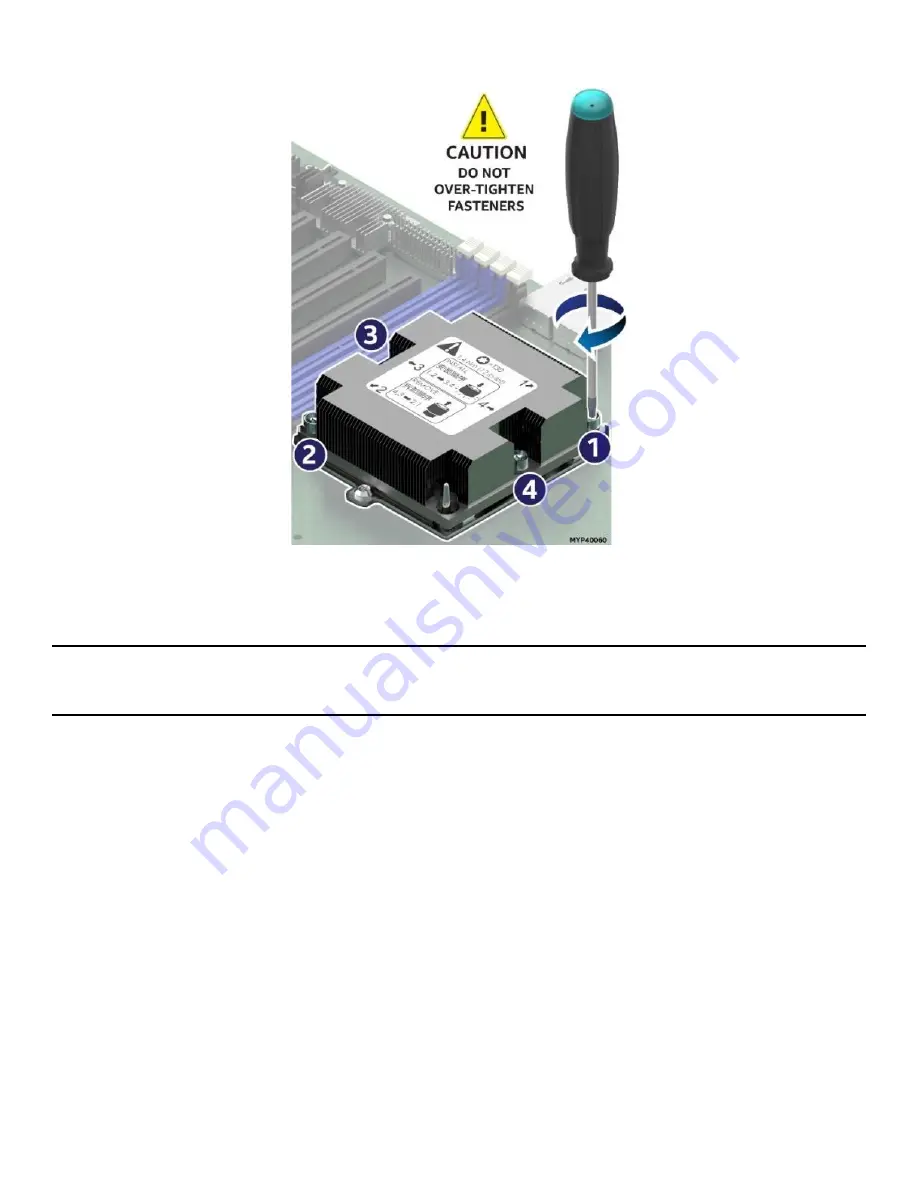
Intel® Server System M20MYP1UR System Integration and Service Guide
23
6.
Secure PHM to the processor socket assembly.
Figure 15. Installing the PHM
•
Using a T30 Torx bit screwdriver, securely tighten (12 in-lbs.) each fastener in the sequence shown on
the label located on the top of the heat sink.
Caution
: Failure to tighten the heat sink screws in the specified order may cause damage to the processor
socket assembly. Each heat sink screw should be fully tightened to 12 in-lbs. torque before securing the next
screw in the sequence.
7.
For a second procesor, repeat the processor installation instructions above, ensuring the proper
processor heatsink and processor carrier clip are used for the installation.
For single processor configurations where a 2
nd
processor is not present, install the CPU 2 heat sink onto the
CPU 2 socket without removing the processor socket cover to ensure proper airflow when the system is
operational.
















































