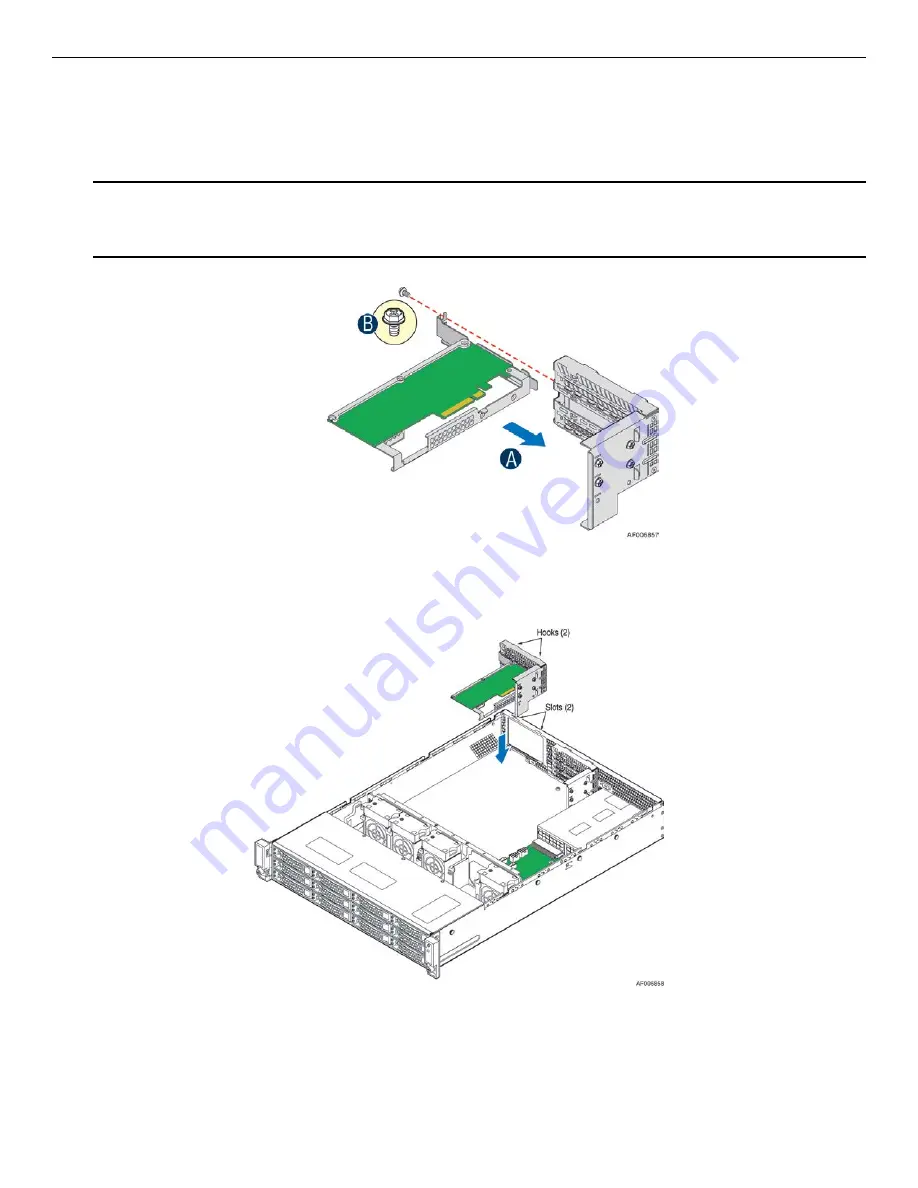
Intel® Storage Server System JBOD2000S3 Service Guide
14
2.8.2
Installing the SAS Expander
1.
Remove the PCI riser assembly from the system.
2.
Remove the filler panel from the add-in card slot and remove the fastener screw.
3.
Insert the SAS Expander till it is fully seated on the riser assembly as shown (see letter “A”).
Note:
The SAS Expander should not be installed in the lowest slot of the riser due to the thermal
reason.
4.
Secure the SAS Expander with three screws (see letter “B”).
Figure 27. Installing the SAS Expander
5.
Align the two hooks on the back edge of the riser assembly with the slots on the back of the chassis, and
press the riser assembly straight down as shown.
Figure 28. Installing the Riser Assembly
6.
Connect all cables back into the SAS Expander connectors.

























