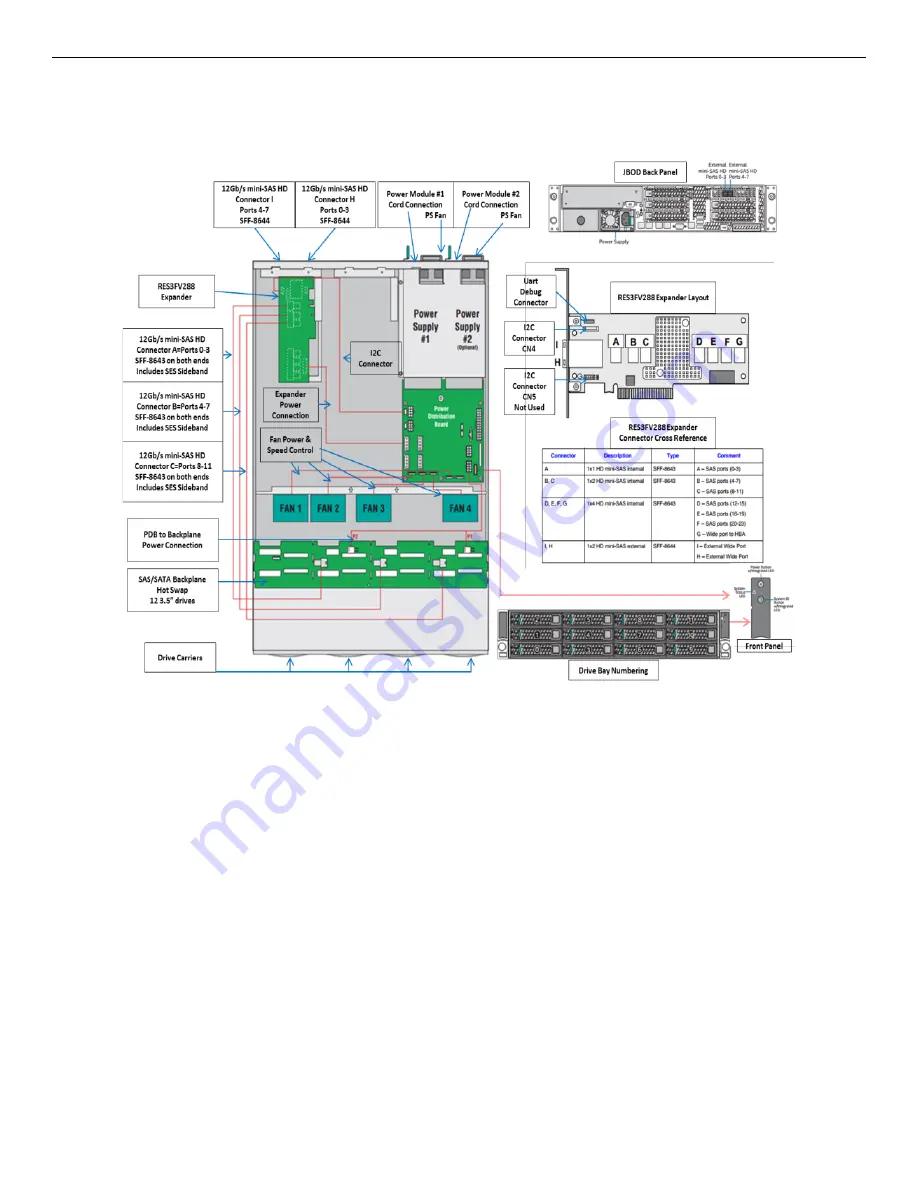
Intel® Storage Server System JBOD2000S3 Service Guide
5
1.9
JBOD2312S3SP Interconnection
The Intel
®
Storage Server System JBOD2312S3SP has a 12x3.5” single-port HSBP, a primary SAS expander, a
dual-port SAS interface board, a PDB, a PSU, and four fans in its chassis.
Figure 9. 12x3.5” Single-port JBOD 2000S3 Interconnection Diagram






























