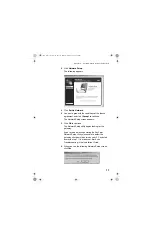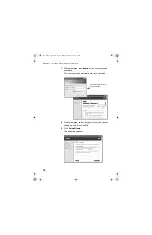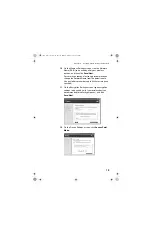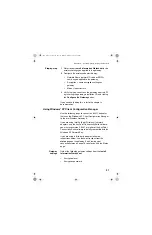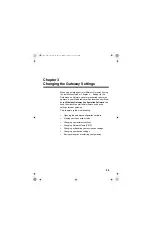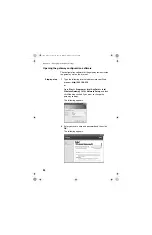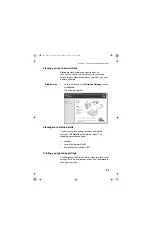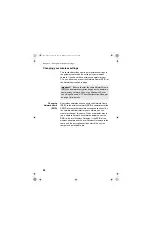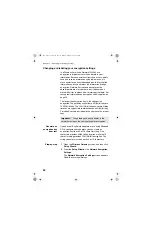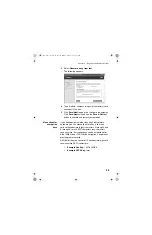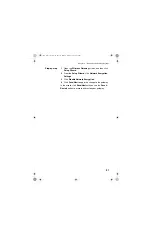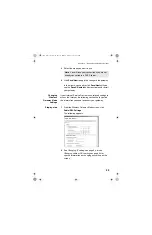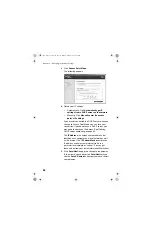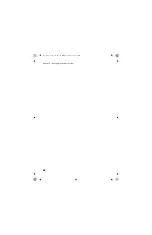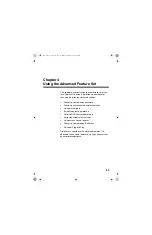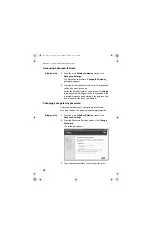Chapter 3 – Changing the Gateway Settings
30
A 104(128)-bit key can consist of 26 hexadecimal digits
or 13 case-sensitive ASCII characters:
•
Example Hex Key:
10111 2EF14 1510 2453
6543 9991
•
Example ASCII Key:
IntelWireless
Step-by-step
To manually enter a 40(64)-bit ASCII encryption key:
1
Open the
Wireless Gateway
screen, and then click
Setup Wizard
.
2
From the
Setup Wizard
, click
Network Encryption
Settings
.
The Network Encryption Settings screen appears.
3
Click
Enter a key manually
.
Although you can use only one encryption key at a
time, having four sets of keys allows you to quickly
change your encryption if necessary.
4
Select
40(64)-bit
encryption level.
5
Select
ASCII Characters
as the
Key Format
.
6
Enter any combination of 5 case-sensitive characters
in the box.
7
Click
Save/Next
to apply the change to the gateway.
In the wizard, click
Save/Next
until you see the
Save
& Restart
button to activate and restart your
gateway.
Disable
encryption
If you are not worried about security and want to slightly
improve data transmission, you can disable encryption.
Important!
Be sure to also disable encryption for
each adapter in your wireless network. Refer to the
documentation for your wireless adapter. If you are a
Windows XP user, see
on page 18 for details.
user_guide_rg1210.book Page 30 Monday, April 22, 2002 2:20 PM