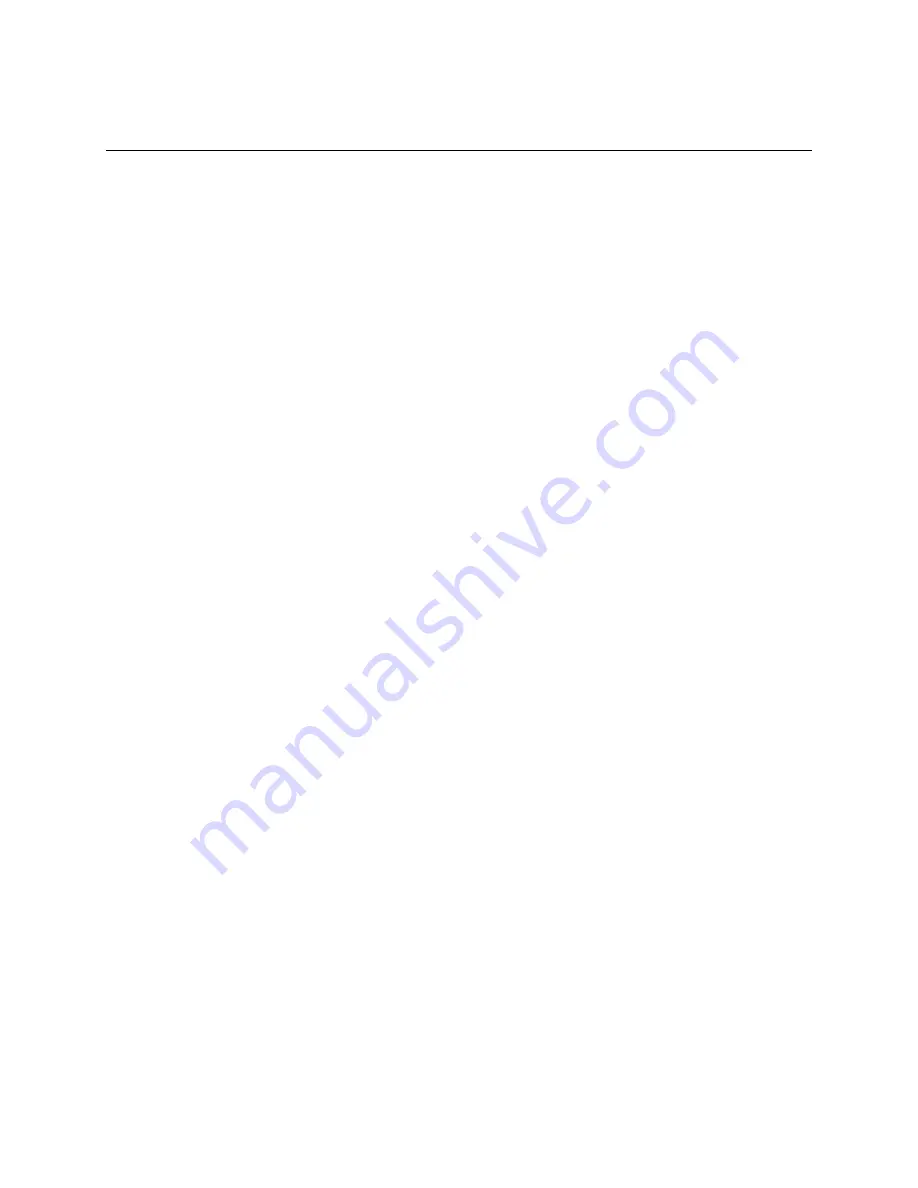
Hardware Installations and Upgrades
Intel
®
Server System H2000JF Family Service Guide
13
2
Hardware Installations and Upgrades
Before You Begin
Before working with your server product, pay close attention to the Safety Information
at the
beginning of this manual.
Note:
Whenever you service the system, you must first power down the server and unplug all peripheral
devices and the AC power cord.
Tools and Supplies Needed
Phillips* (cross head) screwdriver (#1 bit and #2 bit)
Needle nosed pliers
Anti-static wrist strap and conductive foam pad (recommended)
System Reference
All references to left, right, front, top, and bottom assume that the reader is facing the front of
the chassis as it would be positioned for normal operation.
Note:
The Intel
®
Server System H2000JF is shown for illustration purpose. Server components with the
product family are identical.
















































