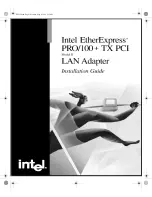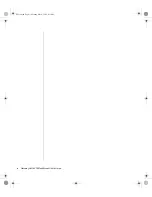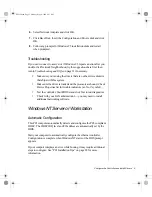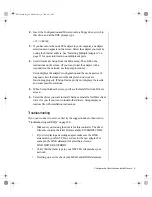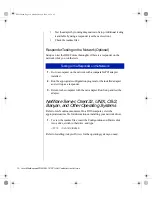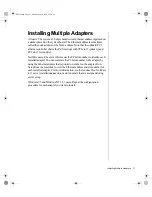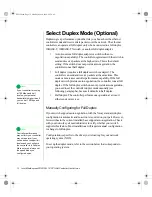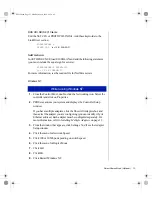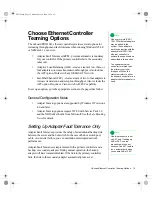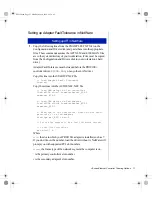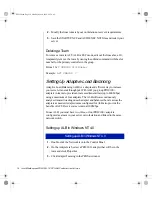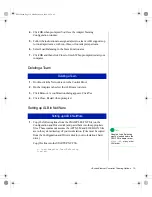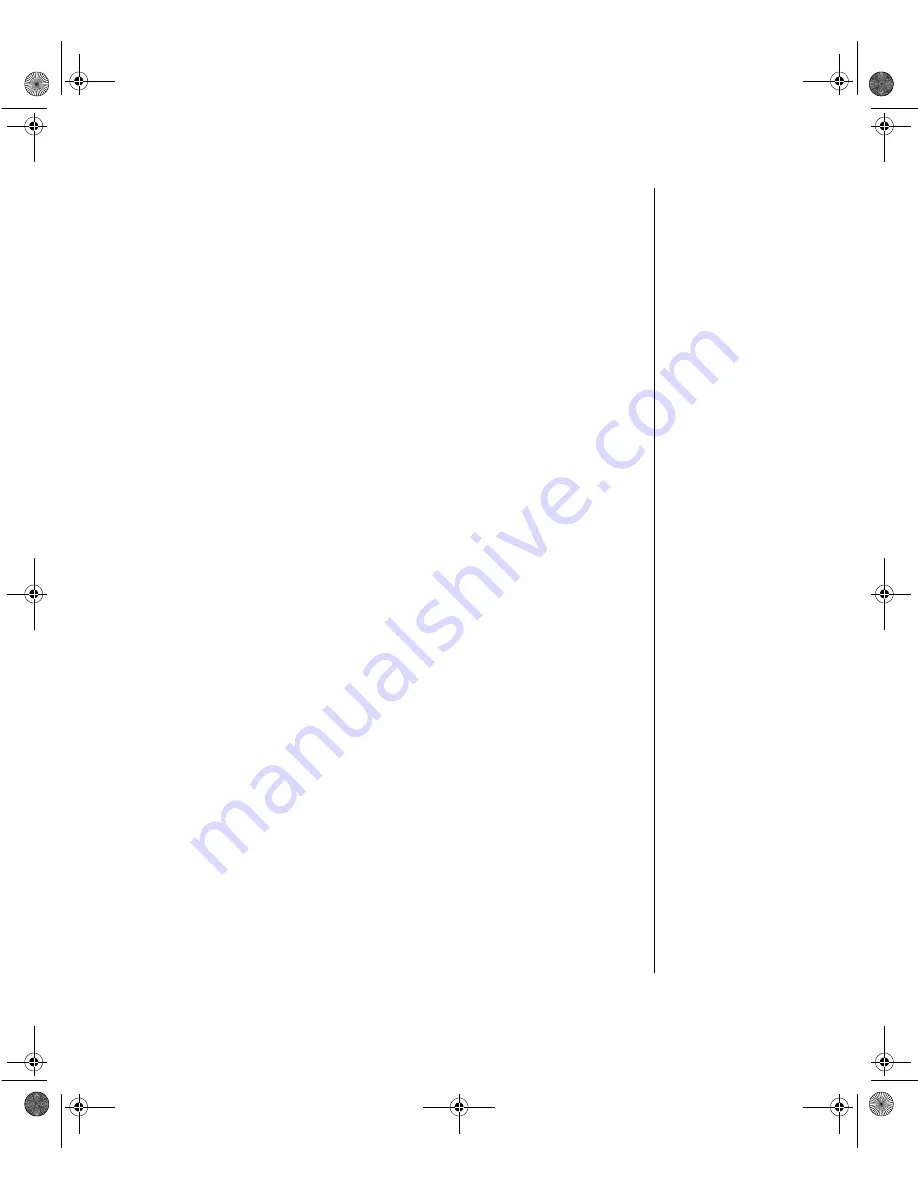
Configure the Controller and Install Drivers 5
6.
Select Network Adapters and click OK.
7.
Click Have Disk. Insert the Configuration and Drivers disk and click
OK.
8.
Follow any prompts for Windows 95 installation disks and restart
when prompted.
Troubleshooting
If you can’t connect to a server or if Windows 95 reports an error after you
double-click Network Neighborhood, try the suggestions here first, then
turn to Troubleshooting and FAQs on page 21 if necessary.
•
Make sure you’re using the drivers that are on the drivers diskette
that ships with this system.
•
Make sure the driver is loaded and the protocols are bound. Check
Device Properties list for trouble indicators (an X or ! symbol).
•
Test the controller. Start PROSet and click Test to run diagnostics.
•
Check with your LAN administrator — you may need to install
additional networking software.
Windows NT Server or Workstation
Automatic Configuration
This PCI computer automatically detects and configures the PCI-compliant
OBEC. The OBEC IRQ level and I/O address are automatically set by the
BIOS.
Start your computer to automatically configure the ethernet controller.
Configuration is complete when Windows NT starts or the DOS prompt
appears.
If your computer displays an error while booting, it may require additional
steps to configure. See “PCI Installation Tips” on page 28 for more
information.
ENet2.book Page 5 Monday, May 4, 1998 9:53 AM
Summary of Contents for EtherExpress PRO/100+
Page 1: ...i ENet2 book Page i Monday May 4 1998 9 53 AM ...
Page 4: ...iv Gateway ALR 8200 Rack Mount User s Guide ENet2 book Page iv Monday May 4 1998 9 53 AM ...
Page 37: ...NOTES ENet2 book Page xxxiii Monday May 4 1998 9 53 AM ...
Page 38: ...8503060 R0 ENet2 book Page xxxiv Monday May 4 1998 9 53 AM ...